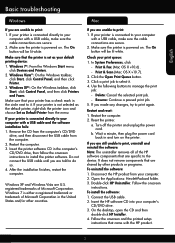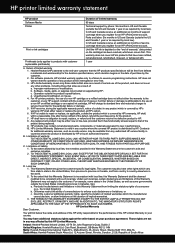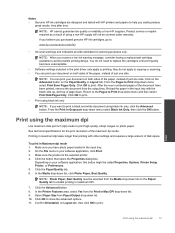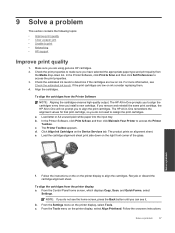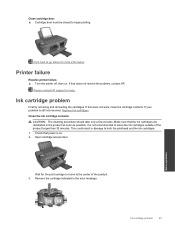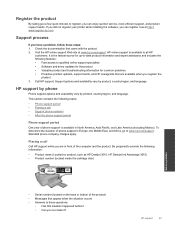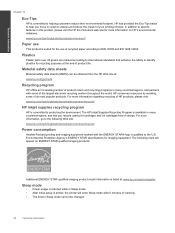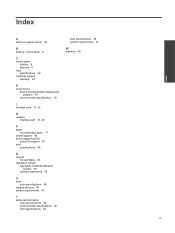HP Deskjet 3510 Support Question
Find answers below for this question about HP Deskjet 3510.Need a HP Deskjet 3510 manual? We have 3 online manuals for this item!
Question posted by julesoz07 on February 25th, 2014
How Do I Get Old Ink Cartridges Out Of The Printer In Order To Install A New One
The person who posted this question about this HP product did not include a detailed explanation. Please use the "Request More Information" button to the right if more details would help you to answer this question.
Current Answers
Related HP Deskjet 3510 Manual Pages
Similar Questions
How Do I Get The Old Ink Cartridge Out Of The Printer ?
The users guide isn't available and I need to replace the ink cartredge. How do I get it out without...
The users guide isn't available and I need to replace the ink cartredge. How do I get it out without...
(Posted by wesparker2061 9 years ago)
How Do You Get To The Old Ink Cartridges In Order To Remove Them?
I can open up the top to see inside but can't get to the ink cartridges. No instructions in the manu...
I can open up the top to see inside but can't get to the ink cartridges. No instructions in the manu...
(Posted by emercer8 11 years ago)
How Take Out Old Cartridges And Replace The New Cartridge
(Posted by JudithJenkins178 11 years ago)