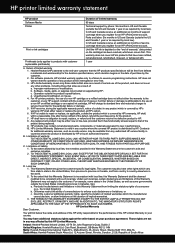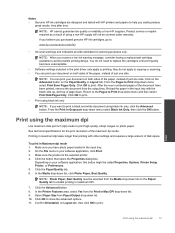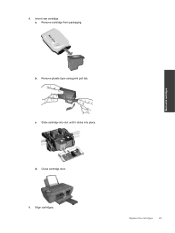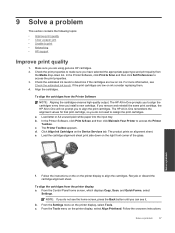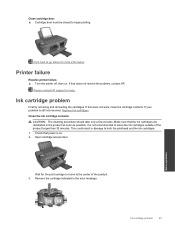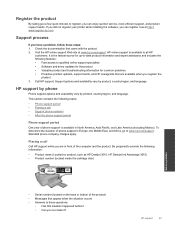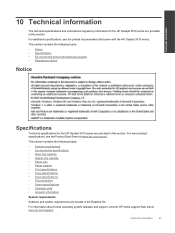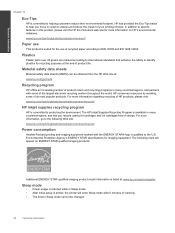HP Deskjet 3510 Support Question
Find answers below for this question about HP Deskjet 3510.Need a HP Deskjet 3510 manual? We have 3 online manuals for this item!
Question posted by JudithJenkins178 on March 6th, 2013
How Take Out Old Cartridges And Replace The New Cartridge
The person who posted this question about this HP product did not include a detailed explanation. Please use the "Request More Information" button to the right if more details would help you to answer this question.
Current Answers
Answer #1: Posted by vinay229229 on March 6th, 2013 11:21 PM
This link will help you how to replace cartridge..Go through this user manual
http://h10032.www1.hp.com/ctg/Manual/c03471705.pdf
Related HP Deskjet 3510 Manual Pages
Similar Questions
How Do I Get Old Ink Cartridges Out Of The Printer In Order To Install A New One
(Posted by julesoz07 10 years ago)
Hp Deskjet 3510 Black Cartridge Problem
I've bought a hp deskjet 3510, but I can't use it because of "black cartridge problem". Please help ...
I've bought a hp deskjet 3510, but I can't use it because of "black cartridge problem". Please help ...
(Posted by minhphuong5393 10 years ago)
The Printer Will Not Print Black With The New And Old Cartridge.
(Posted by Caro63777 11 years ago)
I Replaced Old Cartridges With The New Ones But Failed.
(Posted by chaoeyi 11 years ago)