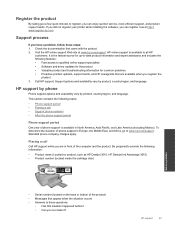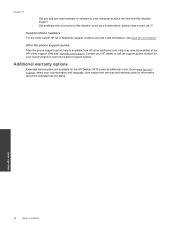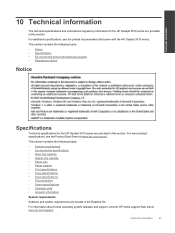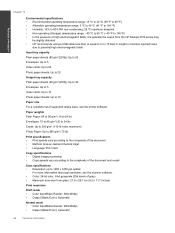HP Deskjet 3510 Support Question
Find answers below for this question about HP Deskjet 3510.Need a HP Deskjet 3510 manual? We have 3 online manuals for this item!
Question posted by minhphuong5393 on August 28th, 2013
Hp Deskjet 3510 Black Cartridge Problem
I've bought a hp deskjet 3510, but I can't use it because of "black cartridge problem". Please help me
Current Answers
Answer #1: Posted by RathishC on August 28th, 2013 6:32 PM
Hi Minhphuong5393,
You may refer to the link given below which may help you to resolve the issue:
Glad to assist.
Thanks & Regards
Rathish C
#iworkfordell
Related HP Deskjet 3510 Manual Pages
Similar Questions
My Hp 3510 Has A Message On It 'ink Cartridge Problems, Black Cartridge Problem.
What Is Wrong With The Printer....and What Do You Suggest That I Do Now? I Knosw That When The Ink C...
What Is Wrong With The Printer....and What Do You Suggest That I Do Now? I Knosw That When The Ink C...
(Posted by dgreen26011 8 years ago)
How To Fix Hp Deskjet 3050 Black Cartridge Problem
(Posted by willbcg 10 years ago)
Can't Refill Hp Deskjet 3050 Black Cartridge
(Posted by gacrr 10 years ago)
Ive Had My Hp Deskjet 3510 For 3 Months Now I Really Have Troble Finding The
(Posted by luvofmine777 10 years ago)
My Hp Deskjet 3510 E-all-in-one Quit Printing. The Wireless Status Blue Light I
(Posted by louray 11 years ago)