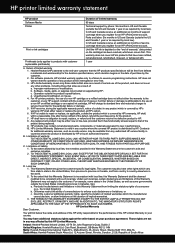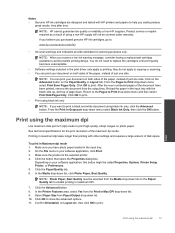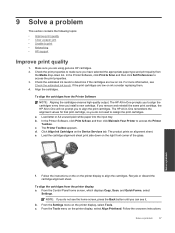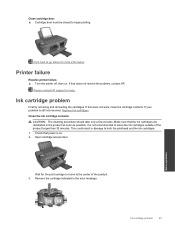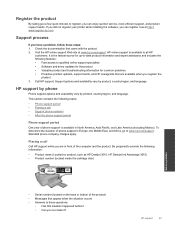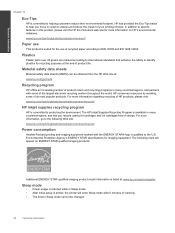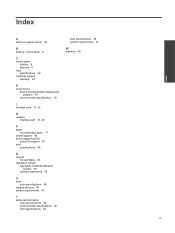HP Deskjet 3510 Support Question
Find answers below for this question about HP Deskjet 3510.Need a HP Deskjet 3510 manual? We have 3 online manuals for this item!
Question posted by buck6277 on May 13th, 2013
How Do I Put The Ink Cartridge In The Printer
The person who posted this question about this HP product did not include a detailed explanation. Please use the "Request More Information" button to the right if more details would help you to answer this question.
Current Answers
Related HP Deskjet 3510 Manual Pages
Similar Questions
Have New Black Ink Cartridge Printer Goes Though The Motions But There Is No Ink
on the paper
on the paper
(Posted by johnniedavison84 9 years ago)
How Do I Get Old Ink Cartridges Out Of The Printer In Order To Install A New One
(Posted by julesoz07 10 years ago)
What Number Ink Cartridge Do I Use For My Deskjet 3510 E-all-in-one Series
(Posted by garthm 10 years ago)
Replaced Ink Cartridge Printer Won't Print Hp Deskjet 2050
(Posted by cooelpuro 10 years ago)