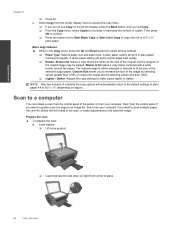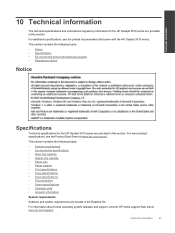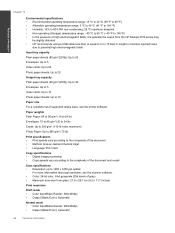HP Deskjet 3510 Support Question
Find answers below for this question about HP Deskjet 3510.Need a HP Deskjet 3510 manual? We have 3 online manuals for this item!
Question posted by Anonymous-166159 on April 14th, 2020
Scan Multiple Pages
Current Answers
Answer #1: Posted by BusterDoogen on April 14th, 2020 11:53 AM
PS : Be sure to be saving the files as PDFs
Please respond to my effort to provide you with the best possible solution by using the "Acceptable Solution" and/or the "Helpful" buttons when the answer has proven to be helpful. Please feel free to submit further info for your question, if a solution was not provided. I appreciate the opportunity to serve you!
Related HP Deskjet 3510 Manual Pages
Similar Questions
HP Deskjet F4200 Scan Multiple Pages?
printer (cc436a)
I've bought a hp deskjet 3510, but I can't use it because of "black cartridge problem". Please help ...