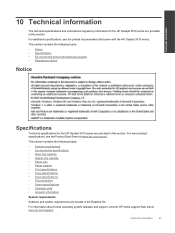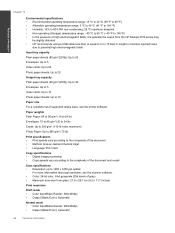HP Deskjet 3510 Support Question
Find answers below for this question about HP Deskjet 3510.Need a HP Deskjet 3510 manual? We have 3 online manuals for this item!
Question posted by Spitrajkan on May 8th, 2014
Hp Deskjet 3510 Won't Scan
The person who posted this question about this HP product did not include a detailed explanation. Please use the "Request More Information" button to the right if more details would help you to answer this question.
Current Answers
Related HP Deskjet 3510 Manual Pages
Similar Questions
Hp Laserjet M1522 Will Not Scan From Device
(Posted by gebrttwi 10 years ago)
Hp Deskjet 3510 Black Cartridge Problem
I've bought a hp deskjet 3510, but I can't use it because of "black cartridge problem". Please help ...
I've bought a hp deskjet 3510, but I can't use it because of "black cartridge problem". Please help ...
(Posted by minhphuong5393 10 years ago)
Ive Had My Hp Deskjet 3510 For 3 Months Now I Really Have Troble Finding The
(Posted by luvofmine777 10 years ago)
My Hp Deskjet 3510 E-all-in-one Quit Printing. The Wireless Status Blue Light I
(Posted by louray 11 years ago)
Hp Deskjet F340 Will Not Scan Using Button.
When button is pressed, I get a rapidly flashing power light on the printer for 20 seconds and a win...
When button is pressed, I get a rapidly flashing power light on the printer for 20 seconds and a win...
(Posted by j14rin 12 years ago)