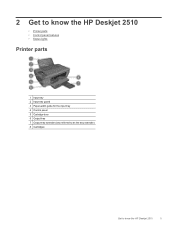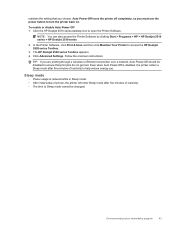HP Deskjet 2510 Support Question
Find answers below for this question about HP Deskjet 2510.Need a HP Deskjet 2510 manual? We have 1 online manual for this item!
Question posted by juliakyzer on November 9th, 2015
Printed Images Too Dark
When I print images, the print turns out too dark: much darker than the original. How can I adjust it? Thank you.
Current Answers
Answer #1: Posted by TechSupport101 on November 9th, 2015 7:06 AM
Hi. See the official print quality article here https://support.hp.com/us-en/document/c03275793 specific for your Deskjet model for the best walk through.
Related HP Deskjet 2510 Manual Pages
Similar Questions
Can A Hp Deskjet 1000 J110 Printer Print With Only Color Cartridge?
Can a deskjet 1000 J110 printer print with only full color ink cartridge and empty black ink cartrid...
Can a deskjet 1000 J110 printer print with only full color ink cartridge and empty black ink cartrid...
(Posted by kalikricket 10 years ago)
My Hp Deskjet 600c Printer Won't Turn-off Unless I Pull Power Plug?
I can print OK thru computer and do test print thru computer, but it no longer does test print from ...
I can print OK thru computer and do test print thru computer, but it no longer does test print from ...
(Posted by dhorner76 11 years ago)
Print Note Cards From Original Art
How to print note cards from original art? I have HP photosmart C3180
How to print note cards from original art? I have HP photosmart C3180
(Posted by bdb316 11 years ago)