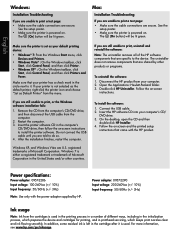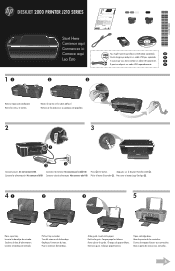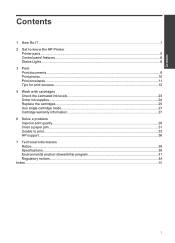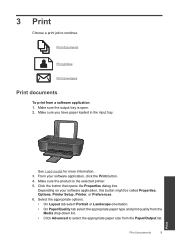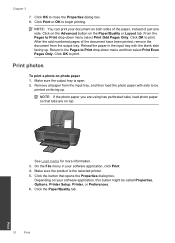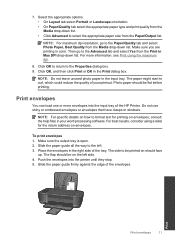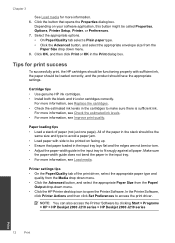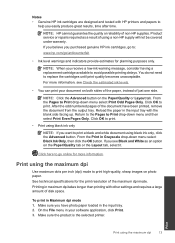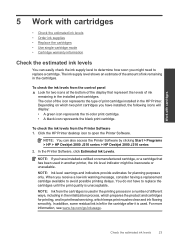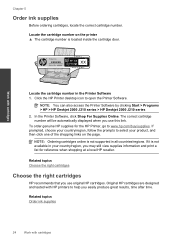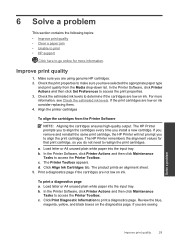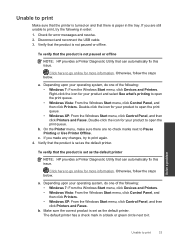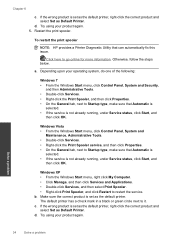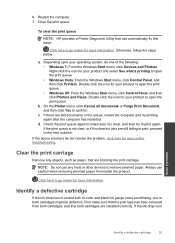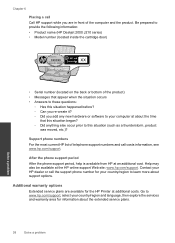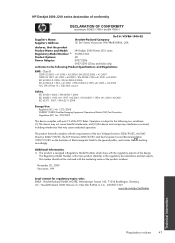HP Deskjet 2000 Support Question
Find answers below for this question about HP Deskjet 2000 - Printer - J210.Need a HP Deskjet 2000 manual? We have 3 online manuals for this item!
Question posted by unaleem on April 11th, 2012
My Hp 2000 Prints Pages More Than I Selected
it is keeps on printing pages
Current Answers
Related HP Deskjet 2000 Manual Pages
Similar Questions
How To Change The Hp 401 Printing To Collated Pages
(Posted by jbarnett 11 years ago)
My Printer Hp 2000 J210 Series Will Not Print, I Tried Everything. Plz Help.
when i try to print something my printer will only send a blank paper out, my ink is full and the pr...
when i try to print something my printer will only send a blank paper out, my ink is full and the pr...
(Posted by anthonyy98 11 years ago)
Is There A Way To Make My Hp2000 J210 Printer Print Double-sided?
So I just bought a HP 2000 J210 printer to print out notes for med school, which is actually a lot o...
So I just bought a HP 2000 J210 printer to print out notes for med school, which is actually a lot o...
(Posted by markiannatuono 11 years ago)
Problems Printing And Sharing A Hp Officejet 7000 - Wide Format Printer.
Hi Dudes! I have a HP Officejet 7000 - Wide Format Printer at the office installed in 1 computer and...
Hi Dudes! I have a HP Officejet 7000 - Wide Format Printer at the office installed in 1 computer and...
(Posted by Fumo 12 years ago)
Hp Deskjet 2000 Attention Light
I plugged in my printer hp 2000 deskjet, all it gives me is the attention light and it wont turn on ...
I plugged in my printer hp 2000 deskjet, all it gives me is the attention light and it wont turn on ...
(Posted by purlyinspirational 12 years ago)