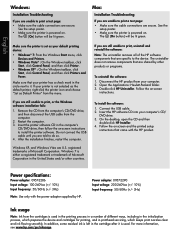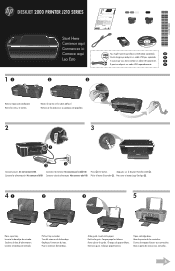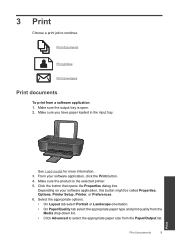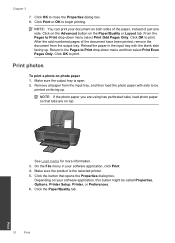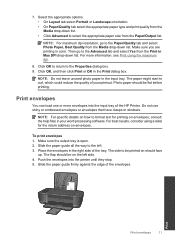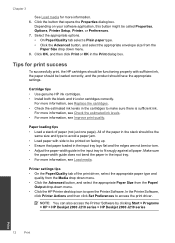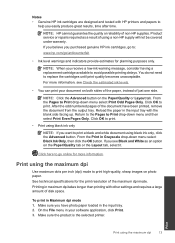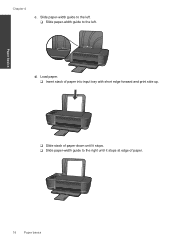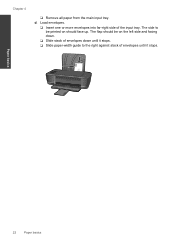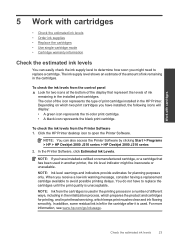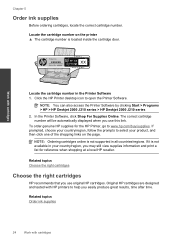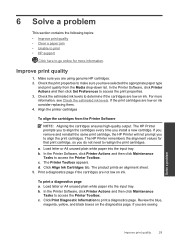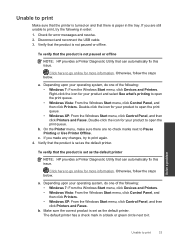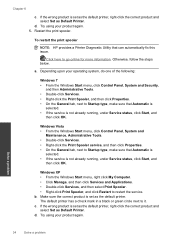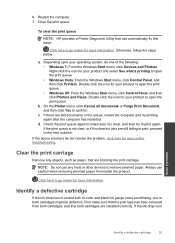HP Deskjet 2000 Support Question
Find answers below for this question about HP Deskjet 2000 - Printer - J210.Need a HP Deskjet 2000 manual? We have 3 online manuals for this item!
Question posted by markiannatuono on October 15th, 2012
Is There A Way To Make My Hp2000 J210 Printer Print Double-sided?
So I just bought a HP 2000 J210 printer to print out notes for med school, which is actually a lot of notes - and I wanted to know if I could print out double-sidedly? Thanks!
Current Answers
Related HP Deskjet 2000 Manual Pages
Similar Questions
How Does Officejet 100 Mobile Printer Print Double Sides
(Posted by Angelzappy 9 years ago)
How Can I Make Sure The Printer Will Stay On After A Power Failure? I Use It
I need it to remain on when I work after hours remotely. Just had a power failure and I had to manua...
I need it to remain on when I work after hours remotely. Just had a power failure and I had to manua...
(Posted by jwhite9215 10 years ago)
My Printer Hp Deskjet 2000 J210 Won't Print, I Tried Everything, Plz Help
i tried unpluggin the machine, changin the ink and paper and also tried unplugging it but then when ...
i tried unpluggin the machine, changin the ink and paper and also tried unplugging it but then when ...
(Posted by anthonyy98 11 years ago)
My Printer Hp 2000 J210 Series Will Not Print, I Tried Everything. Plz Help.
when i try to print something my printer will only send a blank paper out, my ink is full and the pr...
when i try to print something my printer will only send a blank paper out, my ink is full and the pr...
(Posted by anthonyy98 11 years ago)
My Once Is Window 8 How To Install Hp Deskjet 2000 Printer J210 Series
(Posted by thuleong 12 years ago)