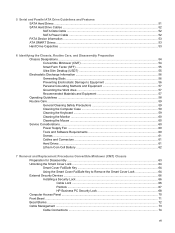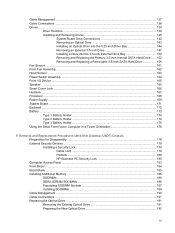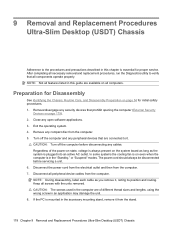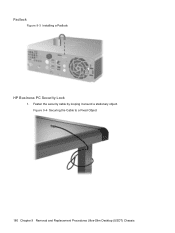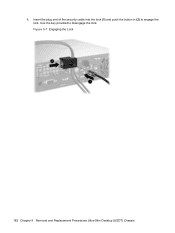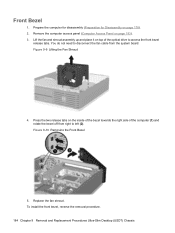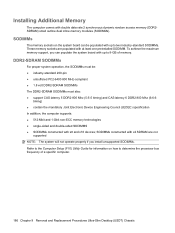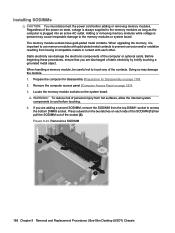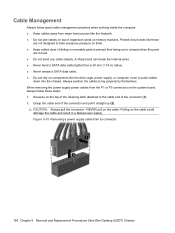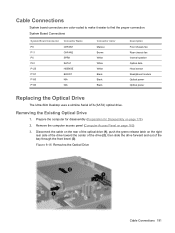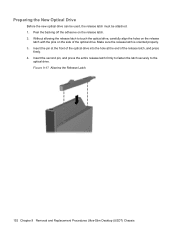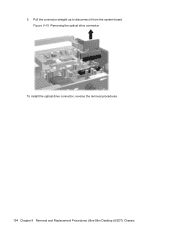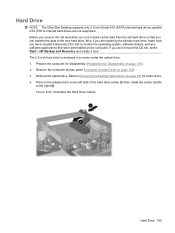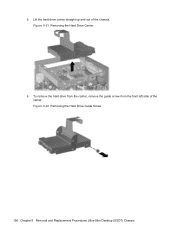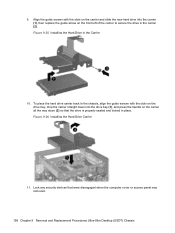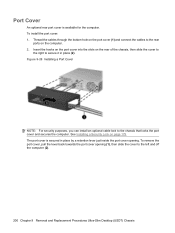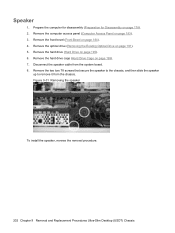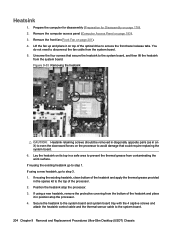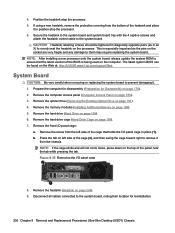HP Dc7900 Support Question
Find answers below for this question about HP Dc7900 - Compaq Business Desktop.Need a HP Dc7900 manual? We have 23 online manuals for this item!
Question posted by migrisogo on January 12th, 2014
Cannot Boot From Cd On Hp Dc7900 Ultra-slim Desktop
The person who posted this question about this HP product did not include a detailed explanation. Please use the "Request More Information" button to the right if more details would help you to answer this question.
Current Answers
Related HP Dc7900 Manual Pages
Similar Questions
Have A Hp Dc7900 Ultra Slim Desktop,4beeps.what Does It Mean.
(Posted by jaebill 9 years ago)
4 Beeps When Hp Compaq Dc7900 Ultra Slim Desktop Pc Boots Up
(Posted by arkaNav 10 years ago)
Cant Get Network Drivers Installed On My Hp Compaq Dc7800 Ultra-slim Desktop Pc
(Posted by raqeeEtti 10 years ago)
Hp Compaq 6005 Pro Ultra-slim Desktop Pc Won't Boot
(Posted by spacequi 10 years ago)
Hp Dc7900 Ultra Slim Is Not Power On
My Computer Hp Dc7900 Ultra Slim Is Not Power On,nothing Happen But Only Orange Light Inside The Mot...
My Computer Hp Dc7900 Ultra Slim Is Not Power On,nothing Happen But Only Orange Light Inside The Mot...
(Posted by boanergecs 11 years ago)