HP Dc7900 Support Question
Find answers below for this question about HP Dc7900 - Compaq Business Desktop.Need a HP Dc7900 manual? We have 23 online manuals for this item!
Question posted by jaebill on July 21st, 2014
Have A Hp Dc7900 Ultra Slim Desktop,4beeps.what Does It Mean.
The person who posted this question about this HP product did not include a detailed explanation. Please use the "Request More Information" button to the right if more details would help you to answer this question.
Current Answers
There are currently no answers that have been posted for this question.
Be the first to post an answer! Remember that you can earn up to 1,100 points for every answer you submit. The better the quality of your answer, the better chance it has to be accepted.
Be the first to post an answer! Remember that you can earn up to 1,100 points for every answer you submit. The better the quality of your answer, the better chance it has to be accepted.
Related HP Dc7900 Manual Pages
Service Reference Guide: HP Compaq dc7900 Business PC - Page 7
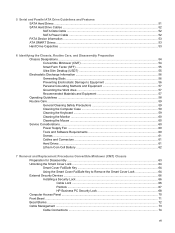
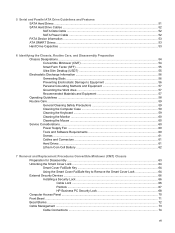
... Preparation Chassis Designations ...54 Convertible Minitower (CMT 54 Small Form Factor (SFF 55 Ultra-Slim Desktop (USDT 55 Electrostatic Discharge Information ...56 Generating Static ...56 Preventing Electrostatic Damage to Equipment...Installing a Security Lock 66 Cable Lock ...66 Padlock ...67 HP Business PC Security Lock 68 Computer Access Panel ...70 Front Bezel ...71 Bezel Blanks ......
Service Reference Guide: HP Compaq dc7900 Business PC - Page 9
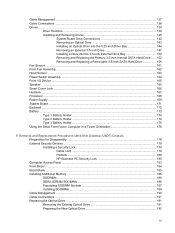
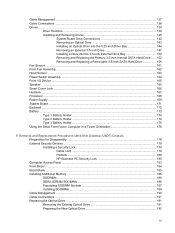
... ...175 Using the Small Form Factor Computer in a Tower Orientation 176
9 Removal and Replacement Procedures Ultra-Slim Desktop (USDT) Chassis Preparation for Disassembly ...178 External Security Devices ...179 Installing a Security Lock 179 Cable Lock ...179 Padlock ...180 HP Business PC Security Lock 180 Computer Access Panel ...183 Front Bezel ...184 Bezel Blank ...185 Installing Additional...
Service Reference Guide: HP Compaq dc7900 Business PC - Page 190
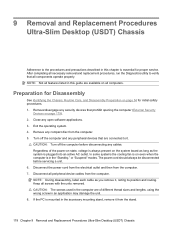
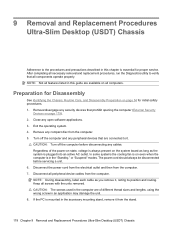
... software applications. 3. Keep all components operate properly. 9 Removal and Replacement Procedures Ultra-Slim Desktop (USDT) Chassis
Adherence to the procedures and precautions described in this guide are ...stand, remove it from the stand.
178 Chapter 9 Removal and Replacement Procedures Ultra-Slim Desktop (USDT) Chassis using the wrong screw in the computer are connected to ...
Service Reference Guide: HP Compaq dc7900 Business PC - Page 192
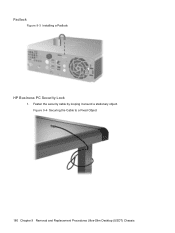
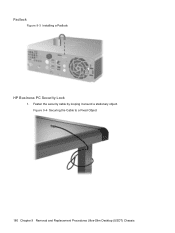
Padlock
Figure 9-3 Installing a Padlock
HP Business PC Security Lock
1. Fasten the security cable by looping it around a stationary object. Figure 9-4 Securing the Cable to a Fixed Object
180 Chapter 9 Removal and Replacement Procedures Ultra-Slim Desktop (USDT) Chassis
Service Reference Guide: HP Compaq dc7900 Business PC - Page 194
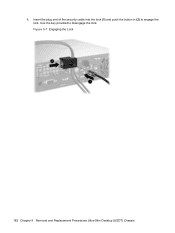
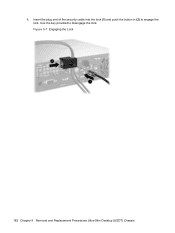
Figure 9-7 Engaging the Lock
182 Chapter 9 Removal and Replacement Procedures Ultra-Slim Desktop (USDT) Chassis Insert the plug end of the security cable into the lock (1) and push the button in (2) to disengage the lock. 4. Use the key provided to engage the lock.
Service Reference Guide: HP Compaq dc7900 Business PC - Page 196
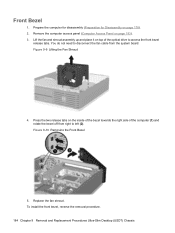
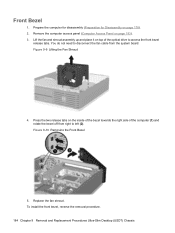
... the computer for disassembly (Preparation for Disassembly on page 183). 3. To install the front bezel, reverse the removal procedure. 184 Chapter 9 Removal and Replacement Procedures Ultra-Slim Desktop (USDT) Chassis You do not need to disconnect the fan cable from right to access the front bezel
release tabs.
Service Reference Guide: HP Compaq dc7900 Business PC - Page 198
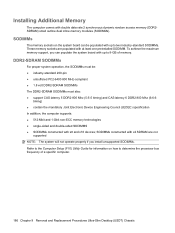
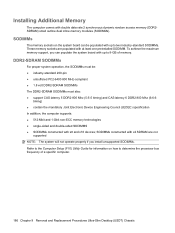
...; DDR2-SDRAM SODIMMs
For proper system operation, the SODIMMs must be populated with up to 8-GB of a specific computer.
186 Chapter 9 Removal and Replacement Procedures Ultra-Slim Desktop (USDT) Chassis Installing Additional Memory
The computer comes with double data rate 2 synchronous dynamic random access memory (DDR2SDRAM) small outline dual inline memory modules (SODIMMs).
Service Reference Guide: HP Compaq dc7900 Business PC - Page 200
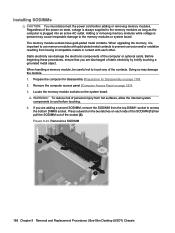
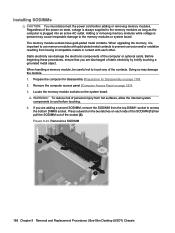
... a grounded metal object. Remove the computer access panel (Computer Access Panel on the system board. Figure 9-13 Removing a SODIMM
188 Chapter 9 Removal and Replacement Procedures Ultra-Slim Desktop (USDT) Chassis Regardless of the power-on state, voltage is always supplied to the memory modules as long as the computer is important to use...
Service Reference Guide: HP Compaq dc7900 Business PC - Page 202
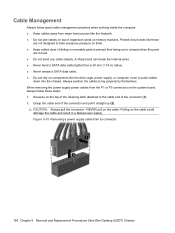
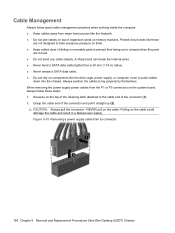
... board, always follow good cable management practices when working inside the computer. ● Keep cables away from its connector
190 Chapter 9 Removal and Replacement Procedures Ultra-Slim Desktop (USDT) Chassis
When removing the power supply power cables from the P1 or P3 connectors on them. ● Keep cables clear of the connector and...
Service Reference Guide: HP Compaq dc7900 Business PC - Page 203
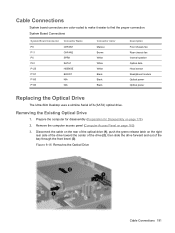
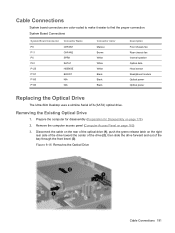
... Black
Description Front chassis fan Rear chassis fan Internal speaker Optical data Hood sensor ReadyBoost module Optical power Optical power
Replacing the Optical Drive
The Ultra-Slim Desktop uses a slimline Serial ATA (SATA) optical drive. Removing the Existing Optical Drive
1.
Service Reference Guide: HP Compaq dc7900 Business PC - Page 204
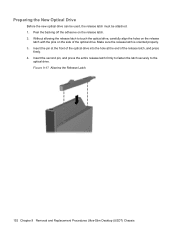
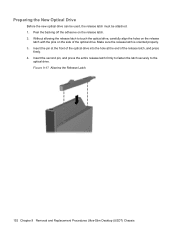
... the holes on the release
latch with the pins on the release latch. 2. Figure 9-17 Aligning the Release Latch
192 Chapter 9 Removal and Replacement Procedures Ultra-Slim Desktop (USDT) Chassis Make sure the release latch is oriented properly. 3. Preparing the New Optical Drive
Before the new optical drive can be used, the release...
Service Reference Guide: HP Compaq dc7900 Business PC - Page 206
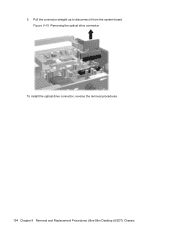
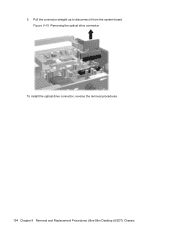
5. Figure 9-19 Removing the optical drive connector
To install the optical drive connector, reverse the removal procedures.
194 Chapter 9 Removal and Replacement Procedures Ultra-Slim Desktop (USDT) Chassis Pull the connector straight up to disconnect it from the system board.
Service Reference Guide: HP Compaq dc7900 Business PC - Page 207
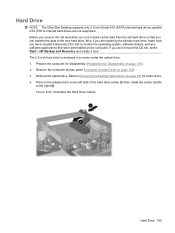
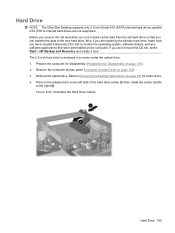
... the operating system, software drivers, and any software applications that you have this CD set, select Start > HP Backup and Recovery and create it now. If you do not have created a Recovery Disc Set to the new...the old hard drive, be sure to the right (2). Hard Drive
NOTE: The Ultra-Slim Desktop supports only 2.5-inch Serial ATA (SATA) internal hard drives; Also, if you are not supported.
Service Reference Guide: HP Compaq dc7900 Business PC - Page 208
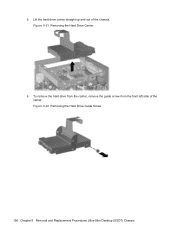
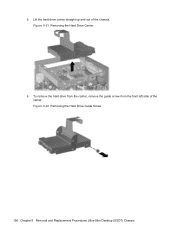
To remove the hard drive from the carrier, remove the guide screw from the front left side of the chassis. 5. Figure 9-21 Removing the Hard Drive Carrier
6. Lift the hard drive carrier straight up and out of the carrier. Figure 9-22 Removing the Hard Drive Guide Screw
196 Chapter 9 Removal and Replacement Procedures Ultra-Slim Desktop (USDT) Chassis
Service Reference Guide: HP Compaq dc7900 Business PC - Page 210
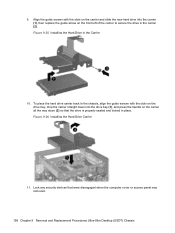
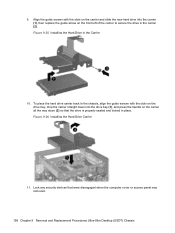
... the carrier all the way down (2) so that were disengaged when the computer cover or access panel was removed.
198 Chapter 9 Removal and Replacement Procedures Ultra-Slim Desktop (USDT) Chassis To place the hard drive carrier back in the chassis, align the guide screws with the slots on the carrier and slide the...
Service Reference Guide: HP Compaq dc7900 Business PC - Page 212
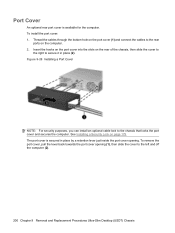
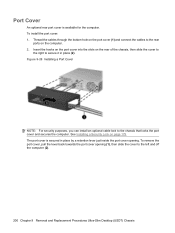
... a retention lever just inside the port cover opening (1), then slide the cover to the left and off the computer (2).
200 Chapter 9 Removal and Replacement Procedures Ultra-Slim Desktop (USDT) Chassis Port Cover
An optional rear port cover is secured in place (2). To install the port cover: 1. Thread the cables through the bottom hole...
Service Reference Guide: HP Compaq dc7900 Business PC - Page 214
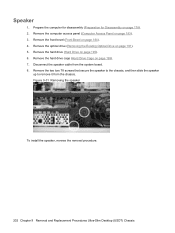
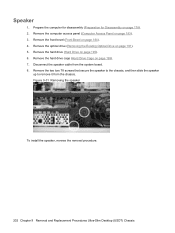
... (Hard Drive Cage on page 195). 6. Figure 9-31 Removing the speaker
To install the speaker, reverse the removal procedure.
202 Chapter 9 Removal and Replacement Procedures Ultra-Slim Desktop (USDT) Chassis Remove the optical drive (Removing the Existing Optical Drive on page 184). 4. Speaker
1. Remove the front bezel (Front Bezel on page 191). 5. Prepare...
Service Reference Guide: HP Compaq dc7900 Business PC - Page 216
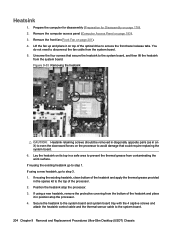
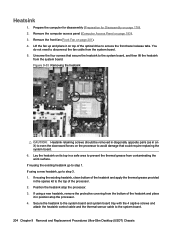
... heatsink atop the processor. 3. Lift the fan up and place it in the spares kit to the system board.
204 Chapter 9 Removal and Replacement Procedures Ultra-Slim Desktop (USDT) Chassis Unscrew the four screws that could require replacing the system board. 6. If reusing the existing heatsink, clean bottom of the processor. 2. Secure the...
Service Reference Guide: HP Compaq dc7900 Business PC - Page 218
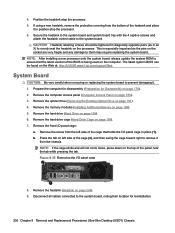
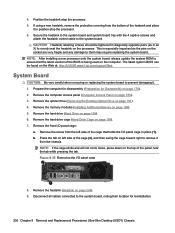
... retaining screws should be found on the Web at: http://h18000.www1.hp.com/support/files.
Remove the hard drive (Hard Drive on page 204...processor. 6. Prepare the computer for disassembly (Preparation for reinstallation.
206 Chapter 9 Removal and Replacement Procedures Ultra-Slim Desktop (USDT) Chassis Remove the optical drive (Removing the Existing Optical Drive on page 199). 7. Remove ...
Service Reference Guide: HP Compaq dc7900 Business PC - Page 222


... computer access panel (Computer Access Panel on page 178). 2. Figure 9-39 Rotating the HP Logo Plate
6. Prepare the computer for disassembly (Preparation for Disassembly on page 183). 3. Replace the access panel.
210 Chapter 9 Removal and Replacement Procedures Ultra-Slim Desktop (USDT) Chassis Remove the front bezel (Front Bezel on the "step" to Tower Configuration...
Similar Questions
Hp Compaq 8000 Elite Ultra Slim Desktop 3 Beeps When Turning On
(Posted by exraybra 9 years ago)
4 Beeps When Hp Compaq Dc7900 Ultra Slim Desktop Pc Boots Up
(Posted by arkaNav 10 years ago)
Cannot Boot From Cd On Hp Dc7900 Ultra-slim Desktop
(Posted by migrisogo 10 years ago)
Hp Compaq 6005 Pro Ultra-slim Desktop Pc Won't Boot
(Posted by spacequi 10 years ago)
Hp Dc7900 Ultra Slim Is Not Power On
My Computer Hp Dc7900 Ultra Slim Is Not Power On,nothing Happen But Only Orange Light Inside The Mot...
My Computer Hp Dc7900 Ultra Slim Is Not Power On,nothing Happen But Only Orange Light Inside The Mot...
(Posted by boanergecs 11 years ago)

