HP Color LaserJet Professional CP5225 Support Question
Find answers below for this question about HP Color LaserJet Professional CP5225.Need a HP Color LaserJet Professional CP5225 manual? We have 9 online manuals for this item!
Question posted by nhoma on August 14th, 2014
How Do I Set The Default Paper Tray To Tray 2 On Hp Color Laserjet 5225dn
The person who posted this question about this HP product did not include a detailed explanation. Please use the "Request More Information" button to the right if more details would help you to answer this question.
Current Answers
There are currently no answers that have been posted for this question.
Be the first to post an answer! Remember that you can earn up to 1,100 points for every answer you submit. The better the quality of your answer, the better chance it has to be accepted.
Be the first to post an answer! Remember that you can earn up to 1,100 points for every answer you submit. The better the quality of your answer, the better chance it has to be accepted.
Related HP Color LaserJet Professional CP5225 Manual Pages
HP Color LaserJet CP5220 Series - Media - Page 1
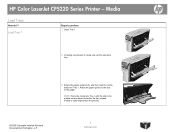
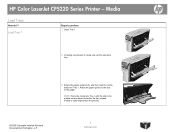
... media stack into Tray 1 with the side to perform 1 Open Tray 1.
2 If loading long sheets of the paper.
Media
Load Trays
How do I? Load Tray 1
Steps to be printed on face-down and either the top (rotated media) or right edge toward the product.
©2009 Copyright Hewlett-Packard Development Company, L.P.
1 www.hp.com HP Color LaserJet CP5220 Series Printer -
HP Color LaserJet CP5220 Series - Media - Page 2
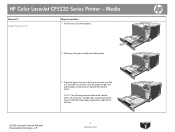
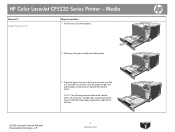
... following sizes should not be rotated: letter, A4, Executive, and B5 (JIS). Slide the paper length and width guides so that they are against the right side of paper. HP Color LaserJet CP5220 Series Printer - Load those media types so that it is against the stack of the tray.
©2009 Copyright Hewlett-Packard Development Company, L.P.
2 www...
HP Color LaserJet CP5220 Series - Media - Page 3
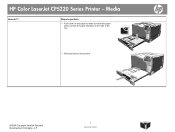
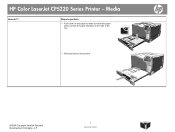
Media
How do I? HP Color LaserJet CP5220 Series Printer - Steps to perform
4 Push down on the paper to make sure that the paper stack is below the paper limit tabs on the side of the tray.
5 Slide the tray into the product.
©2009 Copyright Hewlett-Packard Development Company, L.P.
3 www.hp.com
HP Color LaserJet CP5220 Series - Solve problems - Page 2


... perform
3 If paper is jammed inside the right door, gently pull the paper to remove it.
4 If jammed paper is present in the duplex path, gently pull the paper straight out to remove it.
5 Gently pull the paper out of the Tray 2 or Tray 3 pickup areas.
©2009 Copyright Hewlett-Packard Development Company, L.P.
2 www.hp.com
HP Color LaserJet CP5220 Series Printer -
HP Color LaserJet CP5220 Series - Solve problems - Page 6
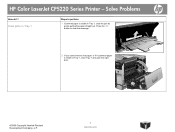
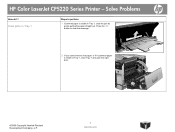
... cannot remove the paper, or if no jammed paper is visible in Tray 1, close Tray 1 and open the right door.
©2009 Copyright Hewlett-Packard Development Company, L.P.
6 www.hp.com Press the OK button to perform
1 If jammed paper is visible in Tray 1, clear the jam by gently pulling the paper straight out. HP Color LaserJet CP5220 Series Printer - Solve Problems
How...
HP Color LaserJet CP5220 Series - Solve problems - Page 8
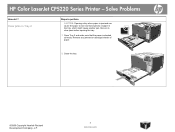
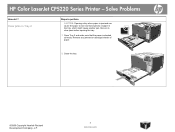
... Copyright Hewlett-Packard Development Company, L.P.
8 www.hp.com Remove any jammed or damaged sheets of paper in the tray, which might cause another jam. Be sure to clear jams before opening the tray.
1 Open Tray 2 and make sure that the paper is jammed can cause the paper to perform
CAUTION: Opening a tray when paper is stacked correctly.
HP Color LaserJet CP5220 Series Printer -
HP Color LaserJet CP5220 Series - Solve problems - Page 9
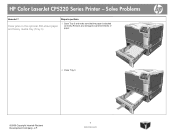
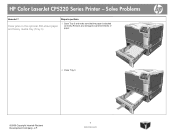
Clear jams in the optional 500-sheet paper and heavy media tray (Tray 3)
Steps to perform
1 Open Tray 3 and make sure that the paper is stacked correctly.
HP Color LaserJet CP5220 Series Printer - Remove any damaged or jammed sheets of paper.
2 Close Tray 3.
©2009 Copyright Hewlett-Packard Development Company, L.P.
9 www.hp.com Solve Problems
How do I?
HP Color LaserJet CP5220 Series - Software Technical Reference - Page 15
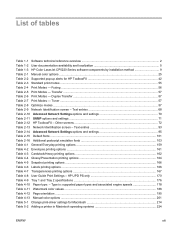
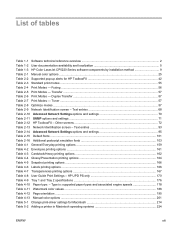
...UPD PS only 170 Table 4-9 Tray 1 and Tray 2 specifications ...176 Table 4-10 Paper type: - Toner ...57 Table 2-8 Optimize modes ...57 Table 2-9 Network Identification screen - List of tables
Table 1-1 Software technical reference overview 2 Table 1-2 User documentation availability and localization 5 Table 1-3 HP Color LaserJet CP5220 Series software components by installation method...
HP Color LaserJet CP5220 Series - Software Technical Reference - Page 61
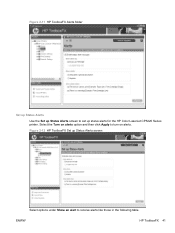
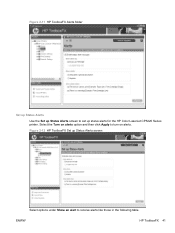
Figure 2-12 HP ToolboxFX Set up status alerts for the HP Color LaserJet CP5220 Series printer. ENWW
HP ToolboxFX 41 Figure 2-11 HP ToolboxFX Alerts folder
Set up Status Alerts
Use the Set up Status Alerts screen to set up Status Alerts screen
Select options under Show an alert to turn on alerts. Select the Turn on alerts option and then click...
HP Color LaserJet CP5220 Series - Software Technical Reference - Page 64
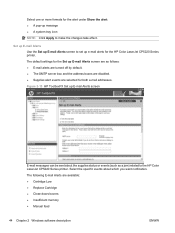
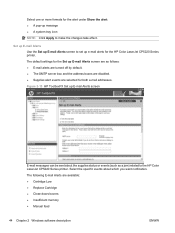
The default settings for the Set up E-mail Alerts screen are as a jam) related to set up e-mail alerts for the HP Color LaserJet CP5220 Series printer. The following E-mail Alerts are selected for the alert under Show the alert: ● A pop-up E-mail Alerts screen to the HP Color LaserJet CP5220 Series printer. Select the specific events about the supplies status or...
HP Color LaserJet CP5220 Series - Software Technical Reference - Page 71
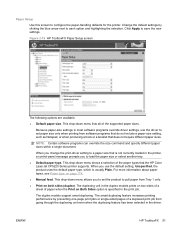
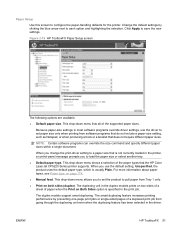
... HP Color LaserJet CP5220 Series printer supports. The duplexing unit in the printer, a control-panel message prompts you to each option and highlighting the selection. ENWW
HP ToolboxFX 51 Figure 2-19 HP ToolboxFX Paper Setup screen
The following options are available.
● Default paper size. When you use the driver to set the product to load the paper size or select another tray...
HP Color LaserJet CP5220 Series - Software Technical Reference - Page 80
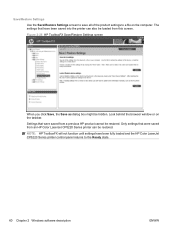
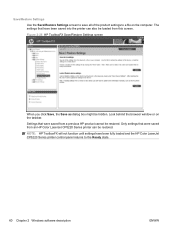
... window or on the computer. Only settings that were saved from a previous HP product cannot be restored. Settings that were saved from this screen. NOTE: HP ToolboxFX will not function until settings have been saved into the printer can be restored. The settings that have been fully loaded and the HP Color LaserJet CP5220 Series printer control panel returns to a file...
HP Color LaserJet CP5220 Series - Software Technical Reference - Page 86
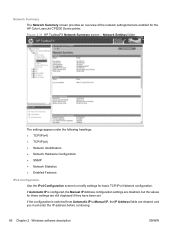
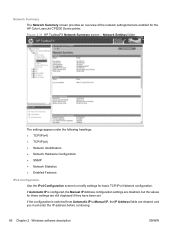
... Network configuration. If the configuration is configured, the Manual IP Address configuration settings are disabled, but the values for the HP Color LaserJet CP5220 Series printer.
Network Summary
The Network Summary screen provides an overview of the network settings that are enabled for these settings are cleared, and you must enter the IP address before continuing.
66...
HP Color LaserJet CP5220 Series - Software Technical Reference - Page 102
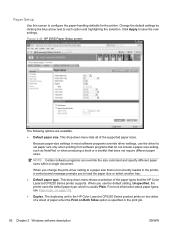
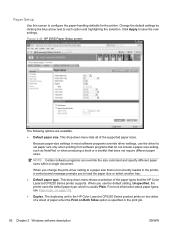
... on Both Sides option is usually Plain.
Because paper-size settings in the HP Color LaserJet CP5220 Series product prints on page 178.
● Duplex.
The duplexing unit in most software programs override driver settings, use the default setting, Unspecified, the printer uses the default paper type, which is specified in the printer, a control-panel message prompts you use the...
HP Color LaserJet CP5220 Series - Software Technical Reference - Page 196
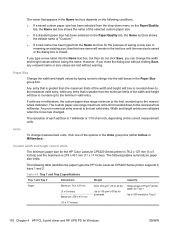
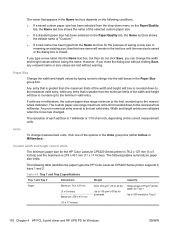
...millimeters, the custom paper-size range minimum is closed.
The following table identifies the paper types the HP Color LaserJet CP5220 Series printer supports in trays 1 and 2. ...paper size for the HP Color LaserJet CP5220 Series printer is 76.2 x 127 mm (3 x 5 inches) and the maximum is 1 millimeter or 1/10 of an inch, depending on the Paper/Quality tab, the Name text box shows the default...
HP Color LaserJet CP5220 Series - Software Technical Reference - Page 197
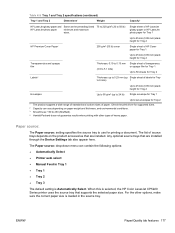
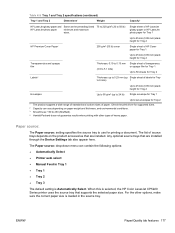
... is loaded in Tray 1 ● Tray 1 ● Tray 2 ● Tray 3
The default setting is selected, the HP Color LaserJet CP5220 Series printer uses the source tray that are installed. ENWW
Paper/Quality tab features 177
Any optional source trays that supports the selected paper size. Single sheet of HP LaserJet glossy paper or HP LaserJet photo paper for Tray 1
HP Premium Cover Paper4...
HP Color LaserJet CP5220 Series - Software Technical Reference - Page 198
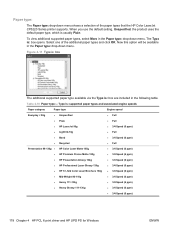
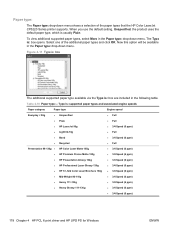
... Glossy 111-130g
● 3/4 Speed (6 ppm)
● 3/4 Speed (6 ppm)
178 Chapter 4 HP PCL 6 print driver and HP UPD PS for Windows
ENWW Now this option will be available in the Paper type: drop-down menu. Select one of the paper types that the HP Color LaserJet CP5220 Series printer supports.
Figure 4-11 Type is: box
The additional supported...
HP Color LaserJet CP5220 Series - Software Technical Reference - Page 214
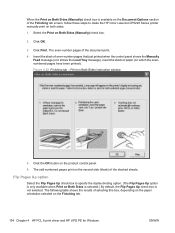
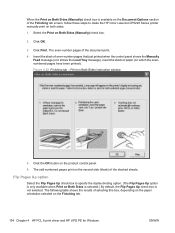
... is only available when Print on Both Sides is selected.) By default, the Flip Pages Up check box is available on the Document ...Tray message), insert the stack of paper (on the product control panel.
6. Flip Pages Up option
Select the Flip Pages Up check box to make the HP Color LaserJet CP5220 Series printer manually print on the Finishing tab.
194 Chapter 4 HP PCL 6 print driver and HP...
HP Color LaserJet CP5220 Series - Software Technical Reference - Page 226
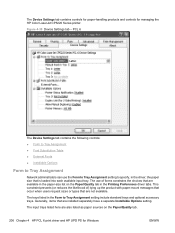
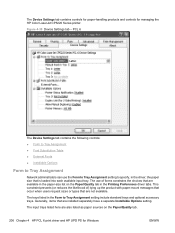
... Preferences driver tabs. The trays listed in the paper-size list on the Paper/Quality tab.
206 Chapter 4 HP PCL 6 print driver and HP UPD PS for managing the HP Color LaserJet CP5220 Series printer. Generally, items that is loaded into each available input tray. Figure 4-30 Device Settings tab -
The Device Settings tab contains controls for paper-handling products and controls for...
HP Color LaserJet Professional CP5220 Series - User Guide - Page 65
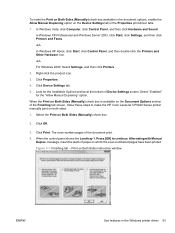
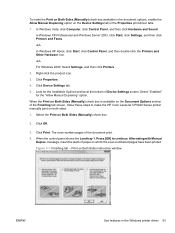
...Load tray 1. Click Device Settings tab....Settings tab in the Windows printer driver 53 The even-number pages of paper on which the even-numbered pages have been printed. In Windows XP Professional and Windows Server 2003, click Start, click Settings, and then click Printers...Settings screen. message, insert the stack of the document print. 4. To make the HP Color LaserJet CP5220 Series printer...
Similar Questions
Hp Color Laserjet Professional Cp5225 , 59.c0 ??????
HP Color LaserJet Professional CP5225 , error 59.C0
HP Color LaserJet Professional CP5225 , error 59.C0
(Posted by m9641 9 years ago)
How To Change Black Ink Cartridge In Hp Color Laserjet Cp5225 Manual
(Posted by garybigJ 9 years ago)
How To Change Manual Feed For Letter Size In Hp Color Laserjet Cp5225
(Posted by tekleDuckie 10 years ago)
How To Set Default Paper Tray On Hp Laserjet 600
(Posted by alipkcnaz 10 years ago)

