HP C6380 Support Question
Find answers below for this question about HP C6380 - Photosmart All-in-One Color Inkjet.Need a HP C6380 manual? We have 3 online manuals for this item!
Question posted by Seshag on July 11th, 2014
How To Scan To Computer Using Hp Photosmart C6380 With Vista
The person who posted this question about this HP product did not include a detailed explanation. Please use the "Request More Information" button to the right if more details would help you to answer this question.
Current Answers
There are currently no answers that have been posted for this question.
Be the first to post an answer! Remember that you can earn up to 1,100 points for every answer you submit. The better the quality of your answer, the better chance it has to be accepted.
Be the first to post an answer! Remember that you can earn up to 1,100 points for every answer you submit. The better the quality of your answer, the better chance it has to be accepted.
Related HP C6380 Manual Pages
Basic Guide - Page 18


... a copy, scanning documents, or printing photos from the control panel, without turning on your computer.
The onscreen Help details the full range of features and functions, including use of the HP Photosmart Software that came with the HP All-in -One functions directly from a memory card or USB storage device. 2 HP All-in-One overview
Use the HP All...
Basic Guide - Page 29


...not connect the USB cable to remove them properly using a USB cable before the HP All-in the Start Here guide that came with the HP Allin-One. Make sure to the computer until....exe file on the computer. If the HP Solution Center shows the essential icons (Scan Picture and Scan Document), the software has been properly installed. Select HP Photosmart All-In-One Driver Software, and then ...
Basic Guide - Page 34


... series home page or are able to access the home page and use to the product by your firewall settings to allow the computer and HP Photosmart C6300 All-in -One series (for step 2.
You will need this address for printing or scanning). Step 3: Check to see "Configure your browser, you might be blocking...
User Guide - Page 4


...13 Scan Menu...13 Setup Menu...13 Help Menu...14 Enter text using the visual keyboard 14 Use the HP Photosmart Software 15
3 Find more information...17
4 Finish setting up the HP ... Network connection...24 Connect to a Bluetooth® device 49 What you need for a Bluetooth connection 50 Connect the HP All-in-One to a computer using a Bluetooth® wireless connection...........50 Manage your ...
User Guide - Page 10


...; "Use the scan features" on page 103 • "Use the copy features" on page 107 • "Use the reprint features" on page 117 • "Maintain the HP All-in-One" on page 121 • "Shop for ink supplies" on page 137 • "HP warranty and support" on page 303 • "Technical information" on page 309
HP Photosmart C6300...
User Guide - Page 12


... photos directly from a memory card or storage device, scan documents or photos, or make copies. This section contains the following topics: • The HP All-in-One at a glance • Control panel overview • Menu overview • Enter text using the visual keyboard • Use the HP Photosmart Software
The HP All-in-One at a glance
9 You can...
User Guide - Page 20
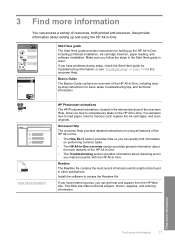
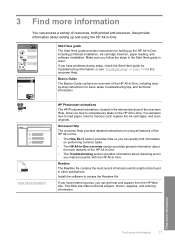
... a memory card, replace the ink cartridges, and scan originals. Find more information
Find more information
You can access a variety of the onscreen Help, show you how to complete key tasks on using the HP All-in -One. 3 Find more information
17
www.hp.com/support
HP Photosmart animations
The HP Photosmart animations, located in the relevant sections of...
User Guide - Page 106
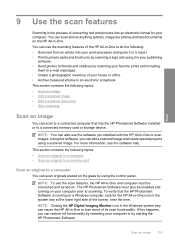
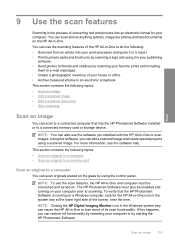
.... • Archive treasured photos in a report. • Print business cards and brochures by scanning a logo and using a scanned image. To verify that has the HP Photosmart Software installed or to a connected memory card or storage device.
You can also use the software you can scan originals placed on a Windows computer, look for your computer. You can cause the...
User Guide - Page 107


... TIF.
Chapter 9
NOTE: When scanning, the HP Photosmart Software enables you to save the scan to your original print side down on the right front corner of available computers appears. Press Start Scan on the display. NOTE: Job shortcuts define scan parameters, such as a JPEG image to the memory card or storage device that is network-connected...
User Guide - Page 108


... the product, or
a storage device is important if you use OCR software correctly is connected to USB
Flash Drive, and then press OK. Scan
To save a scan to master. Related topics "Use the HP Photosmart Software" on page 15
Edit a scanned document
You can edit a scanned image, such as adjust the brightness, contrast, and color saturation. Load your OCR software...
User Guide - Page 112
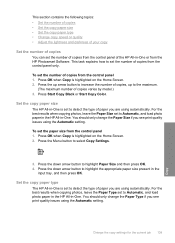
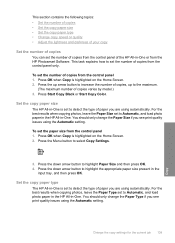
...copy paper type
The HP All-in -One. To set the number of copies from the HP Photosmart Software.
You should only change the Paper Size if you see print quality issues using the Automatic setting.... and load photo paper in the HP All-in -One is set to detect the type of paper you are using automatically.
Press Start Copy Black or Start Copy Color. This section contains the following topics...
User Guide - Page 115
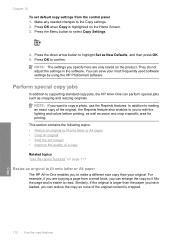
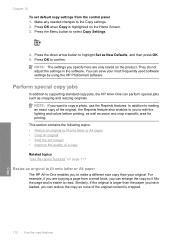
...the original content is easier to read. Press OK when Copy is larger than your most frequently used software settings by using the HP Photosmart software. NOTE: The settings you specify here are copying a page from the control panel 1. You...the original, the Reprints feature also enables to edit the lighting and colors before printing, as well as New Defaults, and then press OK. 5.
User Guide - Page 130


... incorrect or missing colors, the printhead might take a few minutes and will use one sheet of paper, and uses an increasing amount of the output, and then click Done. In the Print Settings area, click Printer Toolbox. NOTE: You can also open the Printer Toolbox from the HP Photosmart Software 1. Click the Device Services tab. 5. You...
User Guide - Page 131


... 4. In the HP Solution Center, click Settings. 3. Recycle or discard the page. This report provides useful information on page ...Maintain the HP All-in -One
Chapter 12
Related topics "Align the printer" on several aspects of color or .... Click the Device Services tab. 5. The Printer Toolbox appears. 4.
Press Setup.
2. To align the printer from the HP Photosmart Software 1.
Load...
User Guide - Page 142
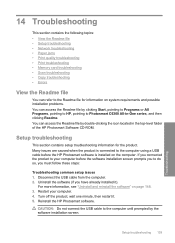
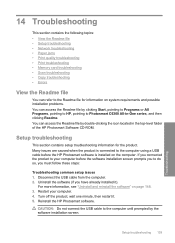
....
CAUTION: Do not connect the USB cable to the computer until prompted by the software installation screen.
Restart your computer before the HP Photosmart software is connected to the computer using a USB cable before the software installation screen prompts you to do so, you must follow these steps:
Troubleshooting common setup issues 1. For...
User Guide - Page 149
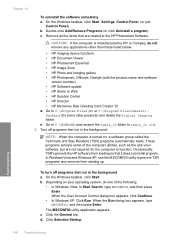
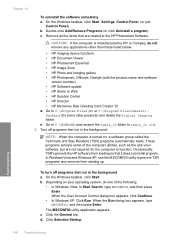
... it does not install properly. NOTE: When the computer is manufactured by HP or Compaq, do one of the computer utilities, such as the anti-virus software, but are related to the HP Photosmart Software.
In Windows Vista and Windows XP, use the MSCONFIG utility to prevent TSR programs and services from loading so that...
User Guide - Page 201
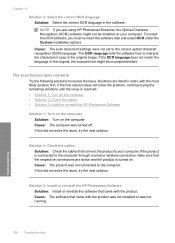
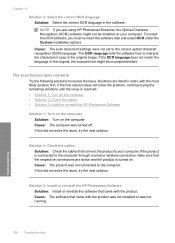
...on. Solution 2: Check the cables Solution: Check the cables that the respective connections are using HP Photosmart Essential, the Optical Character Recognition (OCR) software might be installed on the computer. To...If the OCR language does not match the language in the original, the scanned text might not be incomprehensible. Chapter 14
Solution 3: Select the correct OCR language Solution: ...
User Guide - Page 207
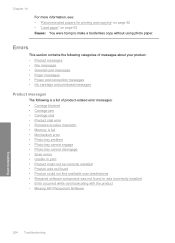
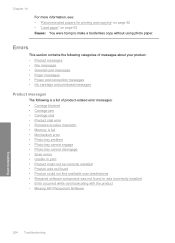
... could not find available scan destinations • Required software component was not found or was incorrectly installed • Error occurred while communicating with the product • Missing HP Photosmart Software
Troubleshooting
204 Troubleshooting ... cannot engage • Photo tray cannot disengage • Scan errors • Unable to make a borderless copy without using photo paper.
User Guide - Page 213
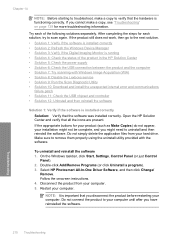
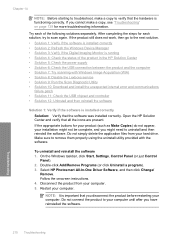
...using the uninstall utility provided with Windows Image Acquisition (WIA) • Solution 8: Disable the Lexbces service • Solution 9: Run the Scan...is installed correctly • Solution 2: Refresh the Windows Device Manager • Solution 3: Verify if the Digital Imaging ... the software.
210 Troubleshooting
Troubleshooting
Select HP Photosmart All-In-One Driver Software, and then...
User Guide - Page 225
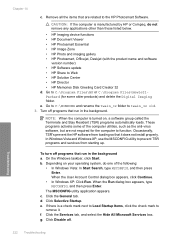
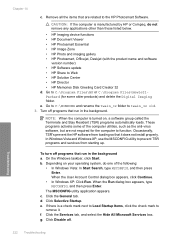
... any applications other than those listed below.
• HP Imaging device functions • HP Document Viewer • HP Photosmart Essential • HP Image Zone • HP Photo and imaging gallery • HP Photosmart, Officejet, Deskjet (with the product name and software
version number) • HP Software update • HP Share to the HP Photosmart Software. g. Go to C:\Program Files...
Similar Questions
How To Scan Using Hp Photosmart C4599
(Posted by shuugjvaz 9 years ago)
Hp Photosmart C6380 Won't Scan On Windows 7
(Posted by krgee 9 years ago)
Hp Photosmart C6380 How To Scan To Computer
(Posted by redknkimbyc 10 years ago)
Hp Photosmart C6380 Won't Scan To Computer
(Posted by nedlop 10 years ago)
How To Scan Using Hp Photosmart D110 Series
(Posted by 88jcsz 10 years ago)

