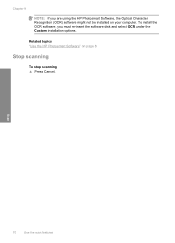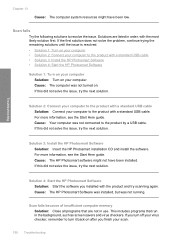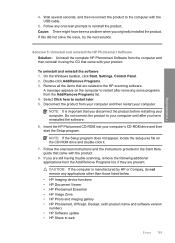HP C4599 Support Question
Find answers below for this question about HP C4599 - Photosmart All-in-One Color Inkjet.Need a HP C4599 manual? We have 3 online manuals for this item!
Question posted by shuugjvaz on June 29th, 2014
How To Scan Using Hp Photosmart C4599
The person who posted this question about this HP product did not include a detailed explanation. Please use the "Request More Information" button to the right if more details would help you to answer this question.
Current Answers
Answer #1: Posted by bengirlxD on June 29th, 2014 7:22 AM
Here is the link to the how to scan instructions for your printer:
Feel free to resubmit the question if you didn't find it useful.
Related HP C4599 Manual Pages
Similar Questions
Is Ink Needed To Scan On Hp Photosmart C4599
(Posted by luabu 9 years ago)
How To Scan Using Hp Photosmart Premium C410 Printer
(Posted by tatkPprw 10 years ago)
How To Scan A Document Using Hp Photosmart C4599
(Posted by mjbodoesnt 10 years ago)
How To Scan Using Hp Photosmart D110 Series
(Posted by 88jcsz 10 years ago)
How Can You Print, Using Hp Banner Paper, On The Hp Photosmart C4599?
I wish to make a banner, using HP Banner Paper, and using the Photosmart C4599? Is this possible?
I wish to make a banner, using HP Banner Paper, and using the Photosmart C4599? Is this possible?
(Posted by victoriabt 11 years ago)