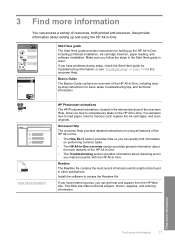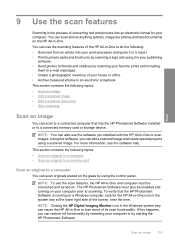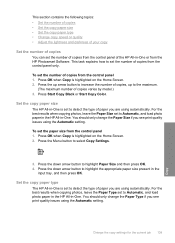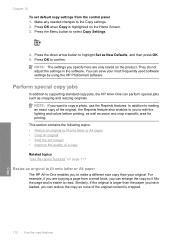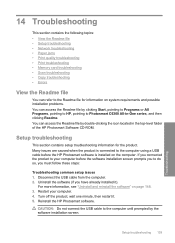HP C6380 Support Question
Find answers below for this question about HP C6380 - Photosmart All-in-One Color Inkjet.Need a HP C6380 manual? We have 3 online manuals for this item!
Question posted by redknkimbyc on March 15th, 2014
Hp Photosmart C6380 How To Scan To Computer
The person who posted this question about this HP product did not include a detailed explanation. Please use the "Request More Information" button to the right if more details would help you to answer this question.
Current Answers
Related HP C6380 Manual Pages
Similar Questions
How To Scan To Computer Using Hp Photosmart C6380 With Vista
(Posted by Seshag 9 years ago)
Hp Photosmart C6380 Won't Scan On Windows 7
(Posted by krgee 9 years ago)
My Printer Hp Officejet 4620 Scans In Color But Will Not Print Documents In
color. How can I reset this
color. How can I reset this
(Posted by samjus 10 years ago)
Hp Photosmart C6380 Won't Scan To Computer
(Posted by nedlop 10 years ago)
Will The Hp Photosmart D110 Scan Wirelessly To A Computer?
I installed my HP Photosmart D110 wirelessly. It prints wirelessly, but I have to connect it by cabl...
I installed my HP Photosmart D110 wirelessly. It prints wirelessly, but I have to connect it by cabl...
(Posted by marinettiwalt 13 years ago)