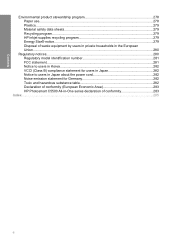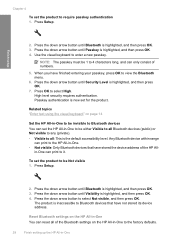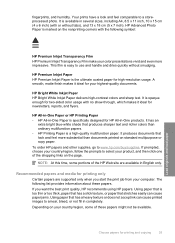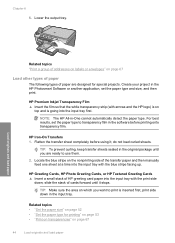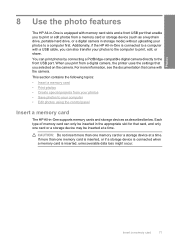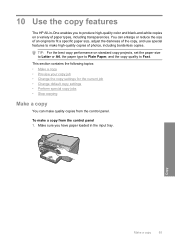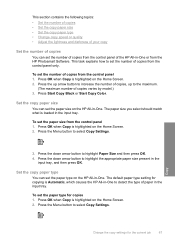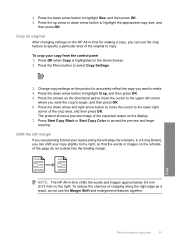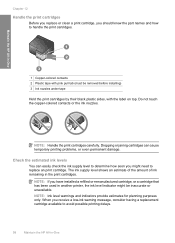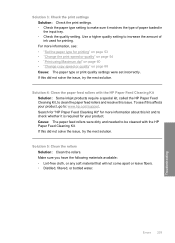HP C5580 Support Question
Find answers below for this question about HP C5580 - Photosmart All-in-One Color Inkjet.Need a HP C5580 manual? We have 2 online manuals for this item!
Question posted by eddiePha on June 12th, 2014
Hp C5580 How To Enlarge Picture In Scanner
The person who posted this question about this HP product did not include a detailed explanation. Please use the "Request More Information" button to the right if more details would help you to answer this question.
Current Answers
Related HP C5580 Manual Pages
Similar Questions
Hp Deskjet 2060 K110 Scanner Out Of Date
how to repair hp deskjet 2060 k110 scanner out of date
how to repair hp deskjet 2060 k110 scanner out of date
(Posted by sifafauziah04 10 years ago)
Hp C5580 Carriage Jam Cannot Get To Self Test
(Posted by codwely78 10 years ago)
How To Reset Refilled Ink Cartridges Hp C5580
(Posted by yorfl 10 years ago)
Hp Laser Jet M1005 Scanner Error 12
hp laser jet m1005 scanner error 12 how to scan please help me
hp laser jet m1005 scanner error 12 how to scan please help me
(Posted by jahangirct 10 years ago)