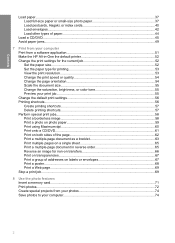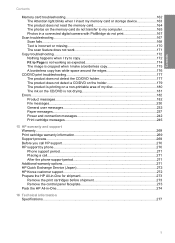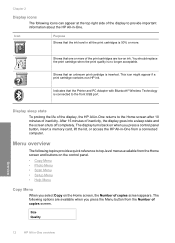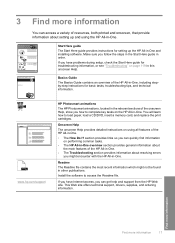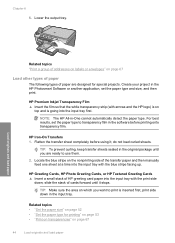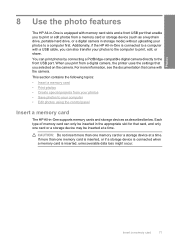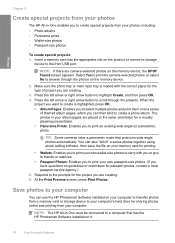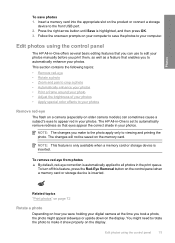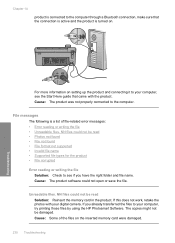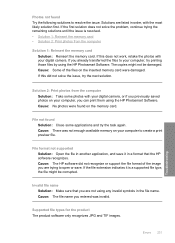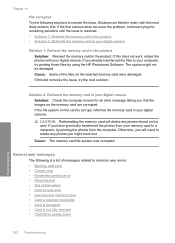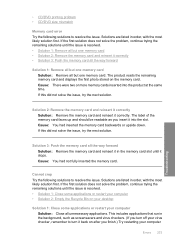HP C5580 Support Question
Find answers below for this question about HP C5580 - Photosmart All-in-One Color Inkjet.Need a HP C5580 manual? We have 2 online manuals for this item!
Question posted by sabdew on July 12th, 2014
How Do I Get Pictures To My Computer From A Memory Card Inserted In Hp C5580
The person who posted this question about this HP product did not include a detailed explanation. Please use the "Request More Information" button to the right if more details would help you to answer this question.
Current Answers
Related HP C5580 Manual Pages
Similar Questions
Hp C5580 How To Enlarge Picture In Scanner
(Posted by eddiePha 9 years ago)
Hp C5580 Carriage Jam Cannot Get To Self Test
(Posted by codwely78 10 years ago)
How To Reset Refilled Ink Cartridges Hp C5580
(Posted by yorfl 10 years ago)
How To Save Photos From Memory Card Inserted In Hp Officjet Pro 8600
(Posted by malconibsma 10 years ago)
Memory Card Inserted Wrong Way Stuck Remove Hp 4200 All In One
memory card inserted wrong way stuck remove hp 4200 all in one how do i remove it
memory card inserted wrong way stuck remove hp 4200 all in one how do i remove it
(Posted by wugafuzzi 12 years ago)