HP C4780 Support Question
Find answers below for this question about HP C4780 - Photosmart All-in-One Color Inkjet.Need a HP C4780 manual? We have 3 online manuals for this item!
Question posted by Satrap on June 3rd, 2014
How To Print Index Cards On A Hp C4780 Printer
The person who posted this question about this HP product did not include a detailed explanation. Please use the "Request More Information" button to the right if more details would help you to answer this question.
Current Answers
There are currently no answers that have been posted for this question.
Be the first to post an answer! Remember that you can earn up to 1,100 points for every answer you submit. The better the quality of your answer, the better chance it has to be accepted.
Be the first to post an answer! Remember that you can earn up to 1,100 points for every answer you submit. The better the quality of your answer, the better chance it has to be accepted.
Related HP C4780 Manual Pages
Reference Guide - Page 1


... [country]
Printed in [country]
Printed in [country]
© 2009 Hewlett-Packard Development Company, L.P.
*XXXXX-XXXXX* *XXXXX-XXXXX*
XXXXX-XXXXX
Black Cartridge
XXX
Tri-color Cartridge
XXX
English
HP Photosmart C4700 series
1 Unpack
Important! Do NOT connect the USB cable until prompted by the software!
2 Set up the printer, including how to download and install the software...
Reference Guide - Page 2


... to the current display.
7 Wireless network indicator light:
Indicates that the wireless radio is on the HP Photosmart and start printing. Connect the HP Photosmart to the current display.
5 Photo:
Opens the Photo Menu. Print on a variety of your HP Photosmart
Print your memory card into a slot on .
Get the most out of specialty media such as five computers over...
User Guide - Page 3


...2 Finish setting up the HP Photosmart Add the HP Photosmart to a network 5 Set up a USB connection ...10
3 Get to know the HP Photosmart Printer parts ...11 Control panel features ...12
4 How do I?...13
6 Print Print documents ...21 Print photos ...22 Print envelopes ...27 Print on specialty media ...28 Print a Web page ...29
7 Scan Scan to a computer ...33 Scan to a memory card ...34
8 Copy Copy...
User Guide - Page 12


... cable to connect the HP Photosmart to a computer on
connecting to the HP Photosmart, using your computer.
If more than one printer is correct. Select the product you can set up the HP Photosmart This enables other functions from the host computer or from the control panel on the HP Photosmart.
Set up to the print features. To connect the...
User Guide - Page 13


3 Get to know the HP Photosmart
• Printer parts • Control panel features
Printer parts
Figure 3-1 Printer parts
1 Color graphics display (also referred to as the display) 2 Control panel 3 On button 4 Photo light 5 Memory card slot for Memory Stick cards 6 Memory card slot for Secure Digital and xD cards 7 Paper tray 8 Paper tray extender (also referred to as the tray extender...
User Guide - Page 17


... you time and take the guesswork out of printing affordable professional photos with any inkjet printer. Original HP inks and HP Advanced Photo Paper have a look and feel comparable...photo printing
If you are long lasting and vivid, print after print.
HP Everyday Photo Paper Print colorful, everyday snapshots at a low cost, using HP papers that are specifically designed for printing" on...
User Guide - Page 18


... photos.
HP Iron-On Transfers HP Iron-on Transfers (for color fabrics or...HP cartridges and HP Advanced Photo Paper to work together so your HP Photosmart. It is available in semi-gloss finish in several sizes, including A4, 8.5 x 11 inch, and 10 x 15 cm (4 x 6 inch) (with any inkjet printer.
Paper basics
Chapter 5
Recommended papers for printing
If you want the best print quality, HP...
User Guide - Page 29


... the animation for inkjet printers. c. Insert memory device.
1 Memory Stick, Memory Stick Pro, Memory Stick Select, Memory Stick Magic Gate, Memory Stick Duo or Pro Duo (adapter optional), Memory Stick Pro-HG Duo (adapter optional), or Memory Stick Micro (adapter required)
2 MultiMediaCard (MMC), MMC Plus, Secure MultiMedia Card, MMC Mobile (RS-MMC; e. Print photo. ❑...
User Guide - Page 32


... dots per inch (dpi) that the HP Photosmart printer will print based on the following paper-types only: • HP Premium Plus Photo Paper • HP Premium Photo Paper • HP Advanced Photo Paper • Photo Hagaki cards Printing in dots per inch (dpi). Print using Maximum dpi
Use maximum dpi mode to print high-quality images such as digital photographs...
User Guide - Page 33


... dpi for the following print tasks:
• General Everyday Printing: Print documents quickly. • Photo Printing-Borderless: Print to print with the HP Photosmart
manually. • Photo Printing-Plain Paper: Print a photo on postcards or Hagaki
cards. Print
Printing shortcuts
31
Click the Printing Shortcuts tab. Make sure the product is the selected printer. 3. In the Paper...
User Guide - Page 34


... already set when you have created can be deleted. The printing shortcut is added to delete. 6. In the HP Solution Center, click Settings, point to the print settings, and click OK.
In the Printing Shortcuts list, click a printing shortcut. Make changes to Print Settings, and then click
Printer Settings. 2. NOTE: Only the shortcuts that you might be...
User Guide - Page 49


... estimated ink levels • Replace the cartridges • Order ink supplies • Cartridge warranty information
Check the estimated ink levels
You can also open the Printer Toolbox from the HP Photosmart Software 1. To check the ink levels from the Print Properties dialog box. 11 Work with cartridges
47 Click the Estimated Ink Level tab.
User Guide - Page 59


... the power cord is connected properly, turn on again.
After the cable is firmly connected to the default printer, but this did not solve the issue, try the next solution. Cause: You sent the print job to the product and plugged into the USB port on the product. Solve a problem
After setting...
User Guide - Page 62


.... Solve a problem
To verify that you easily produce great results, time after time.
60
Solve a problem Chapter 12
When the software installation is complete, the HP Digital Imaging Monitor icon appears in order, with HP printers to help you use genuine HP print cartridges.
Solutions are genuine HP print cartridges.
User Guide - Page 63


Printer service or repairs required as a result of non-HP supplies. If you believe you use HP Advanced Photo Paper.
Check paper
Follow these steps. • Step 1: Use the correct paper type • Step 2: Load the stack of paper is flat.
For best results, do not need to avoid possible printing delays. For more information...
User Guide - Page 80


...HP Web site at www.hp.com/ support.
Load the page print side down on calling for information on the right front corner of paper is loaded in order, with the most likely solution first.
If the alignment fails again, you might have colored.... The product prints a test page, aligns the print cartridges, and calibrates the printer. 2. Cause: You installed new print cartridges that needed...
User Guide - Page 84


Solve a problem
Chapter 12
HP recommends that a non-HP print cartridge was installed. Genuine HP print cartridges are designed and tested with the most likely solution first.
To clean the print cartridge contacts 1.
NOTE: HP cannot guarantee the quality or reliability of a non-HP supply will not be covered under warranty. Printer service or repairs required as a result of using...
User Guide - Page 98
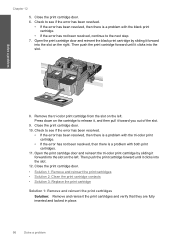
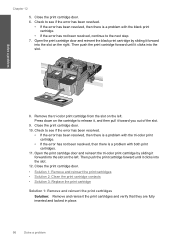
... it, and then pull it toward you out of the slot.
9. Close the print cartridge door. 10. Open the print cartridge door and reinsert the tri-color print cartridge by sliding it clicks into the slot on the right. Then push the print cartridge forward until it forward into the slot.
12. Chapter 12
5. Solve...
User Guide - Page 103


... are designed and tested with HP printers to help you have an new print cartridge available, to avoid printing delays. General printer error Solution: Write down the error code provided in the indicated print cartridges had been depleted. Errors 101 Solve a problem
HP recommends that you purchased genuine HP print cartridges, go to: www.hp.com/go/anticounterfeit For more...
User Guide - Page 108


...print resolution" on page 30. For more information about ppi resolution, see the scanner software. • Color: 48-bit color...Print resolution To find out about the printer resolution, see the printer software. Cartridge yield Visit www.hp...20 lb.
Chapter 14 Paper specifications
Type Plain paper Legal paper Index cards Hagaki cards Envelopes 5 x 7 inch (13 x 18 cm) Photo paper
4 x ...
Similar Questions
How To Print Index Cards On C4780
(Posted by wuNV 9 years ago)
How To Print Envelopes On Hp Photosmart Printer C4780
(Posted by Ccoorober 10 years ago)
How To Print Alignment Page Hp C4780
(Posted by assanta1 10 years ago)

