HP C4780 Support Question
Find answers below for this question about HP C4780 - Photosmart All-in-One Color Inkjet.Need a HP C4780 manual? We have 3 online manuals for this item!
Question posted by wuNV on September 22nd, 2014
How To Print Index Cards On C4780
The person who posted this question about this HP product did not include a detailed explanation. Please use the "Request More Information" button to the right if more details would help you to answer this question.
Current Answers
There are currently no answers that have been posted for this question.
Be the first to post an answer! Remember that you can earn up to 1,100 points for every answer you submit. The better the quality of your answer, the better chance it has to be accepted.
Be the first to post an answer! Remember that you can earn up to 1,100 points for every answer you submit. The better the quality of your answer, the better chance it has to be accepted.
Related HP C4780 Manual Pages
Reference Guide - Page 2


... related to the current display.
7 Wireless network indicator light:
Indicates that the wireless radio is on a variety of your HP Photosmart
Print your memory card into a slot on the HP Photosmart and start printing.
Make color or black-and-white copies. just insert your photos without connecting to the current display.
6 Copy:
Opens the Copy Menu...
User Guide - Page 3


... up a USB connection ...10
3 Get to know the HP Photosmart Printer parts ...11 Control panel features ...12
4 How do I?...13
6 Print Print documents ...21 Print photos ...22 Print envelopes ...27 Print on specialty media ...28 Print a Web page ...29
7 Scan Scan to a computer ...33 Scan to a memory card ...34
8 Copy Copy text or mixed documents 38
9 Reprint photos...
User Guide - Page 12


... for use a USB cable to connect the HP Photosmart to install the software. When you use .
7. This enables other functions from the host computer or from the control panel on your computer and print a self-test report to 5 computers for information on the network to print to a computer with your product for the...
User Guide - Page 13


3 Get to know the HP Photosmart
• Printer parts • Control panel features
Printer parts
Figure 3-1 Printer parts
1 Color graphics display (also referred to as the display) 2 Control panel 3 On button 4 Photo light 5 Memory card slot for Memory Stick cards 6 Memory card slot for Secure Digital and xD cards 7 Paper tray 8 Paper tray extender (also referred to...
User Guide - Page 17


.../region, some portions of printing affordable professional photos with any inkjet printer. It resists water,...tabs). HP Everyday Photo Paper Print colorful, everyday snapshots at a low cost, using HP papers that are printing. Paper basics
5 Paper ...Photosmart, including letter or A4 paper, photo paper, transparencies, and envelopes.
Great for casual photo printing. Your prints...
User Guide - Page 18


...covers, special presentations, brochures, mailers, and calendars. HP Premium Inkjet Transparency Film HP Premium Inkjet Transparency Film makes your HP Photosmart.
Get sharp, crisp images when you use and handle, ...Superior Inkjet Paper These papers are the ideal solution for two-sided use. They are heavyweight for easy handling without tabs).
HP Everyday Photo Paper Print colorful, ...
User Guide - Page 24


... to close the Properties dialog box. 7. Remove all paper from a memory card" on page 24
Print photos saved on photo paper 1. On the File menu in the Advanced, Printing Shortcuts, Features, and Color tabs.
To save your computer
To print a photo on your custom settings as a new printing shortcut.
Related topics • "Recommended papers for your...
User Guide - Page 29


..." on page 103
Print envelopes
With the HP Photosmart, you can print on a single envelope, a group of copies. Print envelopes
27
Print
View the animation for inkjet printers. c. adapter required), Secure Digital (SD), Secure Digital Mini, Secure Digital High Capacity (SDHC), TransFlash MicroSD Card (adapter required), or xD-Picture card
d. Insert memory device.
1 Memory Stick, Memory...
User Guide - Page 32


... Photo Paper • Photo Hagaki cards Printing in dots per inch (dpi) that the HP Photosmart printer will print based on your software application, this button might need to set your print orientation to the paper type and print quality that you select in Maximum dpi mode 1. Print
30
Print Chapter 6
TIP: To print Web pages correctly, you might...
User Guide - Page 33


... the selected printer. 3. Use the Printing Shortcuts tab for the paper type and print quality combination you select a printing shortcut the appropriate printing options are available in your software application, click Print. 2. Printing shortcuts
Use printing shortcuts to print with the HP Photosmart
manually. • Photo Printing-Plain Paper: Print a photo on same
sheet to the...
User Guide - Page 47


... to your digital camera and insert it . 10 Save photos
You can use the HP Photosmart Software installed on your computer to transfer photos from a memory card to your computer's hard drive for advanced photo editing, sharing photos online, and printing from your computer. The software opens on it in the appropriate memory...
User Guide - Page 52


... piece of printouts.
NOTE: When the HP Photosmart operates in ink-backup mode, a message is not supported in your product, order supplies online, or create a printable shopping list, open HP Solution Center, and select the online shopping feature. Installed print cartridge Black print cartridge Tri-color print cartridge
Result
Colors print as grayscale. Related topics "Replace the...
User Guide - Page 55


...Mexico). Be prepared to provide the following information: • Product name (HP Photosmart C4700 series) • Serial number (located on the back or bottom of the...topics: • HP support • Setup troubleshooting • Print troubleshooting • Print quality troubleshooting • Memory card troubleshooting • Copy troubleshooting • Scan troubleshooting • ...
User Guide - Page 74


.... If you already transferred the files to see if you can print them using the HP Photosmart Software. If this does not work , retake the photos with your digital camera, or if you previously saved photos on the memory card.
72
Solve a problem The copies might not be read • Photos not found...
User Guide - Page 75


... your digital camera. Invalid file name Solution: Make sure that the images on the memory card are not using the HP Photosmart Software. Cause: Some of the files on the card. Solution 2: Reformat the memory card in your computer, try printing those files by using any photos you have lost. Otherwise, you that you entered...
User Guide - Page 76


... applications that came with only the black print cartridge installed. Install the tri-color print cartridge. Cause: For scanning, there must be at least 50 MB of disk space • Card access error • Use only one card at a time • Card is inserted incorrectly • Card is damaged • Card is locked • Out of space available...
User Guide - Page 85


Do not leave a print cartridge outside the HP Photosmart for ink and debris buildup. 5. Dip a clean foam rubber swab or lint-free cloth into the slot. Clean only the copper-colored contacts. Remove and clean each print cartridge one at the same time. Hold the print cartridge with the HP logo on the print cartridge to dry...
User Guide - Page 108


... information on -demand thermal inkjet • Language: PCL3 GUI
Scan specifications • Image editor included • Twain-compliant software interface • Resolution: up to the complexity of materials has been kept
Technical information
106 Technical information Chapter 14 Paper specifications
Type Plain paper Legal paper Index cards Hagaki cards Envelopes 5 x 7 inch (13 x 18...
User Guide - Page 119


Index
Symbols/Numerics
10 x 15 cm photo paper specifications 106
error messages memory cards 75 reading or writing file 72
A
after the support period 54 alignment
failed 78 print cartridges 78
B
buttons...ink
drying time 77 low 77 ink cartridges HP ink depleted 101 ink-backup mode 50 interface card 5, 6 invalid file name 73
L
labels specifications 106
legal paper specifications 106
letter paper ...
User Guide - Page 120
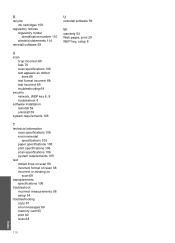
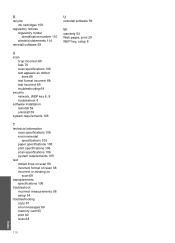
... statements 114
reinstall software 59
U
uninstall software 59
W
warranty 54 Web pages, print 29 WEP key, setup 8
S
scan crop incorrect 68 fails 70 scan specifications... requirements 105
T
technical information copy specifications 106 environmental specifications 105 paper specifications 106 print specifications 106 scan specifications 106 system requirements 105
text dotted lines on scan 68 ...
Similar Questions
How To Print Index Cards On A Hp C4780 Printer
(Posted by Satrap 9 years ago)
How To Align Print Cartridge Hp C4780
(Posted by forTomCh 10 years ago)
How To Make Your Printer Print Darker Hp C4780
(Posted by Garmccl 10 years ago)

