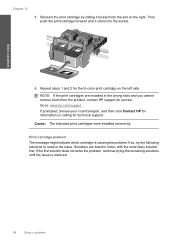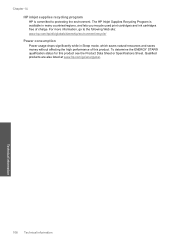HP C4780 Support Question
Find answers below for this question about HP C4780 - Photosmart All-in-One Color Inkjet.Need a HP C4780 manual? We have 3 online manuals for this item!
Question posted by forTomCh on February 13th, 2014
How To Align Print Cartridge Hp C4780
The person who posted this question about this HP product did not include a detailed explanation. Please use the "Request More Information" button to the right if more details would help you to answer this question.
Current Answers
Related HP C4780 Manual Pages
Similar Questions
Where To Find Alignment Sheet For Hp C4780
(Posted by sdaviJR 10 years ago)
How To Make Your Printer Print Darker Hp C4780
(Posted by Garmccl 10 years ago)
How To Change Cartridge Hp C4780 Copier
(Posted by Cubsx 10 years ago)
How To Align Print Cartridges On Hp Photosmart 5515
(Posted by Rabelom 10 years ago)
Hp Office Jet K60 Won't Align Print Cartridges After Replacin Black Ink Cartridg
It keeps on saying press enter to align cartridges but when that is done, it prints a page and says ...
It keeps on saying press enter to align cartridges but when that is done, it prints a page and says ...
(Posted by jtllbl 10 years ago)