HP C4780 Support Question
Find answers below for this question about HP C4780 - Photosmart All-in-One Color Inkjet.Need a HP C4780 manual? We have 3 online manuals for this item!
Question posted by sewPhila5 on September 13th, 2014
Hp C4780 Photosmart How To Scan To Flash Drive
The person who posted this question about this HP product did not include a detailed explanation. Please use the "Request More Information" button to the right if more details would help you to answer this question.
Current Answers
There are currently no answers that have been posted for this question.
Be the first to post an answer! Remember that you can earn up to 1,100 points for every answer you submit. The better the quality of your answer, the better chance it has to be accepted.
Be the first to post an answer! Remember that you can earn up to 1,100 points for every answer you submit. The better the quality of your answer, the better chance it has to be accepted.
Related HP C4780 Manual Pages
Reference Guide - Page 1


English
HP Photosmart C4700 series
1 Unpack
Important! For computers without a CD/DVD drive, please go to
www.hp.com/support to use the Easy ...; 2009 Hewlett-Packard Development Company, L.P.
*XXXXX-XXXXX* *XXXXX-XXXXX*
XXXXX-XXXXX
Black Cartridge
XXX
Tri-color Cartridge
XXX Animations will guide you through the printer setup during the software installation.
Do NOT connect the USB...
Reference Guide - Page 2


... current display.
7 Wireless network indicator light:
Indicates that the wireless radio is on the HP Photosmart and start printing. Make color or black-and-white copies. When viewing screens other than the Home screen, selects options related to a computer-
Scan originals to the previous screen.
2 Cancel:
Stops the current operation, restores default settings, and...
Reference Guide - Page 3


... Help and Readme. Select Add a Device, and then follow the onscreen instructions for printing, and in the computer CD-ROM drive. 3. The Readme file contains HP support contact information, operating system requirements, and the most out of your product information. Get the most recent updates to your HP Photosmart
Connect to additional computers on a network...
Reference Guide - Page 4


...are still having a problem, contact HP support for the product to it is switched on. Restart the computer. 3. Plug in an appliance that your default printing device: • Windows Vista: On ... CD-ROM drive, then follow the onscreen instructions to : www.hp.com/support. If you press the On button too quickly. English
Troubleshooting
Setup Troubleshooting
If the HP Photosmart does not ...
Reference Guide - Page 5


... 3. To install the software, insert the HP software CD into your computer. 2. Network... steps.
Double-click HP Uninstaller.
Press button next to the device. Wireless connections Step ...HP software is connected to find your product on the network during software installation, try the following any instructions provided. Disconnect the HP Photosmart from your computer's CD drive...
Reference Guide - Page 6


...help you locate them. An HP diagnostic runs automatically during installation and can successfully finish the installation.
Insert the product Software CD in the computer CD-ROM drive. 2. The product will need...determined in Step 1 that the computer is connected to the
same network to which the HP Photosmart is connected. Make sure that the product is not connected to a network and this ...
Reference Guide - Page 7


...and finally the computer. Use the advanced search option available during software installation, then click on in the exceptions list of the HP Photosmart from the network configuration report. 3. Make sure the following instructions:
1. Press button next to print, try the following: &#...product's IP address. English
Troubleshooting
You can re-enable your firewall software to Scan. 2.
User Guide - Page 3


...
1 HP Photosmart C4700 series Help 3
2 Finish setting up the HP Photosmart Add the HP Photosmart to a network 5 Set up a USB connection ...10
3 Get to know the HP Photosmart Printer parts ...11 Control panel features ...12
4 How do I?...13
6 Print Print documents ...21 Print photos ...22 Print envelopes ...27 Print on specialty media ...28 Print a Web page ...29
7 Scan Scan to...
User Guide - Page 5


...; "Scan" on page 33 • "Copy" on page 37 • "Reprint photos" on page 43 • "Save photos" on page 45 • "Work with cartridges" on page 47 • "Technical information" on page 11 • "How do I?" 1 HP Photosmart C4700 series Help
For information about the HP Photosmart, see: • "Finish setting up the HP Photosmart" on...
User Guide - Page 7


...press button next to Scan. ❑ Press button next to a wireless network using WiFi Protected Setup (WPS) 1. Install software. Finish setting up the HP Photosmart
5
The computer must be pressed. 2 Finish setting up the HP Photosmart
• Add the HP Photosmart to a network • Set up a USB connection
Finish setting up the HP Photosmart
Add the HP Photosmart to a network
•...
User Guide - Page 9


... and install the software. When the setup is the default ad hoc network created by the HP Photosmart.
Related topics "Install the software for a network connection" on your computer to connect to ...Help file for your computer using the USB setup cable included in the computer CD-ROM drive. 2. Once the ad hoc network profile has been created, insert the installation CD that ...
User Guide - Page 11


....
3.
Click OK again to the computer using the USB setup cable included in the computer CD-ROM drive. 2. When you must always accept or allow the pop-up the HP Photosmart
Add the HP Photosmart to a network.
If the HP Photosmart has not been connected to a network, follow the instructions. Once the product connects successfully to the...
User Guide - Page 13


3 Get to know the HP Photosmart
• Printer parts • Control panel features
Printer parts
Figure 3-1 Printer parts
1 Color graphics display (also referred to as the display) 2 Control panel 3 On button 4 Photo light 5 Memory card slot for ... Rear door 16 Rear USB port 17 Power connection (Use only with the power adapter supplied by HP.)
Get to know the HP Photosmart
11
Get to know the...
User Guide - Page 14


... Home screen, opens the Photo Menu. Get to know the HP Photosmart
12
Get to the previous screen. 2 Cancel: Stops the...Scan Menu.
When viewing screens other than the
Home screen, selects options related to the current display. 6 Copy: From the Home screen, opens the Copy Menu. Chapter 3
Control panel features
Figure 3-2 Control panel features
7
2.
1 Back: Returns to know the HP Photosmart...
User Guide - Page 17


...-dry finish for longer lasting documents. HP Everyday Photo Paper Print colorful, everyday snapshots at a low cost, using HP papers that are specifically designed for the type of the shopping links on page 20
Recommended papers for easy handling. It is available in semi-gloss finish in the HP Photosmart, including letter or A4 paper...
User Guide - Page 18


...from your HP Photosmart. Great ...color presentations vivid and even more impressive. Depending on both sides for two-sided use this paper with your digital photos. They are the perfect choice for near-photographic reproductions and business graphics for report covers, special presentations, brochures, mailers, and calendars.
HP Premium Inkjet Transparency Film HP Premium Inkjet...
User Guide - Page 37
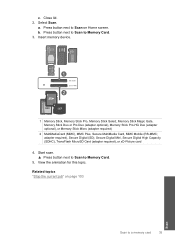
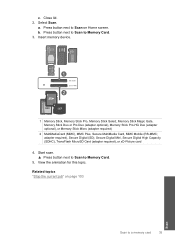
Insert memory device.
1 Memory Stick, Memory Stick Pro, Memory Stick Select, Memory Stick Magic Gate, ...4. a. Press button next to Scan to Scan on page 103
Scan to Memory Card.
5. View the animation for this topic. Press button next to Memory Card. 3. c. Select Scan. b. Start scan. ▲ Press button next to Scan to a memory card
35
Scan Close lid. 2. Related topics ...
User Guide - Page 47


... photos
45 The software opens on your computer.
NOTE: The HP Photosmart must be connected to a computer that were not previously saved are copied...HP Photosmart Software installed on it in the appropriate memory card slot on the HP Photosmart.
10 Save photos
You can use the HP Photosmart Software installed on your computer to transfer photos from a memory card to your computer's hard drive...
User Guide - Page 52


... in the product, verify that the print cartridge is displayed and two print cartridges are installed in the HP Photosmart to operate the HP Photosmart with cartridges Installed print cartridge Black print cartridge Tri-color print cartridge
Result
Colors print as grayscale. Related topics "Replace the cartridges" on ink alert messages. Ink-backup mode
Use the...
User Guide - Page 64


....
If the problem persists, you align the print cartridges, the alignment will fail. To clean the print cartridges from the HP Photosmart Software 1.
Cause: The print cartridges needed to scan the page. Click the Device Services tab. 5.
NOTE: You can help ensure high-quality output. If the self-test report shows a problem, clean the...
Similar Questions
Does The Hp C310 Allow A Flash Drive
(Posted by mlaczmir 9 years ago)
My Hp C4780 Photosmart Won't Print Two-sided On Mac?
(Posted by Hunkatagui 10 years ago)
Hp C4780 Photosmart Printer Won't Print In Black
(Posted by edmcreza13 10 years ago)
Hp L7590 - Officejet Pro All-in-one Color Inkjet.
how do i chance the header on my printer?
how do i chance the header on my printer?
(Posted by annette98254 11 years ago)

