HP C4780 Support Question
Find answers below for this question about HP C4780 - Photosmart All-in-One Color Inkjet.Need a HP C4780 manual? We have 3 online manuals for this item!
Question posted by edmcreza13 on November 8th, 2013
Hp C4780 Photosmart Printer Won't Print In Black
The person who posted this question about this HP product did not include a detailed explanation. Please use the "Request More Information" button to the right if more details would help you to answer this question.
Current Answers
There are currently no answers that have been posted for this question.
Be the first to post an answer! Remember that you can earn up to 1,100 points for every answer you submit. The better the quality of your answer, the better chance it has to be accepted.
Be the first to post an answer! Remember that you can earn up to 1,100 points for every answer you submit. The better the quality of your answer, the better chance it has to be accepted.
Related HP C4780 Manual Pages
Reference Guide - Page 1


... the Easy One Button wireless setup.
Animations will guide you through the printer setup during the software installation. Printed in [country]
Printed in [country]
Printed in [country]
© 2009 Hewlett-Packard Development Company, L.P.
*XXXXX-XXXXX* *XXXXX-XXXXX*
XXXXX-XXXXX
Black Cartridge
XXX
Tri-color Cartridge
XXX Note: Be sure to follow the animated setup guide because...
Reference Guide - Page 2


... current display.
5 Photo:
Opens the Photo Menu.
Make color or black-and-white copies. Connect the HP Photosmart to as many as transparencies and envelopes.
English
Get to know the HP Photosmart
1 Back:
Returns to the current display.
6 Copy:
Opens the Copy Menu.
Print on a variety of your HP Photosmart
Print your memory card into a slot on . Get the most...
Reference Guide - Page 4


...on . Plug in an appliance that your default printing device: • Windows Vista: On the Windows taskbar, click Start, click Control Panel, and then click Printers. • Windows XP: On the Windows ... 2. If you are still unable to do so. 5.
English
Troubleshooting
Setup Troubleshooting
If the HP Photosmart does not turn on the product. 3. Check the power cord.
• Make sure the...
User Guide - Page 3


... C4700 series Help 3
2 Finish setting up the HP Photosmart Add the HP Photosmart to a network 5 Set up a USB connection ...10
3 Get to know the HP Photosmart Printer parts ...11 Control panel features ...12
4 How do I?...13
6 Print Print documents ...21 Print photos ...22 Print envelopes ...27 Print on specialty media ...28 Print a Web page ...29
7 Scan Scan to a computer ...33 Scan to a memory...
User Guide - Page 12


... with the USB cable ▲ Refer to a computer with your computer and print a self-test report to install the software. Finish setting up the HP Photosmart
10
Finish setting up printer sharing on your product for use a USB cable to connect the HP Photosmart to a computer on a network, you have access only to as the Setup...
User Guide - Page 13


3 Get to know the HP Photosmart
• Printer parts • Control panel features
Printer parts
Figure 3-1 Printer parts
1 Color graphics display (also referred to as the display) 2 Control panel 3 On ... area 11 Print carriage 12 Glass 13 Lid-backing 14 Lid 15 Rear door 16 Rear USB port 17 Power connection (Use only with the power adapter supplied by HP.)
Get to know the HP Photosmart
11
Get ...
User Guide - Page 17


...glossy or soft gloss (satin matte). HP Everyday Photo Paper Print colorful, everyday snapshots at a low cost, using HP papers that are printing. Paper basics
5 Paper basics
You can...prints to www.hp.com/buy/supplies. It is available in semi-gloss finish in the HP Photosmart, including letter or A4 paper, photo paper, transparencies, and envelopes. NOTE: At this paper with any inkjet printer...
User Guide - Page 18


... two-sided use this paper with any inkjet printer. HP Brochure Paper or HP Superior Inkjet Paper These papers are glossy-coated or matte-coated on your color presentations vivid and even more impressive.
HP Premium Inkjet Transparency Film HP Premium Inkjet Transparency Film makes your country/region, some of photos or multiple prints to use and handle, and dries quickly...
User Guide - Page 29


..." on page 103
Print envelopes
With the HP Photosmart, you can print on a single envelope, a group of copies.
e.
c. View the animation for inkjet printers. Select photo. ❑ Press button next to Select. ❑ Press OK. ❑ Press button next to Prints to increase number of envelopes, or label sheets designed for this topic. Insert memory device.
1 Memory Stick...
User Guide - Page 31


...: The product automatically waits for transparencies to make notations on the HP Photosmart. Ink dries slower on film than on screen, Only the selected frame, and Print all linked documents. 5. TIP: If you have selected the correct printer. 4. For more information about HP Smart Web Printing, see the help file provided with control over what you...
User Guide - Page 32


... following paper-types only: • HP Premium Plus Photo Paper • HP Premium Photo Paper • HP Advanced Photo Paper • Photo Hagaki cards Printing in maximum dpi takes longer than printing with other print settings that the HP Photosmart printer will print based on page 30
View the print resolution
The printer software displays the print resolution in dots per inch (dpi...
User Guide - Page 33


... tab. In the Paper Type drop-down list, select the appropriate print quality setting for commonly used tasks. Make sure the product is the selected printer. 3. Printing shortcuts
Use printing shortcuts to print with the HP Photosmart
manually. • Photo Printing-Plain Paper: Print a photo on postcards or Hagaki
cards. You can leave them as is, change them, or...
User Guide - Page 49


... estimated ink levels • Replace the cartridges • Order ink supplies • Cartridge warranty information
Check the estimated ink levels
You can also open the Printer Toolbox from the HP Photosmart Software 1. To check the ink levels from the Print Properties dialog box.
User Guide - Page 52


...-backup mode to operate the HP Photosmart with cartridges The ink-backup mode is initiated when a print cartridge is installed.
Related topics...HP Solution Center, and select the online shopping feature.
For more information about purchasing cartridges.
Colors print but black is grayed and is displayed and two print cartridges are installed in ink-backup mode slows the printer...
User Guide - Page 53
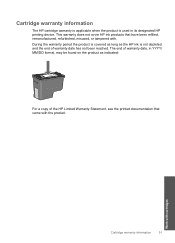
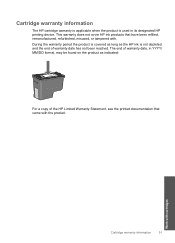
... that have been refilled, remanufactured, refurbished, misused, or tampered with.
The end of warranty date, in its designated HP printing device. Work with the product. Cartridge warranty information
The HP cartridge warranty is applicable when the product is not depleted and the end of warranty date has not been reached. This warranty does not...
User Guide - Page 84


... inserted and locked in order, with HP printers to : www.hp.com/go to help you use genuine HP print cartridges.
To clean the print cartridge contacts 1.
Turn on page 48 Cause: The product detected that they are listed in place.
Remove and reinsert the print cartridges and verify that a non-HP print cartridge was installed. Wait until the...
User Guide - Page 94
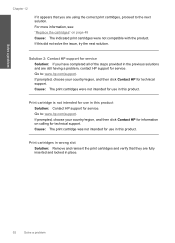
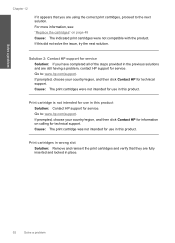
... 12
If it appears that they are using the correct print cartridges, proceed to the next solution. Go to : www.hp.com/support. Go to : www.hp.com/support. Solution 2: Contact HP support for technical support. Print cartridges in wrong slot Solution: Remove and reinsert the print cartridges and verify that you have completed all of...
User Guide - Page 102


... plug the power cord into the slot.
NOTE: During ink-backup mode, the product can also remove it snaps into place. Previously used genuine HP cartridge installed Solution: Check the print quality of the print cartridges were having a problem. If this did not solve the issue, try the next solution. You cannot initiate...
User Guide - Page 113


...to radio communications.
If this product. VCCI (Class B) compliance statement for a Class B digital device, pursuant to Part 15 of the FCC Rules. For further information, contact:
Manager of Corporate... no guarantee that may cause undesired operation. These limits are not expressly approved by HP may void the user's authority to users in a residential installation. This equipment has...
User Guide - Page 119


... troubleshooting 60 Web pages 29 print cartridges align 78 damaged 87 error message 82, 87 incorrect 82 low on ink 77 missing 87 non-HP ink 81 previously used 100 print settings print quality 64 printer found screen, Windows 10 printer sharing usb 10 Windows 10 printing with one ink cartridge 50 Printing Shortcuts tab 31 problems copy...
Similar Questions
Hp C4780 Won't Print Black For Color
(Posted by wasar 10 years ago)
Hp C4780 Printer Won't Print Black
(Posted by japelt 10 years ago)
How To Connect Hp C4780 To Wireless Network
(Posted by teeco 10 years ago)
Hp Officeject 4500 Printer Won't Print Black
(Posted by pacrconn 10 years ago)
Hp 4500 Wireless Printer Won't Print Black Ink But Prints Color
(Posted by HAIvirang 10 years ago)

