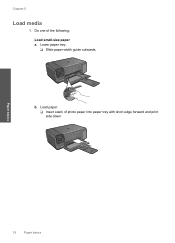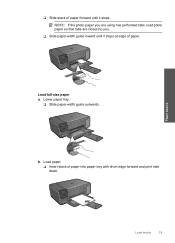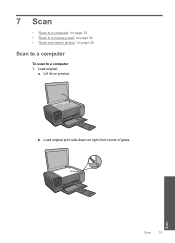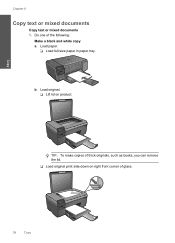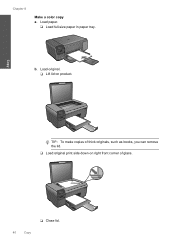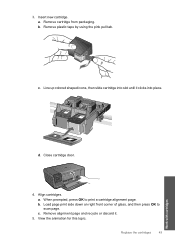HP C4780 Support Question
Find answers below for this question about HP C4780 - Photosmart All-in-One Color Inkjet.Need a HP C4780 manual? We have 3 online manuals for this item!
Question posted by Hunkatagui on April 22nd, 2014
My Hp C4780 Photosmart Won't Print Two-sided On Mac?
The person who posted this question about this HP product did not include a detailed explanation. Please use the "Request More Information" button to the right if more details would help you to answer this question.
Current Answers
Related HP C4780 Manual Pages
Similar Questions
Hp Laserjet M1319f Won't Print From Mac
(Posted by nemero 9 years ago)
Hp C4780 Photosmart Printer Won't Print In Black
(Posted by edmcreza13 10 years ago)
How To Set Up Wireless Printing On Mac For Hp Photosmart C4780
(Posted by kccaDigg 10 years ago)
How Do I Set Up My Hp Officejet Pro 8600 To Print Envelopes Mac?
(Posted by KeEmmym 10 years ago)