HP C4780 Support Question
Find answers below for this question about HP C4780 - Photosmart All-in-One Color Inkjet.Need a HP C4780 manual? We have 3 online manuals for this item!
Question posted by baAnnieL on October 25th, 2013
Hp C4780 How To Make A Two Sided Copy
The person who posted this question about this HP product did not include a detailed explanation. Please use the "Request More Information" button to the right if more details would help you to answer this question.
Current Answers
There are currently no answers that have been posted for this question.
Be the first to post an answer! Remember that you can earn up to 1,100 points for every answer you submit. The better the quality of your answer, the better chance it has to be accepted.
Be the first to post an answer! Remember that you can earn up to 1,100 points for every answer you submit. The better the quality of your answer, the better chance it has to be accepted.
Related HP C4780 Manual Pages
Reference Guide - Page 2


... Home screen, selects options related to a memory card or a connected computer. Print on the HP Photosmart and start printing. Scan originals to the current display.
6 Copy:
Opens the Copy Menu.
Make color or black-and-white copies.
Get the most out of your HP Photosmart
Print your memory card into a slot on a variety of specialty media such as five...
Reference Guide - Page 4


... product
directly into a switched outlet, make sure the product is not selected as the default printer, right-click the printer icon and choose "Set as your default printing device: • Windows Vista: On the...
Setup Troubleshooting
If the HP Photosmart does not turn on the product. 3. If you press the On button again during this time, you are unable to make sure the power strip is...
Reference Guide - Page 6


... included in your WPA encryption key incorrectly (if you will be blocking communication.
Make sure that can successfully finish the installation.
Try temporarily disconnecting your network. Once...the prompts to the computer
using
encryption). To connect the product to which the HP Photosmart is finished, you can provide messaging about what may be prompted to the network...
Reference Guide - Page 7


...product, and computer, and then turn them back on in the exceptions list of the HP Photosmart from the network configuration report. 3.
Press button next to Wireless Settings. 4. Sometimes, ...successfully installed the HP Photosmart Software on Search by IP address and enter the product's IP address.
Other network problems after installation is complete. Make sure the following ...
User Guide - Page 17


.... HP Everyday Photo Paper Print colorful, everyday snapshots at a low cost, using HP papers...6 inch) (with any inkjet printer. HP Photo Value Pack HP Photo Value Packs conveniently package original HP cartridges and HP Advanced Photo Paper to share... (4 x 6 inch) (with your HP Photosmart.
For longer-lasting photos, it is available in the HP Photosmart, including letter or A4 paper, photo ...
User Guide - Page 18


... reproductions and business graphics for the type of printing affordable professional photos with your color presentations vivid and even more impressive. It is acid-free.
They are specifically designed for report covers, special presentations, brochures, mailers, and calendars. HP Premium Inkjet Transparency Film HP Premium Inkjet Transparency Film makes your HP Photosmart.
User Guide - Page 29


View the animation for inkjet printers. Insert memory device.
1 Memory Stick, Memory Stick Pro, Memory Stick Select, Memory Stick Magic Gate, Memory Stick Duo or Pro Duo..."Recommended papers for photo printing" on page 15 • "Stop the current job" on page 103
Print envelopes
With the HP Photosmart, you can print on a single envelope, a group of copies. Print envelopes
27
Print
e.
User Guide - Page 33


...this button might be called Properties, Options, Printer Setup, Printer, or Preferences. 4.
Make sure the product is the selected printer. 3.
To view the print resolution 1. In ...(4 x 6 inch) and 13 x 18 cm (5 x 7 inch) HP Photo Papers. • Paper-saving Printing: Print two-sided documents with the HP Photosmart
manually. • Photo Printing-Plain Paper: Print a photo on a plain...
User Guide - Page 42
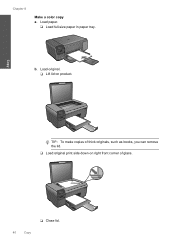
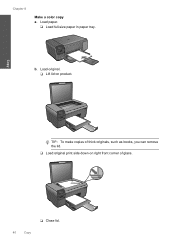
Copy
TIP: To make copies of glass.
❑ Close lid.
40
Copy
Load original. ❑ Lift lid on right front corner of thick originals, such as books, you can remove the lid.
❑ Load original print side down on product. Load paper.
❑ Load full-size paper in paper tray. b. Chapter 8
Make a color copy a.
User Guide - Page 64


... Printer Services.
Load the page print side down on the right front corner of... also open the Printer Toolbox from the HP Photosmart Software 1. The Printer Toolbox appears. 4.... the print cartridges. Click the Device Services tab. 5. Load letter, A4, ...HP Solution Center, click Settings. 3.
Load letter or A4 unused plain white paper into the paper tray. 2. NOTE: If you have colored...
User Guide - Page 72


...is full Solution: Try making fewer copies at a time. Solve a problem
Cause: The print cartridge door was open Solution: Close the print cartridge door. Go to www.hp.com/support. Cause:... prompted, choose your country/region, and then click Contact HP for information on calling for service. Cause: The document you were copying exceeded the memory of the software. If the problem persists...
User Guide - Page 74


.... If you already transferred the files to your computer, you can print them using the HP Photosmart Software. If this does not work , retake the photos with your digital camera. Solve ... printing those files by using the HP Photosmart Software. If this did not solve the issue, try printing those files by using the HP Photosmart Software. The copies might not be damaged. Solution 2:...
User Guide - Page 75


Invalid file name Solution: Make sure that the images on the card. Cause: The file name you already transferred the files to ... on the inserted memory card were damaged. The copies might have previously transferred the photos from the computer. Otherwise, you will delete any photos stored on the memory card are not using the HP Photosmart Software.
Cause: Some of the files on your...
User Guide - Page 80


... Try the following solutions to the HP Web site at www.hp.com/ support. Solutions are fully ...Make sure the protective tape is complete and the page can be removed. NOTE: If you have colored paper loaded in the paper tray when you might have colored... paper loaded in the paper tray,
then press OK.
Load the page print side...
User Guide - Page 83


Solve a problem
4. Make sure the clear plastic tape has been removed. Reinsert the print cartridge ... the left side. Non-HP cartridges installed Solution: Follow the prompts on the right. Make sure you do not remove the copper colored tape containing the electrical contacts.
1 Copper-colored contacts 2 Plastic tape with genuine HP cartridges.
Check for the tri-color print cartridge ...
User Guide - Page 85


... to dry for
approximately ten minutes.
1 Copper-colored contacts 2 Ink nozzles (do not clean)
8. Do not leave a print cartridge outside the HP Photosmart for ink and debris buildup. 5. Errors
83 Remove and clean each print cartridge one at the same time. Hold the print cartridge by its sides. 7. Solve a problem
3. Allow the print cartridges...
User Guide - Page 87


... the power cord from it towards you
out of the slot. Hold the print cartridge by its sides. 7. Turn on the print cartridge to release it, and then pull it . 6. Remove and... at a time.
Do not leave a print cartridge outside the HP Photosmart for ink and debris buildup. 5. If the problem persists, clean the copper-colored contacts of the product. 2. Dip a clean foam rubber swab ...
User Guide - Page 92


Wait until it . 6. Clean only the copper-colored contacts. Hold the print cartridge with the HP logo on the print cartridge to dry for more .... Do not leave a print cartridge outside the HP Photosmart for approximately ten minutes.
1 Copper-colored contacts 2 Ink nozzles (do not clean)
8. Hold the print cartridge by its sides. 7. Make sure you out of the product. 3. Lightly ...
User Guide - Page 101


... clean each print cartridge one at the same time. Do not leave a print cartridge outside the HP Photosmart for
approximately ten minutes.
1 Copper-colored contacts 2 Ink nozzles (do not clean)
Errors
99 Hold the print cartridge by its sides. 7. The print carriage moves to release it, and then pull it . 6.
Solve a problem
To clean...
User Guide - Page 108


...the print resolution" on -demand thermal inkjet • Language: PCL3 GUI
Scan ...lb. Cartridge yield Visit www.hp.com/go/learnaboutsupplies for recycling ...Color: 48-bit color, 8-bit grayscale (256 levels of gray) • Maximum scan size from glass: 21.6 x 29.7 cm (8.5 x 11.7 inches)
Copy specifications • Digital image processing • Maximum number of copies varies by model • Copy...
Similar Questions
My Hp C310 Makes 2 Copies When I Get It For 1 Copy
(Posted by sherrCur 9 years ago)
Can Hp D110 Make Enlarged Copies
(Posted by kellyashwa 10 years ago)
Hp C4780 Will Not Copy
(Posted by humptred 10 years ago)
How To Make A Copy With A Hp Photosmart C4780
(Posted by brabrok 10 years ago)

