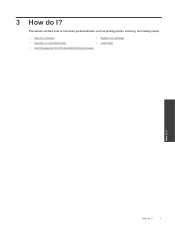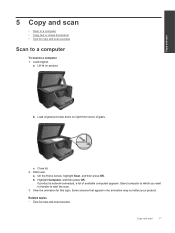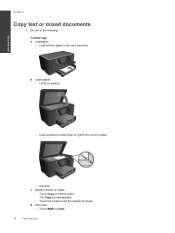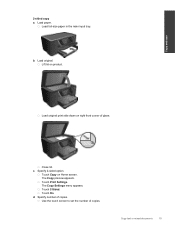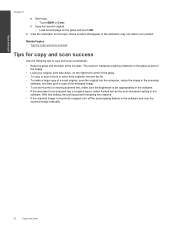HP Photosmart Premium e-All-in-One Printer - C310 Support Question
Find answers below for this question about HP Photosmart Premium e-All-in-One Printer - C310.Need a HP Photosmart Premium e-All-in-One Printer - C310 manual? We have 2 online manuals for this item!
Question posted by sherrCur on September 9th, 2014
My Hp C310 Makes 2 Copies When I Get It For 1 Copy
The person who posted this question about this HP product did not include a detailed explanation. Please use the "Request More Information" button to the right if more details would help you to answer this question.
Current Answers
Related HP Photosmart Premium e-All-in-One Printer - C310 Manual Pages
Similar Questions
Hp C310, How To Copy From The Computer
(Posted by zijtwhi 10 years ago)
Can Hp D110 Make Enlarged Copies
(Posted by kellyashwa 10 years ago)
Hp C310 Rpinter Wont Copy
(Posted by snbal 10 years ago)
How Do I Connect A Second
Pc To My Hp C310
How do I connect a second pc to my HP C310
How do I connect a second pc to my HP C310
(Posted by jim84808 12 years ago)