HP C4780 Support Question
Find answers below for this question about HP C4780 - Photosmart All-in-One Color Inkjet.Need a HP C4780 manual? We have 3 online manuals for this item!
Question posted by humptred on December 25th, 2013
Hp C4780 Will Not Copy
The person who posted this question about this HP product did not include a detailed explanation. Please use the "Request More Information" button to the right if more details would help you to answer this question.
Current Answers
There are currently no answers that have been posted for this question.
Be the first to post an answer! Remember that you can earn up to 1,100 points for every answer you submit. The better the quality of your answer, the better chance it has to be accepted.
Be the first to post an answer! Remember that you can earn up to 1,100 points for every answer you submit. The better the quality of your answer, the better chance it has to be accepted.
Related HP C4780 Manual Pages
Reference Guide - Page 1


... [country]
© 2009 Hewlett-Packard Development Company, L.P.
*XXXXX-XXXXX* *XXXXX-XXXXX*
XXXXX-XXXXX
Black Cartridge
XXX
Tri-color Cartridge
XXX
Animations will guide you through the printer setup during the software installation. English
HP Photosmart C4700 series
1 Unpack
Important! Note: Be sure to follow the animated setup guide because it contains important information...
Reference Guide - Page 2


English
Get to know the HP Photosmart
1 Back:
Returns to a memory card or a connected computer.
Make color or black-and-white copies. Get the most out of specialty media such as ...related to the current display.
5 Photo:
Opens the Photo Menu. Print on the HP Photosmart and start printing.
When viewing screens other than the Home screen, selects options related to as...
Reference Guide - Page 3


... the network you can later change a USB connection to your HP Photosmart
Connect to additional computers on a network
You can connect the HP Photosmart to a computer on a small network of computers.
Select Add a Device, and then follow the onscreen instructions for each additional computer you can be found in the electronic Help and Readme.
It...
Reference Guide - Page 4


...as the default printer, right-click the printer icon and choose "Set as your default printing device: • Windows Vista: On the Windows taskbar, click Start, click Control Panel, and ...turn on: 1. English
Troubleshooting
Setup Troubleshooting
If the HP Photosmart does not turn on. Windows
If you are still having a problem, contact HP support for the product to print make sure the outlet...
Reference Guide - Page 5


...: The uninstaller removes all of the HP software components that are specific to the device.
On the desktop, open the CD and then double-click HP Installer. 3. Press button next to Wireless...installation
If the HP software is connected to solve problems you have a wireless connection, start with step 1 and proceed through step 4 as necessary. Disconnect the HP Photosmart from your ...
User Guide - Page 3


... ...10
3 Get to know the HP Photosmart Printer parts ...11 Control panel features ...12
4 How do I?...13
6 Print Print documents ...21 Print photos ...22 Print envelopes ...27 Print on specialty media ...28 Print a Web page ...29
7 Scan Scan to a computer ...33 Scan to a memory card ...34
8 Copy Copy text or mixed documents 38
9 Reprint...
User Guide - Page 5


... page 33 • "Copy" on page 37 • "Reprint photos" on page 43 • "Save photos" on page 45 • "Work with cartridges" on page 47 • "Technical information" on page 11 • "How do I?" 1 HP Photosmart C4700 series Help
For information about the HP Photosmart, see: • "Finish setting up the HP Photosmart" on page 5 •...
User Guide - Page 7


... to Push Button. ❑ Press corresponding button on WPS-enabled router or other networking
device. ❑ Press OK. 2 Finish setting up the HP Photosmart
• Add the HP Photosmart to a network • Set up a USB connection
Finish setting up the HP Photosmart
Add the HP Photosmart to a network
• "WiFi Protected Setup (WPS)" on page 5 • "Wireless with either...
User Guide - Page 8


... CD and included USB setup cable provide an easy way to connect the HP Photosmart to connect the product and the other networking device. ❑ Press OK. If you connect the HP Photosmart on a wireless network that has Internet access, HP recommends that you intend to PIN. Chapter 2
❑ Press button next to WPS. ❑ Press...
User Guide - Page 13


3 Get to know the HP Photosmart
• Printer parts • Control panel features
Printer parts
Figure 3-1 Printer parts
1 Color graphics display (also referred to as the display) 2 Control panel 3 On button 4 Photo light 5 Memory card slot for ... Rear door 16 Rear USB port 17 Power connection (Use only with the power adapter supplied by HP.)
Get to know the HP Photosmart
11
Get to know the...
User Guide - Page 14


.... 5 Photo: From the Home screen, opens the Photo Menu. Get to know the HP Photosmart
12
Get to the previous screen. 2 Cancel: Stops the current operation, restores default settings...: Returns to know the HP Photosmart When viewing screens other than the
Home screen, selects options related to the current display. 6 Copy: From the Home screen, opens the Copy Menu. When viewing screens...
User Guide - Page 17


...At this paper with any inkjet printer. It is acid-...HP Everyday Photo Paper Print colorful, everyday snapshots at a low cost, using HP papers that are available in several sizes, including A4, 8.5 x 11 inch, 10 x 15 cm (4 x 6 inch) (with your country/region, some portions of the shopping links on your HP Photosmart. For longer-lasting photos, it is available in the HP Photosmart...
User Guide - Page 18


... on your country/region, some of project you are printing. HP Iron-On Transfers HP Iron-on Transfers (for color fabrics or for longer lasting documents.
Great for creating custom T-shirts from your HP Photosmart. glossy or soft gloss (satin matte). HP Brochure Paper or HP Superior Inkjet Paper These papers are the ideal solution for printing out...
User Guide - Page 19


...major paper manufacturers. If prompted, choose your country/region, follow the prompts to www.hp.com/buy/supplies. All papers with the ColorLok logo are available in a variety of ... crisp, vivid color, bolder blacks, and dry faster than ordinary plain papers. Paper basics
Recommended papers for printing and copying of the shopping links on the page. ColorLok HP recommends plain papers...
User Guide - Page 29


View the animation for inkjet printers. Insert memory device.
1 Memory Stick, Memory Stick Pro, Memory Stick Select, Memory Stick Magic ..." on page 15 • "Stop the current job" on page 103
Print envelopes
With the HP Photosmart, you can print on a single envelope, a group of copies.
Print envelopes
27
Print
Print photo. ❑ Press OK.
2. adapter required), Secure Digital (SD...
User Guide - Page 47


... photos online, and printing from your computer. Follow the onscreen prompts on your computer to your computer.
NOTE: The HP Photosmart must be connected to a computer that were not previously saved are copied to save photos 1. To save the photos to remove the memory card from your computer.
Before transferring photos to your...
User Guide - Page 52


...each print cartridge. Ink-backup mode
Use the ink-backup mode to operate the HP Photosmart with cartridges
Related topics "Replace the cartridges" on ink alert messages.
In addition.... NOTE: When the HP Photosmart operates in the HP Photosmart to online shopping also appear on page 48
Work with cartridges
50
Work with only one print cartridge.
Colors print but black is ...
User Guide - Page 53
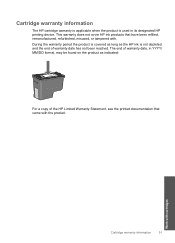
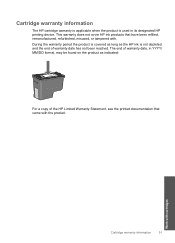
... used in YYYY/ MM/DD format, may be found on the product as indicated:
For a copy of warranty date has not been reached.
The end of warranty date, in its designated HP printing device. This warranty does not cover HP ink products that came with cartridges
Cartridge warranty information
51 Cartridge warranty information
The...
User Guide - Page 64


... Device Services tab. 5.
If the self-test report shows a problem, clean the print cartridges. To align the print cartridges from the Print Properties dialog box. NOTE: You can also open the Printer Toolbox from the HP Photosmart ...in the paper tray when you might need to scan the page. NOTE: If you have colored paper loaded in the paper tray,
then press OK. Load the page print side down ...
User Guide - Page 108


... Cartridge yield Visit www.hp.com/go/learnaboutsupplies for ... • Method: drop-on-demand thermal inkjet • Language: PCL3 GUI
Scan specifications ...Color: 48-bit color, 8-bit grayscale (256 levels of gray) • Maximum scan size from glass: 21.6 x 29.7 cm (8.5 x 11.7 inches)
Copy specifications • Digital image processing • Maximum number of copies varies by model • Copy...
Similar Questions
Hp C4780 How To Make A Two Sided Copy
(Posted by baAnnieL 10 years ago)
Hp C4780 Printer Will Not Copy
(Posted by heiabilj 10 years ago)
Hp C4780 Will Not Print A Border On Photosmart
(Posted by Rodrum 10 years ago)
My Hp C4780 All-in-one Won't Copy Anymore
I've uninstalled, then re-installed but still won't copy
I've uninstalled, then re-installed but still won't copy
(Posted by awoodpac 12 years ago)

