HP C4680 Support Question
Find answers below for this question about HP C4680 - Photosmart All-in-One Color Inkjet.Need a HP C4680 manual? We have 3 online manuals for this item!
Question posted by chrissef on December 6th, 2012
Hp Photosmart C4680- Printing Blanks
My HP Photosmart C4680 sounds and looks like it's printing it even feeds the paper through, however the paper is coming out blank. Any thoughts? Thanks
Current Answers
There are currently no answers that have been posted for this question.
Be the first to post an answer! Remember that you can earn up to 1,100 points for every answer you submit. The better the quality of your answer, the better chance it has to be accepted.
Be the first to post an answer! Remember that you can earn up to 1,100 points for every answer you submit. The better the quality of your answer, the better chance it has to be accepted.
Related HP C4680 Manual Pages
Basics Guide - Page 3


Contents
Contents
1 HP Photosmart overview The HP Photosmart at a glance 2 Control panel buttons...3 Find more information...4 Load originals and load paper...4 Avoid paper jams...7 Print 10 x 15 cm (4 x 6 inch) photos 7 Scan an image...8 Make a copy...9 Replace the print cartridges...9 Clean the HP Photosmart...12
2 Troubleshooting and support Uninstall and reinstall the software 14 Hardware ...
Basics Guide - Page 4


... Paper tray extender (also referred to as the tray extender) Cartridge door Cartridge access area Print carriage
2
HP Photosmart overview The Electronic Help details the full range of features and functions, including use of the HP Photosmart Software that came with the HP Photosmart.
The HP Photosmart at a glance
HP Photosmart overview
Label 1 2 3 4 5 6 7 8 9 10 11
Description Color...
Basics Guide - Page 6


...All Programs > HP > Photosmart C4600 series > Help. • Macintosh: Open the HP Device Manager and click the ?
Next, click the main
menu and select Photosmart C4600 series. Load your original print side down ... Here guide in the HP Photosmart, including letter or A4 paper, photo paper, transparencies, and envelopes. Make sure you installed with your HP Photosmart.
To load an original...
Basics Guide - Page 7


..., dust, wrinkles, and curled or bent edges.
2. Slide the stack of paper into the paper tray with the short edge forward and the print side down. Close the lid. HP Photosmart overview
NOTE: If you use legal-size paper, leave the tray extender closed. Insert the stack of paper forward until it stops. To load full-size...
Basics Guide - Page 8


... that the tabs are closest to you.
6
HP Photosmart overview
If the product is servicing the print cartridges or otherwise engaged in a task, the paper stop inside the product might not be in the paper tray 1. Slide the paper-width guide to eject blank pages. You could push the paper too far forward, causing the product to its...
Basics Guide - Page 9


... output.
make sure the stack of project you are printing labels, ensure that paper loaded in the paper tray; HP Photosmart overview
Avoid paper jams
To help avoid paper jams, follow these guidelines. • Remove printed papers from the paper tray frequently. • Prevent curled or wrinkled photo paper by storing all paper. Labels on older sheets might peel off when the...
Basics Guide - Page 10


...; Press the buttons next to the up arrow or down arrow icons on the display to print of the HP Photosmart only. Press OK. Using this software, you can also use the software you want to scroll... 1. Load 10 x 15 (4 x 6 inch) photo paper in the paper tray. 2. This section explains how to print appears. 4. Press the button next to Prints to select the photo, and then press OK. 5.
Basics Guide - Page 11


... print cartridge available. TIP: To make sure you make quality copies from the control panel 1. When you can also check the ink levels by adjusting the brightness, sharpness, color tone, and saturation. Press the button next to www.hp.com/buy/supplies. HP Photosmart overview
To scan to the current scan session only. Load paper in...
Basics Guide - Page 12


... is on and you are replacing the black print cartridge, remove the print cartridge from the slot on a print cartridge to the following Web site: www.hp.com/hpinfo/globalcitizenship/environment/recycle/inkjet.html 6. Remove the new print cartridge from its slot. 5. HP Photosmart overview
1 Print cartridge slot for the tri-color print cartridge 2 Print cartridge slot for the black...
Basics Guide - Page 13


... snaps into the left slot. Then gently push on the upper part of the print cartridge forward until it into the empty slot. Slide the new print cartridge at a slight upward angle into the right slot.
8. HP Photosmart overview
1 Copper-colored contacts 2 Plastic tape with pink pull tab (must be removed before installing) 3 Ink nozzles...
Basics Guide - Page 14


HP Photosmart overview
The product aligns the print cartridges. CAUTION: Do not use abrasives, acetone, benzene, or carbon tetrachloride on the product.
12
HP Photosmart overview Turn on the glass, since they can purchase an HP Cleaning Kit for Inkjet Printers and All-in-Ones (Q6260A) that your HP device.
Turn off the product, unplug the power cord, and raise...
Basics Guide - Page 21


... HP Photosmart
may be confused with the power adapter supplied by HP. Paper specifications Paper tray capacity: Plain paper sheets: Up to 85 (60 to the HP Web site at www.hp.... consumption: 20 watts maximum (average printing) • Input voltage (0957-2269): AC 100 to potential high electromagnetic fields
Regulatory notices
The HP Photosmart meets product requirements from regulatory agencies ...
User Guide - Page 5


... HP Photosmart, see: • "Get to know the HP Photosmart" on page 5 • "Print" on page 13 • "Scan" on page 27 • "Copy" on page 31 • "Reprint photos" on page 35 • "Save photos" on page 37 • "Work with cartridges" on page 39 • "Technical information" on page 123
HP Photosmart C4600 series Help
HP Photosmart...
User Guide - Page 7


... know the HP Photosmart
1 Color graphics display (also referred to as the display) 2 Control panel 3 On button 4 Photo light 5 Memory card slot for Memory Stick cards 6 Memory card slot for Secure Digital and xD cards 7 Paper tray 8 Paper tray extender (also referred to as the tray extender) 9 Cartridge door 10 Cartridge access area 11 Print carriage...
User Guide - Page 9


... designed for easy handling without tabs). When you print using HP papers that paper. HP Advanced Photo Paper This thick photo paper features an instant-dry finish for casual photo printing. It resists water, smears, fingerprints, and humidity. This affordable, photo paper dries quickly for that are printing. By default, the HP Photosmart is available in semi-gloss finish in the...
User Guide - Page 10


... ideal for an impressive look and feel . HP Premium Presentation Paper or HP Professional Paper These papers are long lasting and vivid, print after print. HP Bright White Inkjet Paper HP Bright White Inkjet Paper delivers high-contrast colors and sharp text. Chapter 3
HP Photo Value Pack HP Photo Value Packs conveniently package original HP cartridges and HP Advanced Photo Paper to save you...
User Guide - Page 11


... logo are long lasting and vivid, print after print. HP Premium Inkjet Transparency Film HP Premium Inkjet Transparency Film make your HP Photosmart. This film is suitable for printing
9 HP Photo Value Pack HP Photo Value Packs conveniently package original HP cartridges and HP Advanced Photo Paper to www.hp.com/buy/supplies. All papers with your color presentations vivid and even more...
User Guide - Page 14
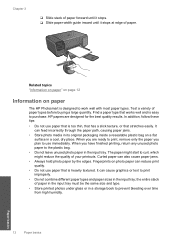
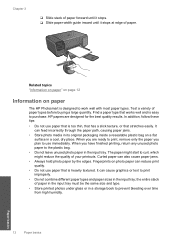
HP papers are ready to print, remove only the paper you plan to work well with most paper types. Curled paper can feed incorrectly through the paper path, causing paper jams.
• Store photo media in its original packaging inside a resealable plastic bag on paper
The HP Photosmart is easy to the plastic bag.
• Do not leave unused photo paper in the input...
User Guide - Page 23


... 7 • "Stop the current job" on page 121
Print envelopes
With the HP Photosmart, you are printing on top of the label sheet or envelope, and hold both up to select paper size.
Print photo. ❑ Press OK. They can print on specialty media
To reverse an image for inkjet printers. In the Resizing Options area, click the...
User Guide - Page 62


... with the product, print settings, or print cartridges. You do when printed on page 8 • "Recommended papers for planning purposes only. Or, check to see if advanced color settings such as HP Premium Photo Papers, is loaded in the print cartridges, but you are still noticing a problem, print a self-test report to see :
• "Recommended papers for printing" on paper. If this...
Similar Questions
Why Won't It Print Photo Paper?
(Posted by beasinna 9 years ago)
Hp Photosmart C4680 Print Settings Won't Print High Quality
(Posted by liaqqCp 10 years ago)
Hp C4680 Won't Feed Paper
(Posted by chilivej 10 years ago)
Hp B210a Printer Won't Print But Paper Comes Out
(Posted by dur1248sm 10 years ago)
Whats The Problem When I'm Printing The Paper Comes Out Black?
(Posted by hobesoundmock7 10 years ago)

