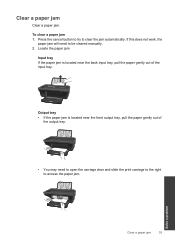HP Deskjet 1050 Support Question
Find answers below for this question about HP Deskjet 1050 - All-in-One Printer - J410.Need a HP Deskjet 1050 manual? We have 2 online manuals for this item!
Question posted by hobesoundmock7 on June 28th, 2013
Whats The Problem When I'm Printing The Paper Comes Out Black?
The person who posted this question about this HP product did not include a detailed explanation. Please use the "Request More Information" button to the right if more details would help you to answer this question.
Current Answers
Answer #1: Posted by TommyKervz on June 28th, 2013 8:11 AM
Greetings - The two links below should be able to help you troubleshoot the issue -
https://support.hp.com/us-en/product/HP-Deskjet-F4200-All-in-One-Printer-series/3390945/model/3390948/document/c01892627
Related HP Deskjet 1050 Manual Pages
Similar Questions
When Printing Paper Is Stuck
when i print paper is stuck insaid printer. how i can solve it? (HP LaserJet P2014n)
when i print paper is stuck insaid printer. how i can solve it? (HP LaserJet P2014n)
(Posted by ismailkhalidh 9 years ago)
How To Print Only In Black And White On Hp Deskjet 3052a
(Posted by tawnmill 10 years ago)
Problems With Printing Paper Jam Paper Will Not Load Hp Deskjet 1050 J410
series
series
(Posted by pooljiffz 10 years ago)
How To Print Only In Black Ink With Deskjet 1050
(Posted by elyesha 10 years ago)
My Brand New Printer Won't Print Black Text. Prints Color And Black Photos O.k
my brand new printer won't print black text. prints color and black photos o.k
my brand new printer won't print black text. prints color and black photos o.k
(Posted by cncvnpttn 10 years ago)