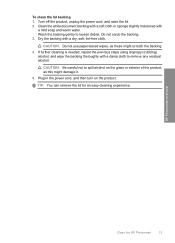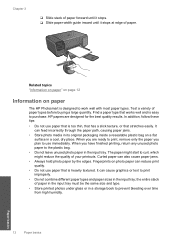HP C4680 Support Question
Find answers below for this question about HP C4680 - Photosmart All-in-One Color Inkjet.Need a HP C4680 manual? We have 3 online manuals for this item!
Question posted by chilivej on November 20th, 2013
Hp C4680 Won't Feed Paper
The person who posted this question about this HP product did not include a detailed explanation. Please use the "Request More Information" button to the right if more details would help you to answer this question.
Current Answers
Answer #1: Posted by DreadPirateRoberts on January 20th, 2014 8:10 AM
How to troubleshoot paper feed issues
How to use manual feed
Related HP C4680 Manual Pages
Similar Questions
Why Does My Hp C4680 Printer Keep Beeping
Why does my HP C4680 printer keep beeping
Why does my HP C4680 printer keep beeping
(Posted by ccasil 8 years ago)
Hp C4680 How Thick Can Paper Be
(Posted by fixt44444 10 years ago)
Hp 6500 Won't Feed Paper
(Posted by sagortuts 10 years ago)