HP Officejet J6400 Support Question
Find answers below for this question about HP Officejet J6400 - All-in-One Printer.Need a HP Officejet J6400 manual? We have 4 online manuals for this item!
Question posted by norrich on August 9th, 2014
Hp J6400 Won't Feed Paper
The person who posted this question about this HP product did not include a detailed explanation. Please use the "Request More Information" button to the right if more details would help you to answer this question.
Current Answers
There are currently no answers that have been posted for this question.
Be the first to post an answer! Remember that you can earn up to 1,100 points for every answer you submit. The better the quality of your answer, the better chance it has to be accepted.
Be the first to post an answer! Remember that you can earn up to 1,100 points for every answer you submit. The better the quality of your answer, the better chance it has to be accepted.
Related HP Officejet J6400 Manual Pages
Wireless Getting Started Guide - Page 10


...Printer Setup Utility.
3. Follow the onscreen instructions to a wireless connection. 5. Connect the HP Officejet/Officejet Pro device using a USB or Ethernet cable, you can restore the network defaults to enable the device...2. After you want. On the HP device's control
J6400 All-in the left pane.
3.
Press Add a Device. 3. Click the HP Device Manager icon on your computer after ...
User Guide - Page 10


... are missing from text or graphics 143
Solve paper-feed problems 143 Solve copy problems ...144
No copy...device cannot read photos on the memory card 167 The device prints half a page, then ejects the paper 167 Troubleshoot installation issues 167 Hardware installation suggestions 167 Software installation suggestions 168 Clear jams ...169 Clear paper jams ...169 Avoid paper jams ...171
A HP...
User Guide - Page 30
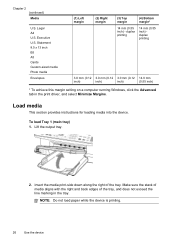
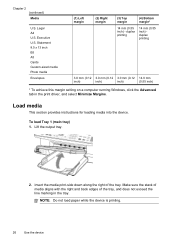
...Load media
This section provides instructions for loading media into the device.
Insert the media print-side down along the right of...of the tray. Chapter 2 (continued) Media
U.S. Lift the output tray.
2. NOTE: Do not load paper while the device is printing.
26
Use the device Executive U.S. Legal A4 U.S. Statement 8.5 x 13 inch B5 A5 Cards Custom-sized media Photo media
Envelopes
...
User Guide - Page 32
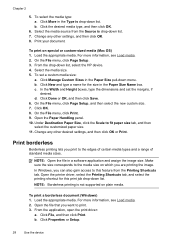
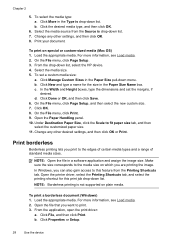
...-down menu. c. Under Destination Paper Size, click the Scale to the edges of certain media types and a range of standard media sizes.
Open the printer driver, select the Printing Shortcuts ...NOTE: Open the file in the Paper Size pull-down list, select the HP device. 4. In Windows, you print to fit paper size tab, and then select the customized paper size. 11.
To print a ...
User Guide - Page 33
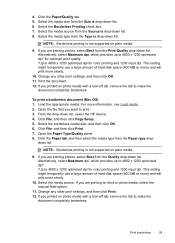
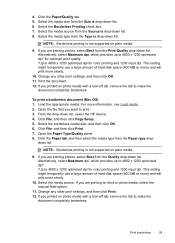
...down list, select the HP device. 4. Select the media size from the Paper type drop-
From ...the drop-down list. This setting might temporarily use a large amount of hard disk space (400 MB or more) and will print more slowly.
10. If you are printing photos, select Best from the Source is not supported on thick or photo media, select the manual feed...
User Guide - Page 38


...printer driver does not support manual duplexing. Once the ink dries, the media is pulled back into the device again. Change the settings that you want (such as letterhead, preprinted paper, and paper...-sided printing requires an HP Automatic Two-sided Printing Accessory to open the print driver. 4. Print on both sides (duplexing)
You can print on the device. For more information, ...
User Guide - Page 78


... device online.
74
Configure and manage
This section contains the following ...
• Change tray settings: Click Paper Handling from the Printer Settings panel.
• Perform device ...Windows) • Embedded Web server • HP Printer Utility (Mac OS)
Toolbox (Windows)
The Toolbox provides maintenance information about the device.
HP Printer Utility (Mac OS)
to do not need ...
User Guide - Page 124


...print cartridges • Clean the device • General troubleshooting tips and resources • Solve printing problems • Poor print quality and unexpected printouts • Solve paper-feed problems • Solve copy problems... Cartridge Details. • Mac OS: From the HP Printer Utility, click Supply Info from the Information and Support panel, and then click Retail...
User Guide - Page 128


... output. Align the print cartridges
The HP All-in the input tray, then press OK. 10. Chapter 9
If you installed a new print cartridge, the device prints a print cartridge alignment page.
...same print cartridge, the device will fail. Load unused plain white paper into the right slot.
8. The device prints a test page, aligns the print head, and calibrates the printer.
NOTE: If you to...
User Guide - Page 129


... sensor or print cartridge. Recycle or discard the
page. The device prints a test page and calibrates the printer. For more information,
see HP Printer Utility (Mac OS).
Press Setup. 3. To align the print cartridges from the device control panel when prompted 1. Load unused plain white paper into the input tray. 2. To align the cartridges from the...
User Guide - Page 138
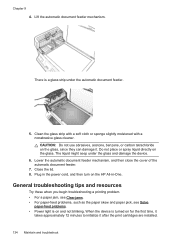
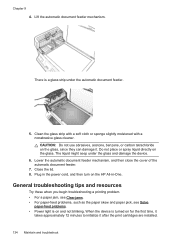
... device.
6. Do not place or spray liquid directly on the HP All-in the power cord, and then turn on the glass. General troubleshooting tips and resources
Try these when you begin troubleshooting a printing problem. • For a paper jam, see Clear jams. • For paper-feed problems, such as the paper skew and paper pick, see Solve
paper-feed...
User Guide - Page 139


... connections Make sure the device is connected firmly to a functioning alternating current (AC) power outlet, and is not jammed in the Printers folder. For Windows, set as the default in the Printer Setup Utility. Troubleshooting topics • Solve printing problems • Poor print quality and unexpected printouts • Solve paper-feed problems • Solve copy...
User Guide - Page 141


... correct print cartridges are installed and the print cartridges are not low on paper-feed problems, see Solve paper-feed problems.
There is a blank page in the file Check the file to...print quality settings in the printer driver for the document do not exceed the printable area of the device. To increase the print speed, select different print settings in the device driver. For more information...
User Guide - Page 142


...media size selected in the printer driver match the size of media
loaded in the printer driver.
Check the margin ...the application to printouts. The device prints half a page, then ejects the paper
Check the print cartridges Make...overloaded. For more information, see Manage the device and Work with print cartridges. HP cannot guarantee the quality of the electromagnetic fields...
User Guide - Page 143
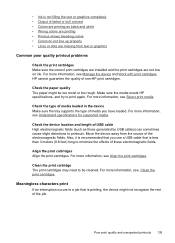
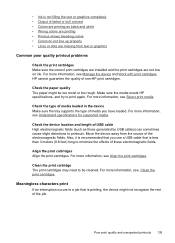
... print quality and unexpected printouts 139 Check the paper quality The paper might not recognize the rest of the job. Move the device away from text or graphics
Common poor quality ...or dull colored • Colors are missing from the source of non-HP print cartridges. Make sure the media meets HP specifications, and try to print again. For more information, see Understand specifications...
User Guide - Page 147
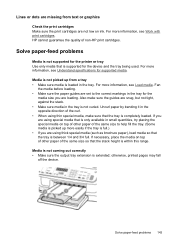
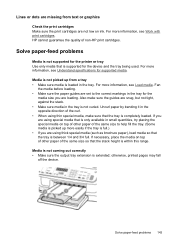
....
otherwise, printed pages may fall
off the device. Solve paper-feed problems 143
Uncurl paper by bending it in the opposite direction of the curl. • When using special media that is only available in small quantities, try placing the special media on top of other paper of non-HP print cartridges. If necessary, place the...
User Guide - Page 173


... CD) to clear the paper jam from the HP Web site (www.hp.com/ support). • In the Windows device manager, make sure that your computer, and reinstall the device driver.
Several common actions can...for the device. • Trying to add paper to clear the jam. • Make sure that the computer meets at least the minimum system requirements. Restart your computer is feeding pages....
User Guide - Page 174
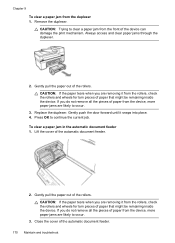
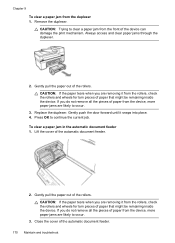
... the rollers and wheels for torn pieces of paper that might be remaining inside the device. Always access and clear paper jams through the duplexer.
2. Gently push the door forward until it from the device, more paper jams are likely to continue the current job. To clear a paper jam in the automatic document feeder 1. Gently pull...
User Guide - Page 179


... following information if you have a problem printing from the HP Customer Care Center. If the device is connected to call • Support process • HP support by device, country/region, and language. Obtain the version number of the printer software. (To find the version number of the device. Print the self-test diagnostic page of the...
User Guide - Page 211


...Blocker button 13 junk fax mode 61
K
keypad, device control panel locating 13
L
language, printer 184, 185 left arrow 12 legal paper
copy 37 letter paper
copy 37 light images, troubleshoot
copies 146 scans 150 ... jams 169 duplexing 34 HP, order 172 load tray 26 print on custom-sized 27 selecting 20 skewed pages 144 specifications 21 supported sizes 22 troubleshoot feeding 143 types and weights ...
Similar Questions
Hp J6400 Printer Paper Feed When Not Called For To Print
(Posted by bhTonydi 10 years ago)
Hp J6400 Printer Says Out Of Paper When Not
(Posted by junabotts 10 years ago)
Hp 1050 Does Not Feed Paper
(Posted by klin4audrey 10 years ago)
Hp 6500 Won't Feed Paper
(Posted by sagortuts 10 years ago)
Can My Ipad 2 Print To A Hp J6400 Wireless Printer
Can my ipad2 print to my hp j6400 wireless printer
Can my ipad2 print to my hp j6400 wireless printer
(Posted by Stephan6 11 years ago)

