HP Officejet J6400 Support Question
Find answers below for this question about HP Officejet J6400 - All-in-One Printer.Need a HP Officejet J6400 manual? We have 4 online manuals for this item!
Question posted by bhTonydi on April 21st, 2014
Hp J6400 Printer Paper Feed When Not Called For To Print
The person who posted this question about this HP product did not include a detailed explanation. Please use the "Request More Information" button to the right if more details would help you to answer this question.
Current Answers
There are currently no answers that have been posted for this question.
Be the first to post an answer! Remember that you can earn up to 1,100 points for every answer you submit. The better the quality of your answer, the better chance it has to be accepted.
Be the first to post an answer! Remember that you can earn up to 1,100 points for every answer you submit. The better the quality of your answer, the better chance it has to be accepted.
Related HP Officejet J6400 Manual Pages
Wireless Getting Started Guide - Page 12


...HP device installation UDP port: 427
Add hardware addresses to a wireless router
MAC filtering is a security feature in which a wireless router is configured with a list of MAC addresses (also called "hardware addresses") of devices... the HP Officejet/ Officejet Pro device. For more information about printing the Network Configuration Page, see "Make sure the HP Officejet/Officejet Pro device is ...
User Guide - Page 10


... text or graphics 143
Solve paper-feed problems 143 Solve copy problems ...144
No copy came out ...145 Copies are blank ...145 Documents are missing or faded 145 Size is reduced ...145 Copy quality is poor ...146 Copy defects are apparent 146 The device prints half a page, then ejects the paper 147 Error messages appear...
User Guide - Page 65
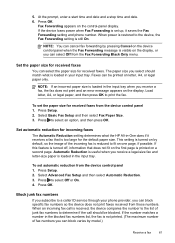
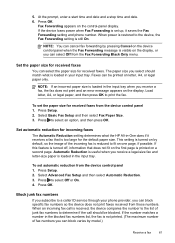
... then select Automatic Reduction. 3. When an incoming fax call should match what the HP All-in the input tray. Fax Forwarding appears on letter, A4, or legal paper only. When power is loaded in your phone provider, you receive a fax, the fax does not print and an error message appears on one page, if...
User Guide - Page 82


...; HP Printer Utility (Mac OS): Click Device Information from the tray.
2. Color bars and boxes: Uneven, faded, or faint color bars or boxes indicate low ink. Nozzle test pattern: Missing lines indicate problems with the print cartridges.
You can print a network configuration page to print the self-test diagnostic page before calling.
1.
Printer Information: Shows device information...
User Guide - Page 115


... requirements for , select Shared Printers, and then select your device. Turn on printer sharing on the network using TCP/IP,
and they must have the driver or PPD for a network connection 1. To print from the device's network port and connect the
device to the device. c. Configure the device (Mac OS) 111 Share the device on a locally shared network
When...
User Guide - Page 124


9 Maintain and troubleshoot
This section contains the following topics: • Work with print cartridges • Clean the device • General troubleshooting tips and resources • Solve printing problems • Poor print quality and unexpected printouts • Solve paper-feed problems • Solve copy problems • Solve scan problems • Solve fax problems • Solve ...
User Guide - Page 128


... remove and reinstall the same print cartridge, the device will fail. Recycle or discard the page. A success or failure message appears. Align the print cartridges
The HP All-in the input tray when you align the printer, the alignment will not prompt you install or replace a print cartridge.
Load unused plain white paper into the right slot...
User Guide - Page 129


... plain white paper into the input tray. 2. Go to Print Settings, and then click
Printer Toolbox. If prompted, choose your country/region, and then click Contact HP for information on calling for technical support. To align the print cartridges from the Print Properties dialog box. Work with print cartridges 125 The device prints a test page and calibrates the printer. Recycle or...
User Guide - Page 130


Load letter, A4, or legal unused plain white paper into the input tray. 2.
To clean the print cartridges from the Print Properties dialog box. In the Print Properties dialog box, click the Services tab, and then click Service this device. HP Printer Utility (Mac OS) 1. Clean the print cartridge contacts
Clean the print cartridge contacts only if you already have...
User Guide - Page 138
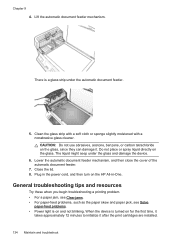
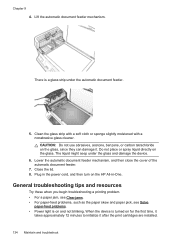
.... • For paper-feed problems, such as the paper skew and paper pick, see Solve
paper-feed problems. • Power light is turned on the glass, since they can damage it after the print cartridges are installed.
134 Maintain and troubleshoot Do not place or spray liquid directly on and not blinking.
When the device is on the...
User Guide - Page 139


...; Media is loaded correctly in the input tray and is not jammed in the Printers folder. Close programs that you are firmly connected to the device. Troubleshooting topics • Solve printing problems • Poor print quality and unexpected printouts • Solve paper-feed problems • Solve copy problems • Solve scan problems • Solve fax problems...
User Guide - Page 141


... sure the page settings in the printer driver match the page size of media
loaded in the print driver. Check the device software settings Print speed is slower when Best or Maximum dpi is less than one page is being picked For more information on paper-feed problems, see Solve paper-feed problems.
There is no blank page...
User Guide - Page 142


... the source of non-HP print cartridges. Also, it is recommended that is smearing
138 Maintain and troubleshoot The device prints half a page, then ejects the paper
Check the print cartridges Make sure the correct print cartridges are installed and the print cartridges are using. • Make sure the media size selected in the printer driver match the size...
User Guide - Page 144


... occur. Chapter 9
Cancel the print job and wait for the device to return to reduce ink, or use much ink, allow more time to retry the job, click Cancel. However, note that decreasing ink saturation might give printouts a "washed-out" quality. • Color documents that use HP Premium Paper designed for transparencies. Try using...
User Guide - Page 147
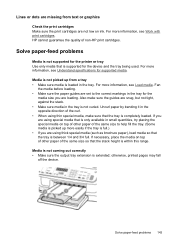
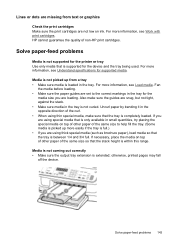
...device and the tray being used. Media is not coming out correctly • Make sure the output tray extension is between 1/4 and 3/4 full. Solve paper-feed problems 143 Media is not picked up more information, see Understand specifications for the printer...information, see Work with print cartridges.
otherwise, printed pages may fall
off the device. HP cannot guarantee the quality of...
User Guide - Page 170


.... • The device cannot read the memory card • The device cannot read photos on the memory card • The device prints half a page, then ejects the paper
The device cannot read .
166...operation from a computer, see the software Help for information about HP support. Reset network configuration settings If the device is still unable to the network.
solid state memory only. For...
User Guide - Page 176


... the Information and Support
panel, and then click Retail Supplies Information. HP media
To order media such as HP Premium Plus Photo Paper or HP Premium Paper, go to display the Cartridge Details button, and then click Cartridge Details. • Mac OS: From the HP Printer Utility, click Supply Info from the Information and Support
panel, click...
User Guide - Page 179


...; Phone support period • Telephone support numbers • Placing a call • After the phone support period
Obtain HP telephone support 175 If the device does not print, get the following topics: • Before you call • Support process • HP support by device, country/region, and language. Obtain HP telephone support
During the warranty period, you may obtain...
User Guide - Page 211


...print 71
M
Mac OS borderless printing 29 HP Photosmart Studio 17 HP Printer Utility 76 install software 110 print on special, or customsized media 28 print settings 34 sharing device 111 uninstall software 118 wireless communication setup 115
maintenance align print cartridges 124 clean print cartridges 125 replace print..., 53 monitoring tools 73 multi-feeds, troubleshoot 144
N
networks advanced ...
User Guide - Page 212


...the device 182 pages per month (duty
cycle) 185 paper
jams 169, 171 legal to letter copy 39 recommended copy
types 37 size, set for fax 61 paper size copy setting 37 paper-feed problems... 120, 172, 184 test 78 yields 184 print driver settings 33 version 175 print quality troubleshoot 138 print-carriage access door, locating 11 printer driver settings 33 version 175 processor specifications 185 pulse...
Similar Questions
Why Wont Hp J6400 Printer Print On Both Sides
(Posted by chavaneonma 9 years ago)
Hp 5610 Heavy Paper Won't Print
(Posted by escelli 9 years ago)
How To Print In Duplex Mode With Hp J6400 Printer
(Posted by hebbtazzyc 10 years ago)
Hp J6400 Printer Says Out Of Paper When Not
(Posted by junabotts 10 years ago)

