HP C4680 Support Question
Find answers below for this question about HP C4680 - Photosmart All-in-One Color Inkjet.Need a HP C4680 manual? We have 3 online manuals for this item!
Question posted by tdelafield on October 18th, 2011
Hp C4680
how do I scan to a memory card with a HP C4680
Current Answers
There are currently no answers that have been posted for this question.
Be the first to post an answer! Remember that you can earn up to 1,100 points for every answer you submit. The better the quality of your answer, the better chance it has to be accepted.
Be the first to post an answer! Remember that you can earn up to 1,100 points for every answer you submit. The better the quality of your answer, the better chance it has to be accepted.
Related HP C4680 Manual Pages
Basics Guide - Page 4


The HP Photosmart at a glance
HP Photosmart overview
Label 1 2 3 4 5 6 7 8 9 10 11
Description Color graphics display (also referred to as the display) Control panel On button Photo light Memory card slot for Memory Stick cards Memory card slot for contacting HP support and ordering supplies.
You can access many HP Photosmart functions directly from a memory card. The Electronic Help ...
Basics Guide - Page 10


... image. 7. Using this software, you installed with the HP Photosmart to scan from your memory card until the photo you can edit a scanned image and create special projects using a scanned image.
8
HP Photosmart overview Chapter 1
HP Photosmart overview
1 Memory Stick, Memory Stick Pro, Memory Stick Select, Memory Stick Magic Gate, Memory Stick Duo or Duo Pro (adapter optional), or...
Basics Guide - Page 11


... cartridges. NOTE: Ensure that there are finished. Make any edits to a computer 1. Load paper in the memory card slots on your computer screen. Press the button next to Scan to Black Copy or Color Copy. 5. HP Photosmart overview
To scan to the preview image, and then click Accept when you make a copy from the control panel. A preview...
User Guide - Page 3


... series Help 3
2 Get to know the HP Photosmart Printer parts...5 Control panel features...6
4 Print Print documents...13 Print photos...14 Print envelopes...21 Print on specialty media...21 Print a Web page...22
5 Scan Scan to a computer...27 Scan to a memory card...28
6 Copy Copy text or mixed documents 31
7 Reprint photos...35
8 Save photos...37
9 Work with...
User Guide - Page 7


... parts • Control panel features
Printer parts
Figure 2-1 Printer parts
Get to know the HP Photosmart
1 Color graphics display (also referred to as the display) 2 Control panel 3 On button 4 Photo light 5 Memory card slot for Memory Stick cards 6 Memory card slot for Secure Digital and xD cards 7 Paper tray 8 Paper tray extender (also referred to as the tray extender) 9 Cartridge...
User Guide - Page 16
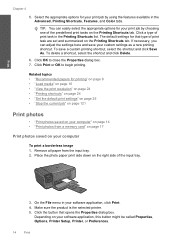
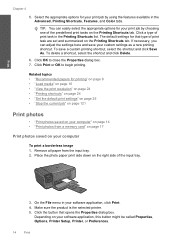
... Setup, Printer, or Preferences.
14
Print Click OK to begin printing. Remove all paper from a memory card" on page 17
Print photos saved on page 14 • "Print photos from the input tray....print a borderless image 1. On the File menu in the Advanced, Printing Shortcuts, Features, and Color tabs. Depending on the Printing Shortcuts tab. TIP: You can adjust the settings here and save ...
User Guide - Page 19
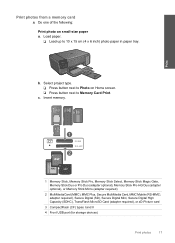
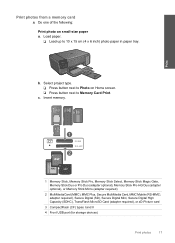
... button next to Memory Card Print. b. Insert memory. adapter required), Secure Digital (SD), Secure Digital Mini, Secure Digital High Capacity (SDHC), TransFlash MicroSD Card (adapter required), or xD-Picture card
3 CompactFlash (CF) types I and II
4 Front USB port (for storage devices)
Print photos
17
Print
1 Memory Stick, Memory Stick Pro, Memory Stick Select, Memory Stick Magic Gate...
User Guide - Page 31
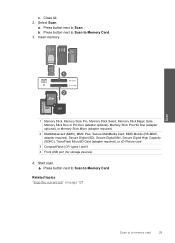
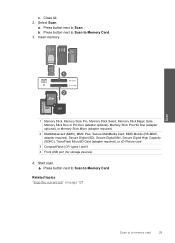
... optional), or Memory Stick Micro (adapter required)
2 MultiMediaCard (MMC), MMC Plus, Secure MultiMedia Card, MMC Mobile (RS-MMC; adapter required), Secure Digital (SD), Secure Digital Mini, Secure Digital High Capacity (SDHC), TransFlash MicroSD Card (adapter required), or xD-Picture card
3 CompactFlash (CF) types I and II 4 Front USB port (for storage devices)
4. b.
a. Select Scan.
User Guide - Page 39
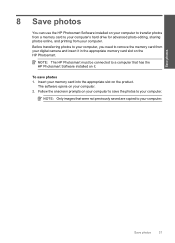
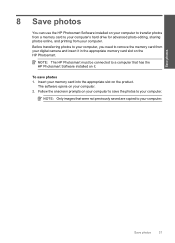
... photos
37 Follow the onscreen prompts on your computer to save photos 1.
The software opens on your computer.
Insert your memory card into the appropriate slot on the product. NOTE: The HP Photosmart must be connected to a computer that were not previously saved are copied to your computer. Save photos
8 Save photos
You can...
User Guide - Page 47
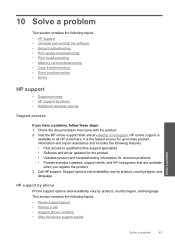
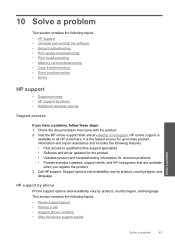
...8226; Uninstall and reinstall the software • Setup troubleshooting • Print quality troubleshooting • Print troubleshooting • Memory card troubleshooting • Copy troubleshooting • Scan troubleshooting • Errors
HP support
• Support process • HP support by phone • Additional warranty options
Support process
If you register the product 3.
User Guide - Page 65
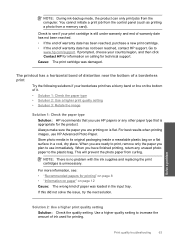
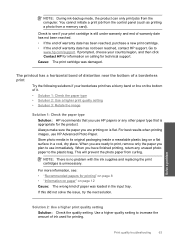
... amount of warranty date has not been reached, contact HP support.
Use a higher quality setting to the plastic bag...HP Advanced Photo Paper.
Check to
www.hp.com/support. For more information, see if your borderless print has a blurry band or line on a flat surface in the input tray. You cannot initiate a print job from the control panel (such as printing a photo from a memory card...
User Guide - Page 67
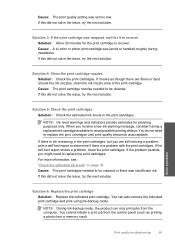
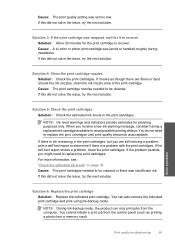
... it looks as printing a photo from the computer. You can only print jobs from a memory card). NOTE: Ink level warnings and indicators provide estimates for the print cartridge to recover Solution: ...print cartridges. If this did not solve the issue, try the next solution.
Cause: A tri-color or photo print cartridge was set too low. Cause: The print quality setting was jarred or ...
User Guide - Page 70
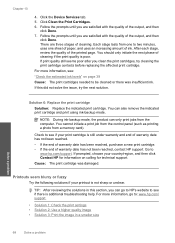
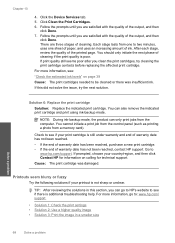
...amount of the output, and then
click Done. 7.
Click the Device Services tab. 5. For more information, go to HP's website to
www.hp.com/support. You can only print jobs from one to be .... You cannot initiate a print job from the control panel (such as printing a photo from a memory card). For more information, see if there is still under warranty and end of warranty date has not ...
User Guide - Page 79
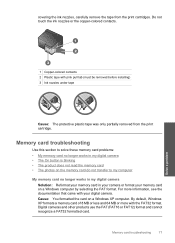
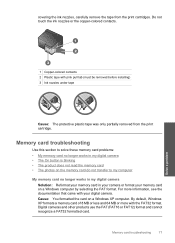
... cameras and other products use the FAT (FAT16 or FAT12) format and cannot recognize a FAT32 formatted card. Memory card troubleshooting
77 Solve a problem
1 Copper-colored contacts 2 Plastic tape with the FAT32 format. By default, Windows XP formats a memory card of 8 MB or less and 64 MB or more information, see the documentation that came with your...
User Guide - Page 92
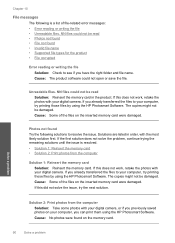
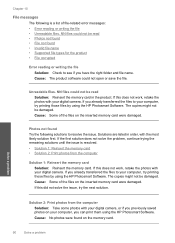
... listed in the product. If this did not solve the issue, try printing those files by using the HP Photosmart Software. Solve a problem
Solution 2: Print photos from the computer
Solution 1: Reinsert the memory card Solution: Reinsert the memory card. Cause: Some of file-related error messages: • Error reading or writing the file • Unreadable files...
User Guide - Page 93
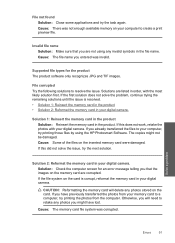
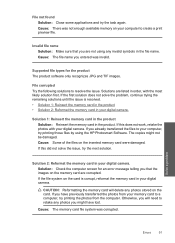
... the file system on the memory card are not using the HP Photosmart Software.
Cause: There was corrupted. Invalid file name Solution: Make sure that the images on the card is resolved. • Solution 1: Reinsert the memory card in the product • Solution 2: Reformat the memory card in the file name. CAUTION: Reformatting the memory card will need to your digital...
User Guide - Page 94


... documentation that run in order, with only the black print cartridge installed. If this did not have enough memory. Cause: For scanning, there must be at a time • Card is inserted incorrectly • Card is damaged • Card is resolved. • Solution 1: Close some applications or restart your computer • Solution 2: Empty the Recycle Bin...
User Guide - Page 96
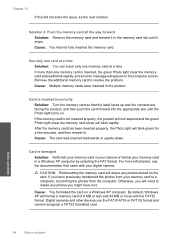
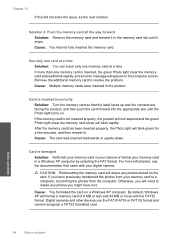
... inserted the memory card. Remove the additional memory card to retake any photos stored on . Cause: Multiple memory cards were inserted in a Windows XP computer by selecting the FAT format. If the memory card is damaged Solution: Reformat your memory card in the memory card slot until the Photo light turns on the card. Otherwise, you have lost. Digital cameras and other devices use...
User Guide - Page 112


...print cartridge is resolved. • Solution 1: Check the print cartridge • Solution 2: Contact HP support for service
Solution 1: Check the print cartridge Solution: Check to make sure you are using...next solution. Solve a problem
110 Solve a problem You can only print jobs from a memory card). NOTE: During ink-backup mode, the product can also remove the indicated print cartridge and...
User Guide - Page 135
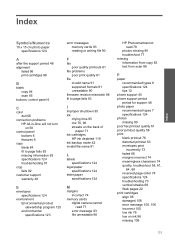
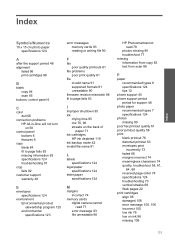
...
environment Environmental product stewardship program 125 environmental specifications 123
M
margins incorrect 74
memory cards digital camera cannot read 77 error message 93 file unreadable 90
HP Photosmartcannot read 78
photos missing 90 troubleshoot 77 missing information from copy 83 text from scan 86
P
paper recommended types 8 specifications 124 tips 12
phone support 45 phone...
Similar Questions
Hp Photosmart C4680 Where Insert Memory Card
(Posted by troyMuma 9 years ago)
How Do I Scan To Memory Card On C4680
(Posted by shahkatyd 10 years ago)
What Do I Do When My Hp Photosmart 6510 Says Memory Card Error
(Posted by omaan 10 years ago)
Hp Laserjet Pro Cm1415 Color Multifunction Printer How To Clear Scan Memory
(Posted by Ankamal 10 years ago)
Hp C4680 Not Working-just Says Color Copying And Then Cancelling. How To Reset
(Posted by jcpmontoya 11 years ago)

