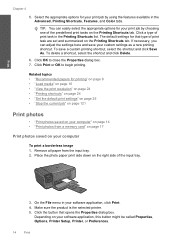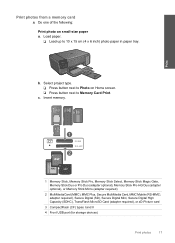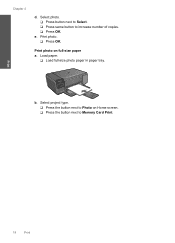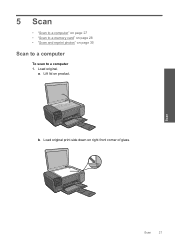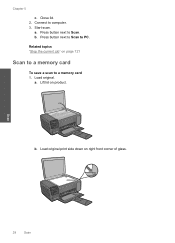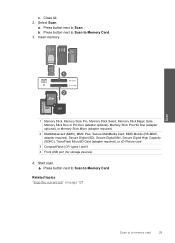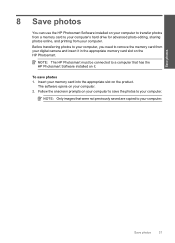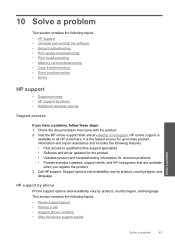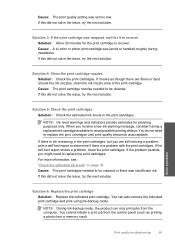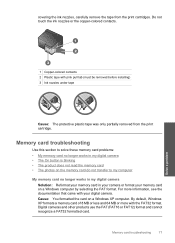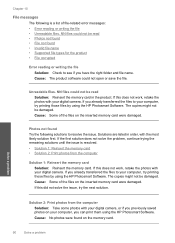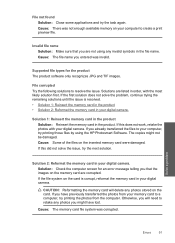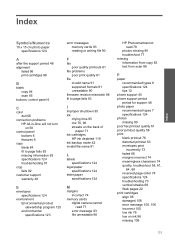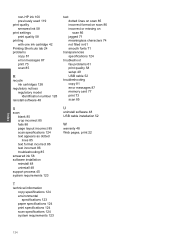HP C4680 Support Question
Find answers below for this question about HP C4680 - Photosmart All-in-One Color Inkjet.Need a HP C4680 manual? We have 3 online manuals for this item!
Question posted by shahkatyd on April 21st, 2014
How Do I Scan To Memory Card On C4680
The person who posted this question about this HP product did not include a detailed explanation. Please use the "Request More Information" button to the right if more details would help you to answer this question.
Current Answers
Related HP C4680 Manual Pages
Similar Questions
How Can I Print A Pdf With A Mmc Memory Card? It Only Seems To Deal With Jpegs.
How can I print a PDF with a MMC memory card? It only seems to deal with jpegs.
How can I print a PDF with a MMC memory card? It only seems to deal with jpegs.
(Posted by m76525 2 years ago)
Instructions On How To Scan From Hp C4680 To Mac Pro
(Posted by m4dfrust 9 years ago)
Hp Photosmart C4680 Where Insert Memory Card
(Posted by troyMuma 9 years ago)
How To Set Up Scan On The C4680 Hp For The Mac Pro
(Posted by hairweaz 9 years ago)
How To Insert Memory Card Into Photosmart D110
(Posted by bkrisJa 10 years ago)