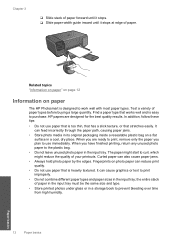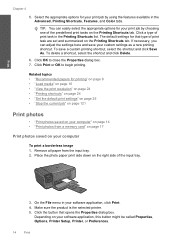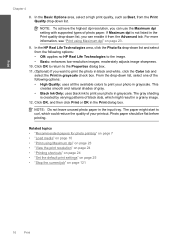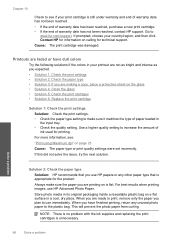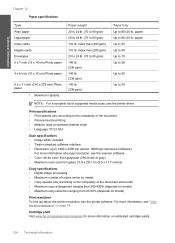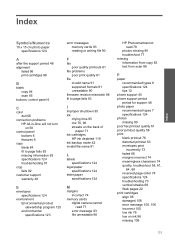HP C4680 Support Question
Find answers below for this question about HP C4680 - Photosmart All-in-One Color Inkjet.Need a HP C4680 manual? We have 3 online manuals for this item!
Question posted by beasinna on September 23rd, 2014
Why Won't It Print Photo Paper?
The person who posted this question about this HP product did not include a detailed explanation. Please use the "Request More Information" button to the right if more details would help you to answer this question.
Current Answers
Answer #1: Posted by Odin on September 23rd, 2014 10:40 AM
See this HP page, and consider the two links listed first.
Hope this is useful. Please don't forget to click the Accept This Answer button if you do accept it. My aim is to provide reliable helpful answers, not just a lot of them. See https://www.helpowl.com/profile/Odin.
Related HP C4680 Manual Pages
Similar Questions
How To Backup Print On Hp Photosmart C4180
(Posted by avianren 9 years ago)
What Is The Minimum Amt. Of Paper I Should Insert In My C4680
(Posted by hksmsli 9 years ago)
How To Turn On 2 Sided Print Mac Hp Photosmart C4680
(Posted by 77edljohn 10 years ago)
Photosmart Plus B210 How To Print Photo Paper
(Posted by bapanda 10 years ago)
How Do You Print Photo Paper Copies On A 6700 With Top-loading Tray?
printing from the photo gallery on my computer, i can't get the copy to go to the photo quality pape...
printing from the photo gallery on my computer, i can't get the copy to go to the photo quality pape...
(Posted by rbairdpgh 11 years ago)