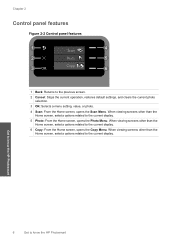HP C4680 Support Question
Find answers below for this question about HP C4680 - Photosmart All-in-One Color Inkjet.Need a HP C4680 manual? We have 3 online manuals for this item!
Question posted by ZachaRKKP on June 17th, 2014
How To Set Up Wireless Hp Photosmart C4680 For Mac
The person who posted this question about this HP product did not include a detailed explanation. Please use the "Request More Information" button to the right if more details would help you to answer this question.
Current Answers
Related HP C4680 Manual Pages
Similar Questions
How To Clean Hp Photosmart C4680 Printer
(Posted by TDXchp2 10 years ago)
How To Set Up Hp Photosmart C4795 Wireless Printer For Mac
(Posted by elvisspit22 10 years ago)
How To Set Up Hp Photosmart C4580 Wireless On Mac
(Posted by bodkckar 10 years ago)
Hp Photosmart C4680- Printing Blanks
My HP Photosmart C4680 sounds and looks like it's printing it even feeds the paper through, however ...
My HP Photosmart C4680 sounds and looks like it's printing it even feeds the paper through, however ...
(Posted by chrissef 11 years ago)
My Printer Is Hp Photosmart C4680 L Wont Lnstal To My Bc
my printer is HP photosmart c4680 l wonte instal to my bc
my printer is HP photosmart c4680 l wonte instal to my bc
(Posted by adilalatemsh 11 years ago)