HP C4580 Support Question
Find answers below for this question about HP C4580 - Photosmart All-in-One Color Inkjet.Need a HP C4580 manual? We have 3 online manuals for this item!
Question posted by bodkckar on November 3rd, 2013
How To Set Up Hp Photosmart C4580 Wireless On Mac
The person who posted this question about this HP product did not include a detailed explanation. Please use the "Request More Information" button to the right if more details would help you to answer this question.
Current Answers
There are currently no answers that have been posted for this question.
Be the first to post an answer! Remember that you can earn up to 1,100 points for every answer you submit. The better the quality of your answer, the better chance it has to be accepted.
Be the first to post an answer! Remember that you can earn up to 1,100 points for every answer you submit. The better the quality of your answer, the better chance it has to be accepted.
Related HP C4580 Manual Pages
Basic Guide - Page 5


... network
The HP Photosmart Software CD and included USB setup cable provide an easy way to connect the HP All-in -One on. ❑ Broadband Internet access (recommended) such as compared to an integrated wireless WLAN 802.11 network" on how to your wireless router. For more information on page 3
What you need for transferring wireless settings.
Basic Guide - Page 8


... points are uppercase and lowercase.
• Communication mode: Ad Hoc • Encryption: enabled
Connect to a wireless ad hoc network
The HP Photosmart Software CD and included USB setup cable provide an easy way to connect the HP All-in the previous step. Just remember that came with your WEP key incorrectly on the product...
Basic Guide - Page 13


... functions, including use of the HP Photosmart Software that came with the HP All-in -One at a glance
11
You can access many HP All-in-One functions directly from a memory card or USB storage device. The HP All-in-One at a glance
HP All-in-One overview
Label Description
1
On button
2
Wireless network indicator light and button...
Basic Guide - Page 15


... Windows: Click Start > All Programs > HP > Photosmart C4500 series > Help. • Macintosh: Open the HP Device Manager and click the ?
When the Copy or Photo settings menu is shown on the display, this... Start Copy Color and starts a color copy. Onscreen Help
The onscreen Help provides detailed instructions on the display, this guide. When the Copy or Photo settings menu is labelled...
Basic Guide - Page 22


...'s CD-ROM drive and then start the Setup program.
To uninstall and reinstall the software 1. On the Windows taskbar, click Start, Settings, Control Panel (or just Control Panel). 2. Select HP Photosmart All-In-One Driver Software, and then click Change/Remove. Follow the onscreen instructions. 4. Do not connect the product to your computer...
Basic Guide - Page 25


... connected to your network 2. Make sure the HP Device Discovery software is running
Step 1: Make sure that...Center, click Settings, click Other Settings, and then click Network
Toolbox. b. This prints the Wireless Network Test ...settings on the HP Photosmart C4500 Allin-One series, follow the instructions given below: Double-click the HP Solution Center icon, click Settings, click Other Settings...
Basic Guide - Page 26


...URL
The URL shown here is on the product. a. OR Windows XP: Click Start, point to Settings, point to Control Panel, point to Network Connections, and then select View/Details.
• Windows Vista...Control Panel, point to see if you can access the HP Photosmart C4500 All-in-One series home page After you establish that the wireless radio on your product is not connected to the correct...
Basic Guide - Page 27


... status 1. Delete any firewall security software running
To restart the HP Network Device Support service 1.
To access the HP Photosmart C4500 All-in-One series home page ▲ On your ...use the product, your firewall might need to reconfigure your firewall settings to allow the computer and HP Photosmart C4500 All-in-One series to communicate with the firewall turned off...
User Guide - Page 4


...-One at a glance...5 Control panel features...6 Menu overview...7 Use the HP Photosmart Software 8
3 Find more information...9
4 Connection information Supported connection types...Print from a software application 43 Make the HP All-in-One the default printer 44 Change the print settings for the current job 44 Change the default print settings 48 Printing shortcuts...48 Perform special print ...
User Guide - Page 8


... at a glance • Control panel features • Menu overview • Use the HP Photosmart Software
The HP All-in-One at a glance
5 2 HP All-in-One overview
Use the HP All-in -One at a glance
HP All-in-One overview
Label Description
1
On button
2
Wireless network indicator light and button
3
Control panel
4
Memory card slots
5
Input tray...
User Guide - Page 11


Enable Wireless Wireless Settings Signal Strength
Use the HP Photosmart Software
The HP Photosmart Software provides a fast and easy way to other basic HP imaging software features, such as saving and viewing your photos.
For more information on using the HP Photosmart Software: • Check the Contents panel on the left.
Quality Size Copies
Wireless Menu
The following options are ...
User Guide - Page 12


...hp.com/support
HP Photosmart animations
The HP Photosmart animations, located in the relevant sections of the onscreen Help, show you have Internet access, you can get help and support from the HP Web site. Readme
The Readme file contains the most recent information which might encounter with the HP...The HP All-in-One overview section provides general information about setting up the HP All-...
User Guide - Page 16


... or access point. ❑ A desktop computer or laptop with either wireless networking support, or a network
interface card (NIC).
"Connect to an integrated wireless WLAN 802.11 network, you need for transferring wireless settings. Connect to an integrated wireless WLAN 802.11 network
The HP Photosmart Software CD and included USB setup cable provide an easy way to...
User Guide - Page 20


...to a wireless ad hoc network The HP Photosmart Software CD and included USB setup cable provide an easy way to connect the HP All-in -One to your computer for an ad-hoc wireless network. The...and test the wireless network connection. During installation of a wireless connection, the software will attempt to connect to correct the problem, and then try again. 3. Once you have set up the HP All-in ...
User Guide - Page 42
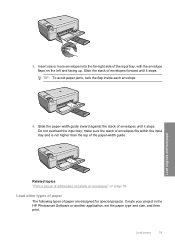
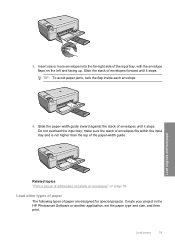
... and load paper
4.
Slide the stack of addresses on labels or envelopes" on the left and facing up. Create your project in the HP Photosmart Software or another application, set the paper type and size, and then print. make sure the stack of envelopes fits within the input tray and is not higher...
User Guide - Page 84


In the HP Solution Center, click Settings, point... a black cartridge along with a tri-color cartridge. • Color photos: Use a photo cartridge along with print cartridges
81 Maintain the HP All-in -One. You can also open... Choose the best combination of the HP Web site are not docked safely when you open the Printer Toolbox from the HP Photosmart Software 1.
When you receive a ...
User Guide - Page 90


...is complete and the page can also align the print cartridges at any time from the HP Photosmart Software 1.
Load the page print side down on page 215 for more information. You can...the alignment will fail. If you might have colored paper loaded in -One
Work with the product to OK.
In the HP Solution Center, click Settings.
Advanced print cartridge maintenance
If you are ...
User Guide - Page 91


...Services button. NOTE: If you have colored paper loaded in -One
Clean the ...HP Solution Center, click Settings. 3.
Click Clean the Print Cartridges. Click the Device Services tab. 5. In the Print Settings area, click Printer Toolbox. Click the Device Services tab. 5. In the Print Settings...also open the Printer Toolbox from the HP Photosmart Software 1. Do not clean print ...
User Guide - Page 142


... the next solution.
If the product is connected to the computer through a wireless connection, make sure that the USB cable is securely plugged into a USB...again. If the carriage is connected properly, turn off the product and then on . In the HP Photosmart Software, click Settings, and then click Status. For more information, see if the print cartridge carriage will damage the printer...
User Guide - Page 156


...• Nothing happens when I try the next solution.
Cause: The scan document settings were not set to resolve the issue. Solutions are listed in order, with the product. If this...you are using HP Photosmart Essential, the Optical Character Recognition (OCR) software might be installed on your computer.If the product is connected to the computer through a wireless connection, make ...
Similar Questions
How Do You Set Hp Photosmart C4680 To Print 2 Sided With Mac
(Posted by bradda 9 years ago)
Is The Hp Photosmart C4580 Wireless Compatible For The Ipad 2
(Posted by bby05del 10 years ago)
How To Scan From Hp Photosmart C4580 To Mac
(Posted by sillPepa 10 years ago)
How Do You Set Hp Photosmart C4700 To Print Grayscale On A Mac
(Posted by laneddebbi 10 years ago)
How To Connect Hp Photosmart C4580 Wireless To Ipad
(Posted by jancsme 10 years ago)

