HP C4580 Support Question
Find answers below for this question about HP C4580 - Photosmart All-in-One Color Inkjet.Need a HP C4580 manual? We have 3 online manuals for this item!
Question posted by sillPepa on December 23rd, 2013
How To Scan From Hp Photosmart C4580 To Mac
The person who posted this question about this HP product did not include a detailed explanation. Please use the "Request More Information" button to the right if more details would help you to answer this question.
Current Answers
There are currently no answers that have been posted for this question.
Be the first to post an answer! Remember that you can earn up to 1,100 points for every answer you submit. The better the quality of your answer, the better chance it has to be accepted.
Be the first to post an answer! Remember that you can earn up to 1,100 points for every answer you submit. The better the quality of your answer, the better chance it has to be accepted.
Related HP C4580 Manual Pages
Basic Guide - Page 13


...-One functions directly from a memory card or USB storage device.
The onscreen Help details the full range of features and functions, including use of the HP Photosmart Software that came with the HP All-in -One at a glance
11 2 HP All-in-One overview
Use the HP All-in-One to as provides information for contacting...
Basic Guide - Page 15


... is open, this button is labelled Start Copy Color and starts a color copy. When the Copy or Photo settings menu ...8226; Windows: Click Start > All Programs > HP > Photosmart C4500 series > Help. • Macintosh: Open the HP Device Manager and click the ? This Web site ... this button is labelled Scan/Reprint and opens the Scan/Reprint menu.
If you installed with your HP All-in -One and...
Basic Guide - Page 22


... when you have reinstalled the software.
6. If the HP Solution Center shows the essential icons (Scan Picture and Scan Document), the software has been properly installed. For support contact information, see the onscreen Help that the software is important that came with the product. Select HP Photosmart All-In-One Driver Software, and then click...
Basic Guide - Page 27


... communication. Try using the product over the network. Step 5: Make sure the HP Network Devices Support service is blocking communication If you cannot access the HP Photosmart C4500 All-in-One series home page and are sure both the computer and HP Photosmart C4500 All-in-One series have active connections to the same network, the...
User Guide - Page 4


...in-One at a glance...5 Control panel features...6 Menu overview...7 Use the HP Photosmart Software 8
3 Find more information...9
4 Connection information Supported connection types...... to your computer 65
9 Use the scan features Make reprints of your photos...67 Scan an image or document...68 Edit a scanned image...69 Edit a scanned document...69 Stop scanning...70
10 Use the copy features Make ...
User Guide - Page 6


... the scan features" on page 67 • "Use the copy features" on page 71 • "Maintain the HP All-in-One" on page 79 • "Shop for ink supplies" on page 97 • "HP warranty and support" on page 237 • "Technical information" on page 243
HP Photosmart C4500 All-inOne series Help
HP Photosmart C4500 All...
User Guide - Page 8


... overview • Use the HP Photosmart Software
The HP All-in -One overview
Label Description
1
On button
2
Wireless network indicator light and button
3
Control panel
4
Memory card slots
5
Input tray
6
Paper tray extender (also referred to print documents or photos from your computer, print photos directly from a memory card, scan documents or photos, or...
User Guide - Page 12


... installing software. Install the software to load paper, insert a memory card, replace the print cartridges, and scan originals.
If you might not be found in -One.
• The How Do I? www.hp.com/support
HP Photosmart animations
The HP Photosmart animations, located in the relevant sections of the onscreen Help, show you how to complete key...
User Guide - Page 70


... A4 (210 x 297 mm) paper. When prompted, load your photos
67 Scan
Make reprints of your original photo print side down on your computer. Press the button next to Scan to Scan/Reprint. 2. To install the OCR software, you are using the HP Photosmart Software, the Optical Character Recognition (OCR) software might not be installed...
User Guide - Page 71


...-in -One to lose some of the screen, near the time.
A preview image of the scan appears on the right front corner of the glass.
68
Use the scan features
NOTE: When scanning, the HP Photosmart Software enables you can restore full functionality by restarting your original print side down on the display.
5. (Optional) Press...
User Guide - Page 72


... as editable text. Edit a scanned document
69
Press the button next to Scan to Scan/Reprint. 3. Edit a scanned image
You can use to the next step.
The HP Photosmart Software has many other applications as adjust the brightness, contrast, and color saturation. Follow the onscreen prompts to save the scan to the current scan session only. Using this software...
User Guide - Page 73
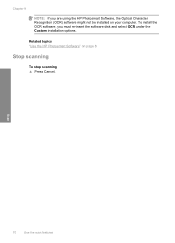
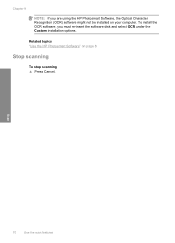
To install the OCR software, you are using the HP Photosmart Software, the Optical Character Recognition (OCR) software might not be installed on page 8
Stop scanning
To stop scanning ▲ Press Cancel. Scan
70
Use the scan features
Chapter 9
NOTE: If you must re-insert the software disk and select OCR under the Custom installation options. Related...
User Guide - Page 84


... combination Choose the best combination of the HP Web site are not docked safely when you open the Printer Toolbox from the HP Photosmart Software 1. To replace the print cartridges ...8226; Everyday printing: Use a black cartridge along with a tri-color cartridge. • Color photos: Use a photo cartridge along with a tri-color cartridge. When you have letter or A4 unused plain white paper...
User Guide - Page 90


...print cartridges at any time from the HP Photosmart Software 1.
NOTE: If you have colored paper loaded in -One
Work with ...print cartridges
87 To align newly installed print cartridges 1. Load letter or A4 unused plain white paper into the input tray, and then try the alignment again. If you installed with the product to do not need to scan...
User Guide - Page 91


...in the input tray, then
press the button next to scan the page. Load unused plain white paper into the input...tab, and then click Printer Services. Click the Device Services tab. 5.
In the HP Solution Center, click Settings. 3. Load the page...shortens the life of color or when a color is complete and the page can also open the Printer Toolbox from the HP Photosmart Software 1. Load letter,...
User Guide - Page 102


... issues 1. Reinstall the HP Photosmart software. You can access the Readme file by clicking Start, pointing to Programs or All Programs, pointing to HP, pointing to your computer...• Print quality troubleshooting • Print troubleshooting • Memory card troubleshooting • Scan troubleshooting • Copy troubleshooting • Errors
View the Readme file
You might want to ...
User Guide - Page 153
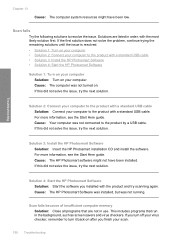
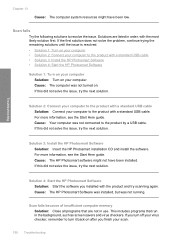
... 1: Turn on your computer • Solution 2: Connect your computer Solution: Turn on after you installed with a standard USB cable.
Scan fails
Try the following solutions to the product with a standard USB cable • Solution 3: Install the HP Photosmart Software • Solution 4: Start the HP Photosmart Software
Solution 1: Turn on your computer to resolve the issue.
User Guide - Page 156


... the computer • Solution 2: Check the cables • Solution 3: Install or reinstall the HP Photosmart Software
Solution 1: Turn on the computer Solution: Turn on your computer.If the product is turned...install the OCR software, you are listed in the original, the scanned text might not be incomprehensible. The scan feature does not work
Try the following solutions to your computer....
User Guide - Page 162


... Verify that the product is full • Scanner failure • Scan errors • Unable to print • Product might appear on the...scan destinations • Required software component was not found or was incorrectly installed • Error occurred while communicating with the most likely solution first. Solutions are listed in order, with the product • Missing HP Photosmart...
User Guide - Page 170


... software, try the next solution. Make sure to uninstall and then reinstall the software. Select HP Photosmart All-In-One Driver Software, and then click Change/
Remove. Restart your computer's CD-ROM... CD, you have reinstalled the software.
6. If this did not solve the issue, try to scan again.
Errors 167 If the appropriate buttons for your product (such as Make Copies) do not appear...
Similar Questions
Do You Need A Memory Card To Scan On Hp Photosmart C4580
(Posted by demade 9 years ago)
How To Find Hp Photosmart C4580 Mac Address
(Posted by Donkri 10 years ago)
How To Set Up Hp Photosmart C4580 Wireless On Mac
(Posted by bodkckar 10 years ago)
How To Scan Hp Photosmart C410 To My Mac
(Posted by HUMBLchi 10 years ago)

