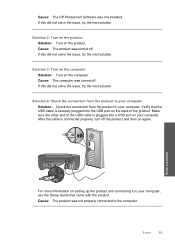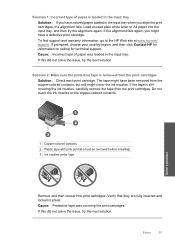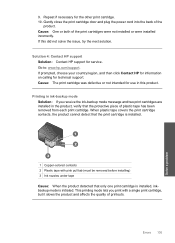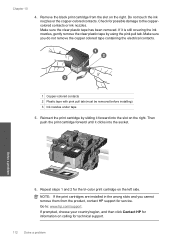HP C4680 Support Question
Find answers below for this question about HP C4680 - Photosmart All-in-One Color Inkjet.Need a HP C4680 manual? We have 3 online manuals for this item!
Question posted by adilalatemsh on May 10th, 2012
My Printer Is Hp Photosmart C4680 L Wont Lnstal To My Bc
my printer is HP photosmart c4680 l wonte instal to my bc
Current Answers
Related HP C4680 Manual Pages
Similar Questions
How To Set Up Wireless Hp Photosmart C4680 For Mac
(Posted by ZachaRKKP 9 years ago)
How To Clean Hp Photosmart C4680 Printer
(Posted by TDXchp2 10 years ago)
My Printer Hp Photosmart Plus Screen Wont Light Up
(Posted by peterli 10 years ago)
Hp Pavillion Don't Recognized My Printer Hp Photosmart C5550
I have a printer hp photosmart c5550 all in one and I downloaded the cd but my pc don't recognized t...
I have a printer hp photosmart c5550 all in one and I downloaded the cd but my pc don't recognized t...
(Posted by ararijr 11 years ago)
Hp Photosmart C4680- Printing Blanks
My HP Photosmart C4680 sounds and looks like it's printing it even feeds the paper through, however ...
My HP Photosmart C4680 sounds and looks like it's printing it even feeds the paper through, however ...
(Posted by chrissef 11 years ago)