HP C4599 Support Question
Find answers below for this question about HP C4599 - Photosmart All-in-One Color Inkjet.Need a HP C4599 manual? We have 3 online manuals for this item!
Question posted by 90zel on February 23rd, 2014
How Do I Setup My Wireless Hp C4599 Printer
The person who posted this question about this HP product did not include a detailed explanation. Please use the "Request More Information" button to the right if more details would help you to answer this question.
Current Answers
There are currently no answers that have been posted for this question.
Be the first to post an answer! Remember that you can earn up to 1,100 points for every answer you submit. The better the quality of your answer, the better chance it has to be accepted.
Be the first to post an answer! Remember that you can earn up to 1,100 points for every answer you submit. The better the quality of your answer, the better chance it has to be accepted.
Related HP C4599 Manual Pages
Basic Guide - Page 5


... or passphrase (WPA or WEP security) and a unique network name (SSID) for transferring wireless settings. Connect to an integrated wireless WLAN 802.11 network
The HP Photosmart Software CD and included USB setup cable provide an easy way to connect the HP All-in your wireless router. Your wireless router might accidently connect to do the following :
❑...
Basic Guide - Page 8


...
If you must remember which letters are not used.
wireless access points are uppercase and lowercase.
• Communication mode: Ad Hoc • Encryption: enabled
Connect to a wireless ad hoc network
The HP Photosmart Software CD and included USB setup cable provide an easy way to your wireless LAN card. Create a network profile for other than Windows...
Basic Guide - Page 9


...- To test your network connection, go to connect. 6. Change the HP All-in-One from a USB connection to a wireless network connection. When the setup is found on the screen. The Searching screen appears as the Setup program searches for use. 7. If more than one printer is finished, you can later change to a network connection
7 If...
Basic Guide - Page 10


... is on the local subnet, computers and devices in your firewall to trust computers on your firewall's list of allowed ports.
This can communicate with HP products
A personal firewall, which is complete, open Printers and Faxes (or Printers) in the
Control Panel and delete the printers for a wireless network installation. 4. Unplug the USB connection from the...
Basic Guide - Page 15


...setup, see Troubleshooting in the last section of resources, both printed and onscreen, provide information about setting up your HP... All-in -One and installing software. Load paper
13 When the Copy or Photo settings menu is labelled Start Copy Color and starts a color... > All Programs > HP > Photosmart C4500 series > Help. • Macintosh: Open the HP Device Manager and click the ...
Basic Guide - Page 25


...
If you are encountering issues using your computer. a. Press the Wireless button on the HP Photosmart C4500 Allin-One series, follow the instructions given below: Double-click the HP Solution Center icon, click Settings, click Other Settings, select Network Toolbox, and then select the Network Setup Wizard link. 3. Press the button next to the down...
Basic Guide - Page 26


...they are not using the instructions at http:// www.hp.com/sbso/wireless/tools-setup.html?jumpid=reg_R1002_USEN for step 2. Chapter 3
To check a wireless connection 1. The connection status of the Network Troubleshooting .... c. The following steps can access the HP Photosmart C4500 All-in-One series home page After you establish that resides within the HP All-in -One is connected to Network ...
Basic Guide - Page 27


... the HP Photosmart C4500 All-in -One series home page but are still unable to communicate with HP products" on your network setup was shown on the printer status:...HP Network Devices Support service is online and ready
To check the printer status 1. If you are still having problems using the HP Photosmart C4500 All-in-One series (for example, http://192.168.1.101.) The HP Photosmart...
User Guide - Page 14


....
If you can set up the HP All-in -One to a wireless network or use a USB cable to connect the HP All-in -One supports a rear USB 2.0 High Speed port for best performance
Supported software features
Setup instructions
USB connection
One computer connected with a USB port so you use printer sharing to a computer on page...
User Guide - Page 16


... materials. If you connect the HP All-in -One to the wireless router. Connect to an integrated wireless WLAN 802.11 network
The HP Photosmart Software CD and included USB setup cable provide an easy way to connect the HP All-in -One to an integrated wireless WLAN 802.11 network, you use a wireless router (access point or base...
User Guide - Page 46
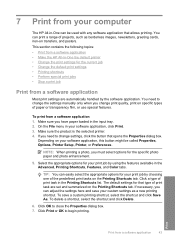
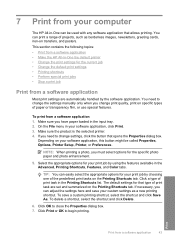
... Advanced, Printing Shortcuts, Features, and Color tabs. Click a type of projects, such as a new printing shortcut. To save your custom settings as borderless images, newsletters, greeting cards, iron-on the Printing Shortcuts tab.
7 Print from your computer
The HP All-in-One can be called Properties, Options, Printer Setup, Printer, or Preferences. This section contains...
User Guide - Page 47
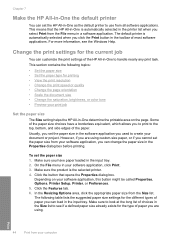
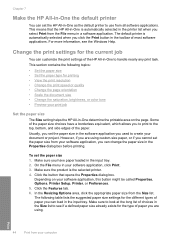
... the Properties dialog box.
Click the button that the HP All-in-One is the selected printer. 4. This section contains the following table lists the ...document size • Change the saturation, brightness, or color tone • Preview your software application, this button might be called Properties, Options, Printer Setup, Printer, or Preferences. 5. The following topics: •...
User Guide - Page 50
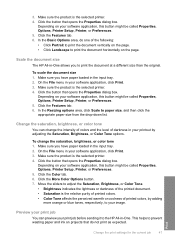
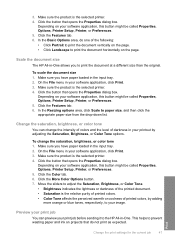
... the Color tab. 6.
To scale the document size 1. Click the button that do one of darkness in your printout by adding
more orange or blue tones, respectively, to your software application, this button might be called Properties, Options, Printer Setup, Printer, or Preferences. 5.
Make sure the product is the selected printer. 4. This helps to the HP...
User Guide - Page 102


... to do so, you must follow these steps:
Troubleshooting common setup issues 1. Uninstall the software (if you to the computer until prompted by the software installation screen. Reinstall the HP Photosmart software.
Disconnect the USB cable from the computer. 2. Restart your computer before the HP Photosmart software is installed on page 108. 3.
For more information...
User Guide - Page 112


... is properly installed, double-click the HP Solution Center icon on the desktop....wireless network setup you do not see : "Connect to an integrated wireless WLAN 802.11 network" on how to network during setup • Invalid WEP key during wireless setup • Invalid passphrase during wireless setup • The Printer Not Found screen appears during installation
During wireless network setup...
User Guide - Page 114
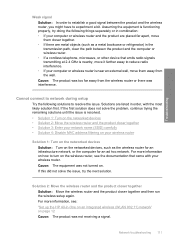
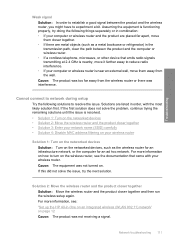
...wireless router and the product closer together Solution: Move the wireless router and the product closer together and then run the wireless setup again. For more information on how to turn on the wireless router, see : "Set up the HP... between the product and the computer or wireless router. • If a cordless telephone, microwave, or other device that came with the most likely solution ...
User Guide - Page 119


... or photo look one of being used. Genuine HP print cartridges are genuine HP print cartridges.
NOTE: HP cannot guarantee the quality or reliability of using genuine HP print cartridges Solution: Check to see if your print cartridges are designed and tested with HP printers to help . • Colors look different than what you want to : www...
User Guide - Page 123


... did not solve the issue, try the next solution. Cause: The print cartridge was insufficient ink. Printer service or repairs required as a result of non-HP supplies. Check to
www.hp.com/support. Troubleshooting
Chapter 13
HP recommends that you are designed and tested with the print cartridges. If this did not solve the...
User Guide - Page 226


... issue is missing, incorrectly installed, or not intended for the tri-color print cartridge on the display to : www.hp.com/go to continue, or replace the indicated print cartridges with HP printers to resolve the issue. If you believe you use genuine HP print cartridges. NOTE: HP cannot guarantee the quality or reliability of a non...
User Guide - Page 239


... display to continue, or replace the indicated print cartridges with HP printers to help you have an new print cartridge available, to continue. HP recommends that you easily produce great results, time after time.
Cause: One or both of non-HP supplies. NOTE: HP cannot guarantee the quality or reliability of the print cartridges were...
Similar Questions
Can I Use 95 Ink For Hp C4599 Printer
(Posted by pukNc 9 years ago)
How To Add Wireless Hp C4599
(Posted by yntintworv 9 years ago)
Hp C4599 Printer Won't Scan
(Posted by Bakevin 9 years ago)
Do You Need Usb Cable To Setup Wireless Hp Deskjet F4500 Printer
(Posted by jfoitblacke 10 years ago)

