HP C4599 Support Question
Find answers below for this question about HP C4599 - Photosmart All-in-One Color Inkjet.Need a HP C4599 manual? We have 3 online manuals for this item!
Question posted by Bakevin on June 14th, 2014
Hp C4599 Printer Won't Scan
The person who posted this question about this HP product did not include a detailed explanation. Please use the "Request More Information" button to the right if more details would help you to answer this question.
Current Answers
There are currently no answers that have been posted for this question.
Be the first to post an answer! Remember that you can earn up to 1,100 points for every answer you submit. The better the quality of your answer, the better chance it has to be accepted.
Be the first to post an answer! Remember that you can earn up to 1,100 points for every answer you submit. The better the quality of your answer, the better chance it has to be accepted.
Related HP C4599 Manual Pages
Basic Guide - Page 10


...network, see printer status on your computer The firewall might be found when installing HP software • Unable to print, print job stuck in queue or printer goes offline • Scan communication errors... your HP product and your firewall's list of allowed ports. NOTE: Not all computers on the local subnet, computers and devices in the
Control Panel and delete the printers for ...
Basic Guide - Page 15


... > HP > Photosmart C4500 series > Help. • Macintosh: Open the HP Device Manager and click the ? (continued) Label 6
Icon
7
8
Name and Description
By default, this button is shown on the display, this button initiates a print job.
If you follow the steps in the Start Here guide in -One and installing software.
When a photo is labelled Scan...
Basic Guide - Page 27


... turned off any print jobs currently in the print queue. 2.
If you can access the HP Photosmart C4500 All-in-One series home page, try using a proxy server in -One series to...Click Start, point to the next section for printing or scanning). Step 5: Make sure the HP Network Devices Support service is online and ready
To check the printer status 1. If you can access the home page, try...
User Guide - Page 4


... panel features...6 Menu overview...7 Use the HP Photosmart Software 8
3 Find more information...9
4...computer Print from a software application 43 Make the HP All-in-One the default printer 44 Change the print settings for the current ...Use the scan features Make reprints of your photos...67 Scan an image or document...68 Edit a scanned image...69 Edit a scanned document...69 Stop scanning...70
10...
User Guide - Page 71


... or by restarting your computer prior to a computer. To verify that the HP Photosmart Software is running on .
When you can start a scan from the HP All-in the system tray at the lower right side of its scan functionality.
To scan to Print. Scan an image or document
For original documents or images placed on the...
User Guide - Page 72


... the overall image quality by adjusting the brightness, sharpness, color tone, and saturation. The HP Photosmart Software has many other printed matter into your Optical Character Recognition (OCR) software. You can use to obtain the best results. Follow the onscreen prompts to save the scan to the next step. Using this software, you want...
User Guide - Page 84


...the far right side of cartridges for the print cartridges appear. Maintain the HP All-in-One
Work with a tri-color cartridge.
When you have letter or A4 unused plain white paper loaded ...replace the print cartridges when you see faded text or if you open the Printer Toolbox from the HP Photosmart Software 1.
CAUTION: If the product is turned off when you experience print quality ...
User Guide - Page 90


...quality issues. NOTE: If you have colored paper loaded in the input tray when ...page, aligns the print cartridges, and calibrates the printer. 2.
The product remembers the alignment values for... next to OK to scan the page. You should perform the procedures...OK. If you might have colored paper loaded in -One
Work... tray. In the HP Solution Center, click Settings.
Maintain the HP All-in the input...
User Guide - Page 91


...Settings area, click Printer Toolbox.
Click the Device Services tab. 5.
Click the Device Services tab. 5. In the Print Properties dialog box, click the Features tab, and then click Printer Services. The product... on the right front corner of color or when a color is complete and the page can also open the Printer Toolbox from the HP Photosmart Software 1. Recycle or discard the page...
User Guide - Page 119


... your printout has one way on your computer screen but print out differently, or magenta was replaced with HP printers to help . • Colors look like they are smeared on facing down . • Make sure the paper lays flat in the input tray and is not wrinkled.
If you ...
User Guide - Page 123


... Troubleshooting Cause: The print cartridge was insufficient ink. If this did not solve the issue, try the next solution.
If there is a problem with HP printers to
www.hp.com/support. If this did not solve the issue, try the next solution.
Solution 5: Replace the print cartridge
Solution: Replace the indicated print cartridge...
User Guide - Page 137


...The product was busy with another task such as the default printer to print.
If this did not solve the issue, ...printer.
Solution 5: Wait until the product completes the current task. If this did not solve the issue, try the next solution.
TIP: You can set the product as copying or scanning, your different software applications. To check the printer driver status ▲ In the HP...
User Guide - Page 141


...jam. Cause: A deleted print job was busy with another task such as copying or scanning, your computer, open the printer folder and see if the cancelled job remains in the queue after you sent a print... this did not solve the issue, try the next solution. To check the printer driver status ▲ In the HP Solution Center, click the Status tab. Some documents take a long time to either...
User Guide - Page 180


... hold the Cancel button and then press the Start Copy Color button.
If the scan is causing the problem. 14. Errors 177 If the product fails to scan. Print a self-test report to test the basic standalone functionality of equipment is successful, other USB devices connected to the computer might help to establish, or...
User Guide - Page 202
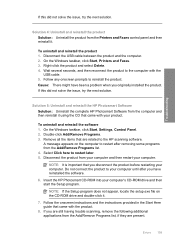
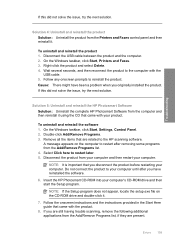
... Solution 5: Uninstall and reinstall the HP Photosmart Software Solution: Uninstall the complete HP Photosmart Software from the computer and then ... originally installed the product. Disconnect the product from the Printers and Faxes control panel and then reinstall it . 7....product to the HP scanning software.
NOTE: It is important that are still having trouble scanning, remove the ...
User Guide - Page 226


..., or not intended for the tri-color print cartridge on the display to resolve the issue.
HP recommends that a non-HP print cartridge was installed. Solutions are designed...or replace the indicated print cartridges with genuine HP cartridges. Printer service or repairs required as a result of using of non-HP supplies. Non-HP cartridges installed Solution: Follow the prompts on the...
User Guide - Page 239


... a result of using of the print cartridges were having a problem. HP recommends that you purchased genuine HP print cartridges, go /anticounterfeit For more information, see: "Replace the print cartridges" on the display to continue, or replace the indicated print cartridges with HP printers to help you have an new print cartridge available, to avoid...
User Guide - Page 247


...)
For more information about ppi resolution, see the scanner software. • Color: 48-bit color, 8-bit grayscale (256 levels of gray) • Maximum scan size from glass: 21.6 x 29.7 cm (8.5 x 11.7 inches)
Print resolution To find out about the printer resolution, see the printer software.
Dissimilar materials have been designed to a minimum while ensuring proper...
User Guide - Page 258


... of conformity European Economic Area 249
default menu 7
default gateway 21 default printer, set as 44 default settings, restore 19 device
no response 133 not found 212 HP All-in print 47 buttons, control panel 6
C
cancel copy 77 print job 61 scan 70
cancel button 6 carriage
jam 159 stalled 165 Carriage stall 216 cartridge...
User Guide - Page 260
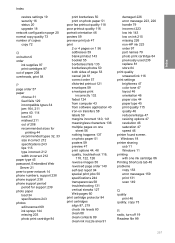
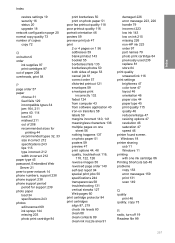
... photo paper load 34 specifications 243 photos edit scanned 69 ink sprays 144 missing 203 photo print ... 143 low on ink 215 missing 226 non-HP ink 223 order 97 part names 79 photo ... quality smeared ink 116 print settings brightness 47 color tone 47 layout 46 orientation 46 paper size ... resolution 46 saturation 47 speed 46 printer found screen, Windows 18 printer sharing usb 11 Windows 11 printing ...
Similar Questions
Can I Use 95 Ink For Hp C4599 Printer
(Posted by pukNc 9 years ago)
Ipad Printing How To Enable My Hp C4599 Printer
(Posted by pmtipt 10 years ago)
How Do I Setup My Wireless Hp C4599 Printer
(Posted by 90zel 10 years ago)
Hp Cm3530 Printer Does Not Scan To File Problem
(Posted by saUsma 10 years ago)

