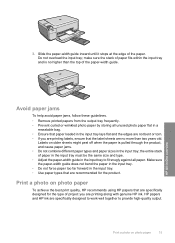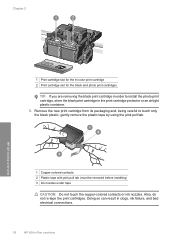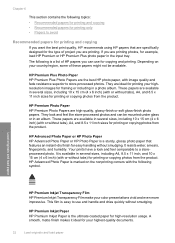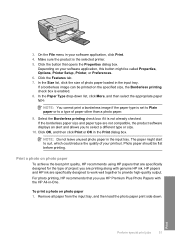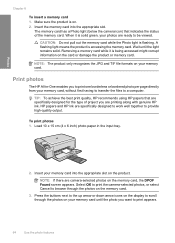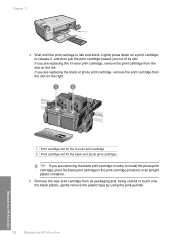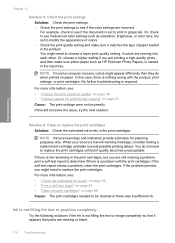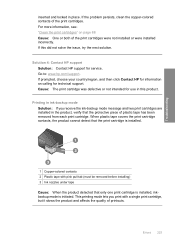HP C4599 Support Question
Find answers below for this question about HP C4599 - Photosmart All-in-One Color Inkjet.Need a HP C4599 manual? We have 3 online manuals for this item!
Question posted by pmtipt on April 18th, 2014
Ipad Printing How To Enable My Hp C4599 Printer
The person who posted this question about this HP product did not include a detailed explanation. Please use the "Request More Information" button to the right if more details would help you to answer this question.
Current Answers
Related HP C4599 Manual Pages
Similar Questions
Can I Use 95 Ink For Hp C4599 Printer
(Posted by pukNc 9 years ago)
How Do I Print From My Ipad To My Hp Network Printer C5180
(Posted by derpstor 9 years ago)
Hp C4599 Printer Won't Scan
(Posted by Bakevin 9 years ago)
How Do I Setup My Wireless Hp C4599 Printer
(Posted by 90zel 10 years ago)
Ipad Notes To Hp C4795 Printer
I have an new ipad and a c4795 hp printer, how do i print from the notes on my ipad to the wireless ...
I have an new ipad and a c4795 hp printer, how do i print from the notes on my ipad to the wireless ...
(Posted by bajclg 11 years ago)