HP C4599 Support Question
Find answers below for this question about HP C4599 - Photosmart All-in-One Color Inkjet.Need a HP C4599 manual? We have 3 online manuals for this item!
Question posted by yntintworv on July 8th, 2014
How To Add Wireless Hp C4599
The person who posted this question about this HP product did not include a detailed explanation. Please use the "Request More Information" button to the right if more details would help you to answer this question.
Current Answers
There are currently no answers that have been posted for this question.
Be the first to post an answer! Remember that you can earn up to 1,100 points for every answer you submit. The better the quality of your answer, the better chance it has to be accepted.
Be the first to post an answer! Remember that you can earn up to 1,100 points for every answer you submit. The better the quality of your answer, the better chance it has to be accepted.
Related HP C4599 Manual Pages
Basic Guide - Page 4


..." on page 6
Add connections to a network connection" on page 7
View or change to connect the product and the other network elements. "Manage your wireless network, HP recommends you now want to:
See this section:
Connect to a network connection. For optimal performance and security in your network settings" on an integrated wireless (WLAN 802.11...
Basic Guide - Page 5


... will not be easily accessed by other users from accessing your wireless network, HP strongly recommends using the same default network name (SSID). Network setup
The advantages of the required materials. Connect to an integrated wireless WLAN 802.11 network
The HP Photosmart Software CD and included USB setup cable provide an easy way to...
Basic Guide - Page 7


On the Network Connections window, right-click Wireless Network Connection. Click Add, and then do the following : a. In Network name (SSID) box, type in a unique network name of ...-in-One to The key is already enabled. 3. If you see Enable on the pop-up the HP All-in-One on a wireless ad See this section: hoc network, you need for an ad hoc connection by creating a network profile....
Basic Guide - Page 8


... and ABCDE are examples only. g. j. For example, if you enter 5 characters, you enter your wireless LAN card. wireless access points are uppercase and lowercase.
• Communication mode: Ad Hoc • Encryption: enabled
Connect to a wireless ad hoc network
The HP Photosmart Software CD and included USB setup cable provide an easy way to remember. To...
Basic Guide - Page 9


...Change the HP All-in the computer CD-ROM drive. 2. During installation of computers on additional networked computers 1. Follow the prompts to a small number of a wireless connection, the...If you must install the HP All-in -One to install the software. up messages. 4.
Connect to additional computers on each additional computer you add additional computers. Network setup
To...
Basic Guide - Page 10


...network), or you installed the HP software.
By trusting all firewalls require you do .
add any firewall dialog boxes that HP software is the easiest approach ...computers and devices in your home can communicate with HP products
A personal firewall, which is complete, open Printers and Faxes (or Printers) in the
Control Panel and delete the printers for a wireless network ...
Basic Guide - Page 11


... name (SSID). This includes printing the network settings, restoring the network defaults, turning the wireless radio on the product. 2. Restore network defaults
You can print a network configuration page to... to the down arrow on how to configure the firewall port settings and how to add HP files to perform a variety of network management tasks.
Incoming ports (UDP) are destination...
Basic Guide - Page 13


... directly from a memory card or USB storage device. You can access many HP All-in -One to as provides information for contacting HP support and ordering supplies. NOTE: This guide ...and functions, including use of the HP Photosmart Software that came with the HP All-in -One at a glance
HP All-in-One overview
Label Description
1
On button
2
Wireless network indicator light and button
3...
Basic Guide - Page 15


... settings menu is labelled Start Copy Color and starts a color copy.
By default, this button is open, this button the changes copy or print settings. HP All-in-One overview
Find more...Help • Windows: Click Start > All Programs > HP > Photosmart C4500 series > Help. • Macintosh: Open the HP Device Manager and click the ? HP Web site
If you have problems during setup, see ...
Basic Guide - Page 22


...download the software from the computer. 2.
To uninstall and reinstall the software 1. Select HP Photosmart All-In-One Driver Software, and then click Change/Remove. Do not connect the... the onscreen Help that the software is provided for the HP All-in -One software is installed on the computer. Double-click Add/Remove Programs (or click Uninstall a program). 3.
Uninstall...
Basic Guide - Page 25


...are two indicator lights, one that blinks. Make sure the HP Device Discovery software is highlighted, and then press OK. For wireless networking issues, run the Network Diagnostic tool or it does...the router. Make sure the product is on the HP Photosmart C4500 Allin-One series, follow the instructions given below: Double-click the HP Solution Center icon, click Settings, click Other Settings...
Basic Guide - Page 26


...active connections to a network, you can access the HP Photosmart C4500 All-in-One series home page After you establish that resides within the HP All-in -One is connected to the same ... product over the network. If you are not using the instructions at http:// www.hp.com/sbso/wireless/tools-setup.html?jumpid=reg_R1002_USEN for step 2.
You will not be connected to
Connected....
User Guide - Page 8


...Paper-width guide
8
Print cartridge door
9
Glass
10
Lid backing
The HP All-in -One overview
Label Description
1
On button
2
Wireless network indicator light and button
3
Control panel
4
Memory card slots
...: • The HP All-in-One at a glance • Control panel features • Menu overview • Use the HP Photosmart Software
The HP All-in-One at a glance
HP All-in -One ...
User Guide - Page 11


... if you press the Settings button when there is no memory card inserted in the HP All-in -One overview Enable Wireless Wireless Settings Signal Strength
Use the HP Photosmart Software
The HP Photosmart Software provides a fast and easy way to other basic HP imaging software features, such as saving and viewing your photos.
For more information on...
User Guide - Page 15


...Find troubleshooting information. Network connection
This section describes how to connect the HP All-in your wireless network, HP recommends you want to change the network settings.
"Manage your network ...to a wireless ad hoc network" on page 17
Add connections to a computer with a USB cable. "Network glossary" on page 24
Set up the HP All-in-One on an integrated wireless (WLAN...
User Guide - Page 19
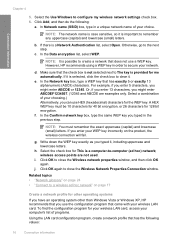
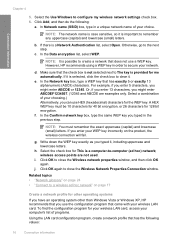
Click Add, and then do the following values:
16
Connection information b. If there is a computer-to close the Wireless Network Properties Connection window. e. A HEX WEP...enter ABCDEF1234567. (12345 and ABCDE are not used. However, HP recommends using a WEP key in order to a wireless ad hoc network" on the product, the wireless connection will fail. Make sure that has exactly 5 or ...
User Guide - Page 20


... Hoc • Encryption: enabled
Connect to a wireless ad hoc network The HP Photosmart Software CD and included USB setup cable provide an easy way to connect the HP All-in -One on
your computer, including any virus detection software. 2. Once you add additional computers. To install the Windows HP All-in -One is case-sensitive.
To...
User Guide - Page 36


...feel more substantial than ordinary multifunction papers. • HP Printing Paper is glossy-coated...HP Premium Presentation Paper HP Premium Presentation Paper gives your digital photos.
HP Bright White Inkjet Paper HP Bright White Inkjet Paper delivers high-contrast colors and sharp text. HP All-in-One Paper or HP Printing Paper • HP All-in completely.
HP Iron-On Transfers HP...
User Guide - Page 98
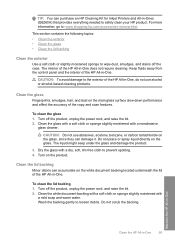
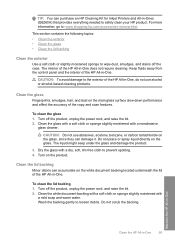
... slightly moistened with
a mild soap and warm water. Keep fluids away from the control panel and the interior of the HP All-in -One. TIP: You can purchase an HP Cleaning Kit for Inkjet Printers and All-in -One
95 Turn off the product, unplug the power cord, and raise the lid. 2. Turn...
User Guide - Page 258


...wireless communication 22 choose paper 31 clean exterior 95 glass 95 lid backing 95 print cartridge contacts 89 print cartridge ink nozzle
area 91 print cartridges 88 color dull 124 color... 19 device
no response 133 not found 212 HP All-in...wireless 21 general information 20 configuration source 21 connect wireless, with access
point 12 wireless, without access
point 12 connection problems
device...
Similar Questions
How Do I Setup My Wireless Hp C4599 Printer
(Posted by 90zel 10 years ago)
How To Add Wireless Hp Deskjet 4620 Series Wireless
(Posted by mashhmake 10 years ago)
How To Setup Wireless Printing On Mac Hp C4599
(Posted by memAeros 10 years ago)
How To Setup Hp C4599 Wireless?
(Posted by christopherdayrit 12 years ago)

