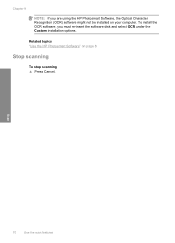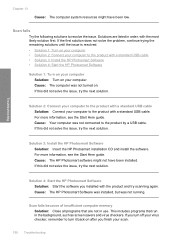HP C4599 Support Question
Find answers below for this question about HP C4599 - Photosmart All-in-One Color Inkjet.Need a HP C4599 manual? We have 3 online manuals for this item!
Question posted by jhmis on December 11th, 2013
Hp Photosmart C4599 How To Scan To Computer
The person who posted this question about this HP product did not include a detailed explanation. Please use the "Request More Information" button to the right if more details would help you to answer this question.
Current Answers
Related HP C4599 Manual Pages
Similar Questions
Is Ink Needed To Scan On Hp Photosmart C4599
(Posted by luabu 9 years ago)
How To Scan Using Hp Photosmart C4599
(Posted by shuugjvaz 9 years ago)
My Printer Hp Officejet 4620 Scans In Color But Will Not Print Documents In
color. How can I reset this
color. How can I reset this
(Posted by samjus 10 years ago)
How Can You Print, Using Hp Banner Paper, On The Hp Photosmart C4599?
I wish to make a banner, using HP Banner Paper, and using the Photosmart C4599? Is this possible?
I wish to make a banner, using HP Banner Paper, and using the Photosmart C4599? Is this possible?
(Posted by victoriabt 11 years ago)
Will The Hp Photosmart D110 Scan Wirelessly To A Computer?
I installed my HP Photosmart D110 wirelessly. It prints wirelessly, but I have to connect it by cabl...
I installed my HP Photosmart D110 wirelessly. It prints wirelessly, but I have to connect it by cabl...
(Posted by marinettiwalt 13 years ago)