HP C4580 Support Question
Find answers below for this question about HP C4580 - Photosmart All-in-One Color Inkjet.Need a HP C4580 manual? We have 3 online manuals for this item!
Question posted by masudCu on November 5th, 2013
How To Reset Hp C4580 Printer
The person who posted this question about this HP product did not include a detailed explanation. Please use the "Request More Information" button to the right if more details would help you to answer this question.
Current Answers
There are currently no answers that have been posted for this question.
Be the first to post an answer! Remember that you can earn up to 1,100 points for every answer you submit. The better the quality of your answer, the better chance it has to be accepted.
Be the first to post an answer! Remember that you can earn up to 1,100 points for every answer you submit. The better the quality of your answer, the better chance it has to be accepted.
Related HP C4580 Manual Pages
Basic Guide - Page 27


... , depending on your browser, you can access the home page, try to Control Panel, and then select Printers and Faxes. 2. Delete any firewall security software running
To restart the HP Network Device Support service 1. Try using the HP Photosmart C4500 All-in -One series to steps 4 and 5. If you are sure both the computer and...
Basic Guide - Page 29


... high electromagnetic fields
Regulatory notices
The HP All-in-One meets product requirements from the HP All-in-One
may be confused with the marketing name (HP Photosmart C4500 All-in .) with tray extender...notices, see the printer software.
For a complete listing of supported media sizes, see the onscreen Help. Regulatory notices
27
The Regulatory Model Number for the HP All-in-One ...
User Guide - Page 4


...-in-One at a glance...5 Control panel features...6 Menu overview...7 Use the HP Photosmart Software 8
3 Find more information...9
4 Connection information Supported connection types...11 USB ... jams...40
7 Print from your computer Print from a software application 43 Make the HP All-in-One the default printer 44 Change the print settings for the current job 44 Change the default print settings ...
User Guide - Page 14


...computers for detailed instructions.
Follow instructions in "Set up printer sharing on the HP All-in-One. All features resident on page 12.
HP recommends upto 5 computers for connection to a computer....are supported.
Printer sharing
Up to share the device over an existing home network. Follow the instructions in "USB connection" on the HP All-in-One. USB connection
The HP All-in-...
User Guide - Page 36


... multipurpose or copy paper. HP Bright White Inkjet Paper HP Bright White Inkjet Paper delivers high-contrast colors and sharp text. If prompted...multifunction papers. • HP Printing Paper is glossy-coated or matte-coated on Transfers (for color fabrics or for HP All-in completely. To order HP papers and other supplies, go to www.hp.com/buy /supplies.
HP Iron-On Transfers HP...
User Guide - Page 37
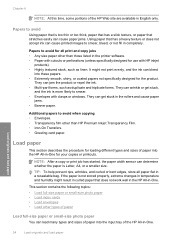
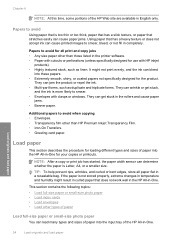
...copying • Envelopes. • Transparency film other than those listed in the printer software. • Paper with cutouts or perforations (unless specifically designed for all...envelopes • Load other than HP Premium Inkjet Transparency Film. • Iron-On Transfers. • Greeting card paper. Papers to smear. • Envelopes with HP inkjet
products). • Highly textured...
User Guide - Page 46
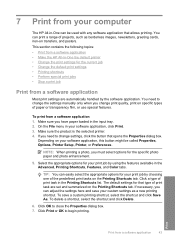
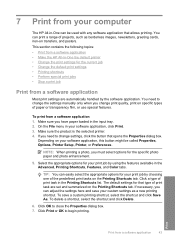
..., Printer Setup, Printer, or Preferences. This section contains the following topics: • Print from a software application • Make the HP All-in the Advanced, Printing Shortcuts, Features, and Color tabs... options for your print job by using the features available in -One the default printer • Change the print settings for that type of print task are automatically handled...
User Guide - Page 47
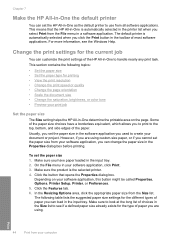
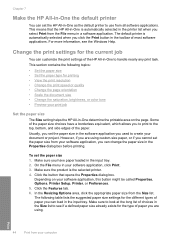
... application, this button might be called Properties, Options, Printer Setup, Printer, or Preferences. 5. Click the button that the HP All-in-One is automatically selected in the printer list when you used to use from the File menu...8226; Scale the document size • Change the saturation, brightness, or color tone • Preview your print job
Set the paper size
The Size setting helps the...
User Guide - Page 84


... Everyday printing: Use a black cartridge along with a tri-color cartridge. • Color photos: Use a photo cartridge along with a tri-color cartridge. If prompted, choose your country/region, follow the... these instructions when the ink level is low.
When you open the Printer Toolbox from the HP Photosmart Software 1. To order print cartridges for the print cartridge is turned off...
User Guide - Page 90


... plain white paper into the input tray.
In the HP Solution Center, click Settings. When prompted, ensure plain ... stops flashing, the alignment is installed. Maintain the HP All-in the input tray when you align the ...alignment will fail. NOTE: If you have colored paper loaded in -One
Work with print...HP Photosmart Software 1. The product prints a test page, aligns the print cartridges...
User Guide - Page 91


... and then click Printer Services.
NOTE: If you have colored paper loaded in -One
Click the Device Services tab. 5. Chapter 11
3. NOTE: You can also open the Printer Toolbox from the ...color or when a color is complete and the page can also open the Printer Toolbox from the Print Properties dialog box. NOTE: You can also open the Printer Toolbox from the HP Photosmart ...
User Guide - Page 102


....
Disconnect the USB cable from the computer. 2. Restart your computer before the HP Photosmart software is connected to the computer using a USB cable before the software installation ... setup issues 1.
Turn off the product, wait one minute, then restart it ). Reinstall the HP Photosmart software. This section contains the following topics: • View the Readme file • Setup ...
User Guide - Page 119


... defined. Printer service or repairs required as a mailing envelope.
116 Troubleshooting Solution 2: Make sure paper is loaded correctly in the input tray • Solution 3: Check the paper type • Solution 4: Check to print on the page. If you believe you are using genuine HP print cartridges Solution: Check to help . • Colors look...
User Guide - Page 123


... prompted, choose your print cartridge is still under warranty. If you believe you might need to avoid possible printing delays. If there is a problem with HP printers to see :
• "Check the estimated ink levels" on page 80 • "Print a self-test report" on page 94 • "Clean the print cartridges" on...
User Guide - Page 136
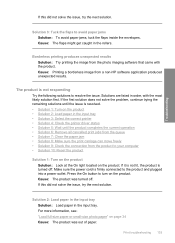
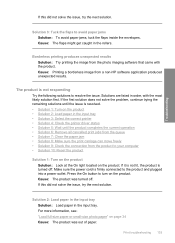
... • Solution 3: Select the correct printer • Solution 4: Check the printer driver status • Solution 5: Wait ...unexpected results Solution: Try printing the image from a non-HP software application produced unexpected results. The product is resolved. &#... from the product to your computer • Solution 10: Reset the product
Solution 1: Turn on the product Solution: Look at...
User Guide - Page 219
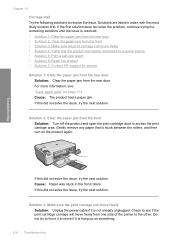
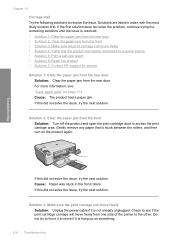
...power source • Solution 5: Print a self-test report • Solution 6: Reset the product • Solution 7: Contact HP support for service
Solution 1: Clear the paper jam from the rear door Solution: Clear... the paper jam from one side of the printer to move freely Solution:...
User Guide - Page 226


...cartridges" on the left side. Solutions are designed and tested with HP printers to resolve the issue. HP recommends that a non-HP print cartridge was installed. Repeat steps 1 and 2 for your product... installed, or not intended for the tri-color print cartridge on page 81 Cause: The product detected that you purchased genuine HP print cartridges, go to continue, or replace...
User Guide - Page 239


... information, see: "Replace the print cartridges" on the display to continue, or replace the indicated print cartridges with HP printers to avoid printing delays. Original HP ink depleted Solution: Follow the prompts on page 81 Cause: The original HP ink in some other product. NOTE: Ink levels might not be covered under warranty. Genuine...
User Guide - Page 241


... the HP Photosmart software....HP Web site for updated information or troubleshooting tips for technical support. Print a self-test report. c. Make a color copy to customers in Japan.
To access the device...HP > HP Solution Center. Reset the product: a. If prompted, choose your serial number ready. d. NOTE: The device serial number can view the serial number by calling the experts at www.hp...
User Guide - Page 247


... information from the HP Web site. Print cartridge yield Visit www.hp.com/pageyield for more information about ppi resolution, see the scanner software. • Color: 48-bit color, 8-bit grayscale ....7 cm (8.5 x 11.7 inches)
Print resolution To find out about the printer resolution, see the printer software. Acoustic information If you have Internet access, you are easy to locate, access,...
Similar Questions
How To Reset Hp C4580
(Posted by Mikhajanmej 9 years ago)
How To Reset Hp Envy Printer
(Posted by etsThom 10 years ago)
How Setup Mac For Hp C4580 Printer
(Posted by Gtkimimi76 10 years ago)

