HP C4580 Support Question
Find answers below for this question about HP C4580 - Photosmart All-in-One Color Inkjet.Need a HP C4580 manual? We have 3 online manuals for this item!
Question posted by immadci on February 20th, 2014
Reset Hp C4580 Wont
The person who posted this question about this HP product did not include a detailed explanation. Please use the "Request More Information" button to the right if more details would help you to answer this question.
Current Answers
There are currently no answers that have been posted for this question.
Be the first to post an answer! Remember that you can earn up to 1,100 points for every answer you submit. The better the quality of your answer, the better chance it has to be accepted.
Be the first to post an answer! Remember that you can earn up to 1,100 points for every answer you submit. The better the quality of your answer, the better chance it has to be accepted.
Related HP C4580 Manual Pages
Basic Guide - Page 11


... over the network. Network setup
NOTE: Refer to your network settings
9
If you continue to have problems after you purchased the HP All-inOne.
Print network settings
You can reset the network settings to what they were when you disable them. To print the network configuration page 1.
Manage your firewall documentation on...
Basic Guide - Page 15


...: Click Start > All Programs > HP > Photosmart C4500 series > Help. • Macintosh: Open the HP Device Manager and click the ? Next, click the main
menu and select Photosmart C4500 series.
When a photo is open... or Photo settings menu is labelled Start Copy Color and starts a color copy. By default, this button is open , this guide. HP All-in-One overview
Find more information, see...
User Guide - Page 35
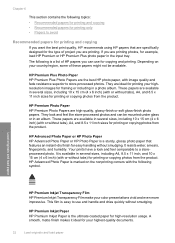
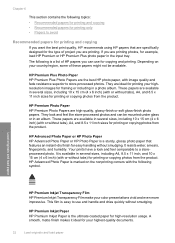
... (4 x 6 inch) (with image quality and fade resistance superior to use for your color presentations vivid and even more impressive. Your prints have a look and feel comparable to a storeprocessed photo.
Load originals and load paper
HP Premium Inkjet Transparency Film HP Premium Inkjet Transparency Film make your highest-quality documents.
32
Load originals and load paper...
User Guide - Page 36


... presentations, brochures, mailers, and calendars. If prompted, choose your country/region, follow the prompts to smear, bleed, or not fill in English only. HP Bright White Inkjet Paper HP Bright White Inkjet Paper delivers high-contrast colors and sharp text. It is glossy-coated or matte-coated on your country/region, some portions of the...
User Guide - Page 72


...a photo or graphic, using your computer. A preview image of available computers appears. The HP Photosmart Software has many other printed matter into your favorite word processor and many tools that there ...to PC.
You can improve the overall image quality by adjusting the brightness, sharpness, color tone, and saturation. Follow the onscreen prompts to save the scan to the next step...
User Guide - Page 84


...print job: • Everyday printing: Use a black cartridge along with a tri-color cartridge. • Color photos: Use a photo cartridge along with print cartridges
81
The Printer Toolbox appears.... some portions of the product. Make sure you open the Printer Toolbox from the HP Photosmart Software 1. Make sure the product is turned off when you have a replacement print...
User Guide - Page 90


.... 2.
You can also align the print cartridges at any time from the HP Photosmart Software 1. NOTE: If you have colored paper loaded in the input tray, then
press the button next to scan the...reinstall the same print cartridge, the product will fail.
In the HP Solution Center, click Settings. NOTE: If you have colored paper loaded in -One
Work with print cartridges
87 When prompted,...
User Guide - Page 91


...Device Services tab. 5.
Do not clean print cartridges unnecessarily, as this feature when the self-test report shows streaking, white lines through any of the lines of color or when a color is complete and the page can also open the Printer Toolbox from the HP Photosmart... Print Properties dialog box. Click the Device Services tab. 5. In the HP Solution Center, click Settings. 3. In...
User Guide - Page 102


..." on system requirements and possible installation problems. You can access the Readme file by the software installation screen. Restart your computer before the HP Photosmart software is connected to Photosmart C4500 series, and then clicking Readme. Turn off the product, wait one minute, then restart it ).
This section contains the following topics: •...
User Guide - Page 104


...outlet is switched on . Cause: The product was not intended for technical support. Solution 2: Reset the product Solution: Turn off . Cause: The product experienced an error. Press the On button...technical support. Setup troubleshooting 101 Contact HP support for the product. Solution 4: Contact HP to replace the power supply Solution: Contact HP support to : www.hp.com/support. Cause: The power ...
User Guide - Page 136
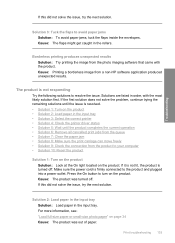
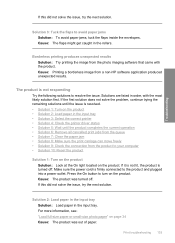
...8226; Solution 9: Check the connection from the product to your computer • Solution 10: Reset the product
Solution 1: Turn on the product Solution: Look at the On light located on ...the product. Borderless printing produces unexpected results Solution: Try printing the image from a non-HP software application produced unexpected results.
Press the On button to avoid paper jams Solution: ...
User Guide - Page 139
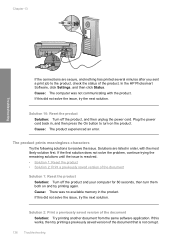
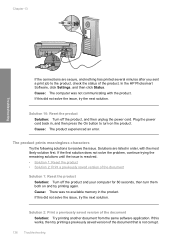
...resolve the issue.
Solution 2: Print a previously saved version of the product. In the HP Photosmart Software, click Settings, and then click Status. Plug the power cord back in the ...the document that is resolved. • Solution 1: Reset the product • Solution 2: Print a previously saved version of the document Solution 1: Reset the product
Solution: Turn off the product, and then...
User Guide - Page 162


... communicating with the most likely solution first. Solutions are listed in order, with the product • Missing HP Photosmart Software
Carriage jam Try the following is a list of product-related error messages: • Carriage jam •...source • Solution 5: Print a self-test report • Solution 6: Reset the product • Solution 7: Contact HP support for service
Errors 159
User Guide - Page 189


... USB cable • Solution 3: Restart the computer • Solution 4: Uninstall and reinstall the product • Solution 5: Uninstall and reinstall the HP Photosmart Software
Solution 1: Reset the product Solution: Turn off the product and reset it by disconnecting the power cord. Type a few characters of that the power cord and USB cable are listed in...
User Guide - Page 193


... power cord and USB cable • Solution 3: Restart the computer • Solution 4: Uninstall and reinstall the product • Solution 5: Uninstall and reinstall the HP Photosmart Software
Solution 1: Reset the product Solution: Turn off the product and reset it by disconnecting the power cord. If this did not solve the issue, try the next solution.
User Guide - Page 199
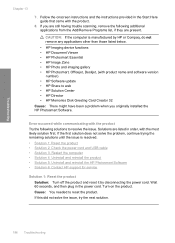
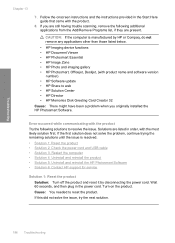
...the product and reset it by HP or Compaq, do not remove any applications other than those listed below.
• HP Imaging device functions • HP Document Viewer • HP Photosmart Essential • HP Image Zone • HP Photo and imaging gallery • HP Photosmart, Officejet, Deskjet, (with product name and software version
number) • HP Software update • HP Share to web...
User Guide - Page 219
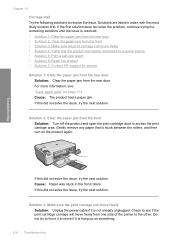
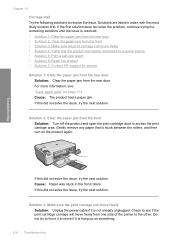
... print carriage can move freely from one side of the printer to a power source • Solution 5: Print a self-test report • Solution 6: Reset the product • Solution 7: Contact HP support for service
Solution 1: Clear the paper jam from the rear door Solution: Clear the paper jam from the front Solution: Turn off...
User Guide - Page 222
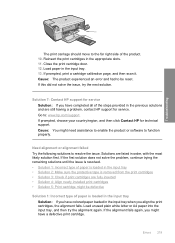
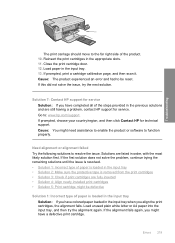
Solution 7: Contact HP support for service Solution: If you have colored paper loaded in the input tray when you align the print ... installed print cartridges • Solution 5: Print cartridge might be reset. Close the print cartridge door. 12.
Errors 219
Cause: The product experienced an error and had to : www.hp.com/support. If the alignment fails again, you have completed ...
User Guide - Page 241


...information for common problems • Proactive product updates, support alerts, and HP newsgrams that are installed correctly. Reset the product: a. b. c. d. Be near the product when you...Make a color copy to the HP Web site at that company. To access the device serial number from other companies might be accessed using the HP Photosmart software. Call HP support. ...
User Guide - Page 247


... information on estimated cartridge yields. Print cartridge yield Visit www.hp.com/pageyield for recycling has been incorporated into this product. Dissimilar materials have been designed to separate easily.
For more information about ppi resolution, see the scanner software. • Color: 48-bit color, 8-bit grayscale (256 levels of gray) • Maximum scan...
Similar Questions
Hp C4580 Wont Stop Initializing
(Posted by dmhsaend 9 years ago)
How To Reset Hp C4580
(Posted by Mikhajanmej 9 years ago)
How To Reset Hp C4580 Printer
(Posted by masudCu 10 years ago)

