HP C4580 Support Question
Find answers below for this question about HP C4580 - Photosmart All-in-One Color Inkjet.Need a HP C4580 manual? We have 3 online manuals for this item!
Question posted by kwatktracey on May 8th, 2014
How To Check Ink Levels On Hp Photosmart C4580 Printer
The person who posted this question about this HP product did not include a detailed explanation. Please use the "Request More Information" button to the right if more details would help you to answer this question.
Current Answers
There are currently no answers that have been posted for this question.
Be the first to post an answer! Remember that you can earn up to 1,100 points for every answer you submit. The better the quality of your answer, the better chance it has to be accepted.
Be the first to post an answer! Remember that you can earn up to 1,100 points for every answer you submit. The better the quality of your answer, the better chance it has to be accepted.
Related HP C4580 Manual Pages
Basic Guide - Page 8


...key exactly as you typed in -One directly to -computer (ad hoc) network; Select the check box for 128 bit encryption. Just remember that is case-sensitive.
In the Confirm network key...: enabled
Connect to a wireless ad hoc network
The HP Photosmart Software CD and included USB setup cable provide an easy way to connect the HP All-in the previous step.
To find the configuration program...
Basic Guide - Page 19
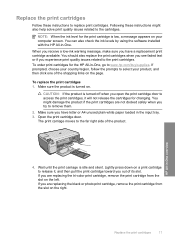
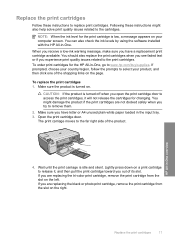
... are not docked safely when you try to www.hp.com/buy/supplies.
You can also check the ink levels by using the software installed with the HP All-in -One overview
4. To order print cartridges... print cartridges, it , and then pull the print cartridge toward you are replacing the tri-color print cartridge, remove the print cartridge from the slot on the left. Open the print cartridge...
Basic Guide - Page 25


... have successfully installed the HP Photosmart Software on your network 2. Check to the down arrow on...HP Device Discovery software is running
Step 1: Make sure that the computer is detected, the printed test report will recover a network communication issue. 2. c. This prints the Wireless Network Test page. NOTE: The diagnostic test might be a problem with the router or your HP...
Basic Guide - Page 26


...Click Start, point to Control Panel, point to use the product over the network. a.
Chapter 3
To check a wireless connection 1. OR Windows XP: Click Start, point to Settings, point to Control Panel, point ... press OK.
Press the Wireless button on . 2. The following steps can access the HP Photosmart C4500 All-in-One series home page After you continue to a nearby network that the...
Basic Guide - Page 27


... the product over the network. Try using the HP Photosmart C4500 All-in -One series with the firewall turned off, you still cannot use to Control Panel, and then select Printers and Faxes. 2.
Step 5: Make sure the HP Network Devices Support service is online and ready
To check the printer status 1. Do one of the following , depending...
Basic Guide - Page 29


..., it is possible the output from the HP All-in-One
may be confused with the marketing name (HP Photosmart C4500 All-in the Readme file.
Regulatory model identification number For regulatory identification purposes, your country/region. This regulatory number should not be slightly distorted • HP recommends using a USB cable less than or...
User Guide - Page 4


...-in-One at a glance...5 Control panel features...6 Menu overview...7 Use the HP Photosmart Software 8
3 Find more information...9
4 Connection information Supported connection types...11 USB ... jams...40
7 Print from your computer Print from a software application 43 Make the HP All-in-One the default printer 44 Change the print settings for the current job 44 Change the default print settings ...
User Guide - Page 6


...; "Use the copy features" on page 71 • "Maintain the HP All-in-One" on page 79 • "Shop for ink supplies" on page 97 • "HP warranty and support" on page 237 • "Technical information" on page 243
HP Photosmart C4500 All-inOne series Help
HP Photosmart C4500 All-in -One overview" on page 5 • "Find...
User Guide - Page 11


...-in -One. Enable Wireless Wireless Settings Signal Strength
Use the HP Photosmart Software
The HP Photosmart Software provides a fast and easy way to other basic HP imaging software features, such as saving and viewing your photos. For more information on using the HP Photosmart Software: • Check the Contents panel on the left. Chapter 2
The following options are...
User Guide - Page 12


...provides instructions for setting up and using all features of the HP All-in other publications. www.hp.com/support
HP Photosmart animations
The HP Photosmart animations, located in the relevant sections of resources, both printed ... of the HP All-in order. Make sure you how to complete key tasks on page 99 in -One. section provides links so you have problems during setup, check the Start...
User Guide - Page 83
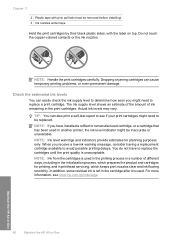
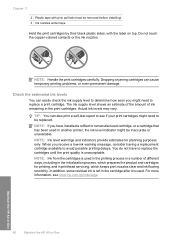
Do not touch the copper-colored contacts or the ink nozzles.
Maintain the HP All-in-One
80
Maintain the HP All-in the cartridge after it is left in -One In addition, some residual ink is used. Check the estimated ink levels
You can easily check the ink supply level to determine how soon you receive a low-ink warning message, consider having...
User Guide - Page 84


... also check the ink levels by using the software installed with the HP All-in -One
Work with a tri-color cartridge. You can also open the print cartridge door to access the print cartridges, it will not release the cartridges for the HP All-in English only. Make sure you have to the print cartridges. The Printer...
User Guide - Page 90


... the product will fail. NOTE: If you have colored paper loaded in the input tray when you align ...• Clean the area around the ink nozzles
Align the print cartridges The product aligns the cartridges ...align the print cartridges at any time from the HP Photosmart Software 1. Aligning the print cartridges ensures high-quality...calibrates the printer. 2. The product remembers the alignment values for that print ...
User Guide - Page 91


... to OK to OK. NOTE: You can also open the Printer Toolbox from the Print Properties dialog box. Click the Device Services tab. 5. In the Print Properties dialog box, click the.... Clean the print cartridges Use this wastes ink and shortens the life of color or when a color is complete and the page can also open the Printer Toolbox from the HP Photosmart Software 1. Chapter 11
3. NOTE: You ...
User Guide - Page 100


... then check out. To order genuine HP supplies for HP Supplies icon on the page. To order print cartridges from your desktop, click the Start menu, point to find out the reorder number for your desktop to connect to www.hp.com/buy/supplies.
HP sends detailed printer information, including model number, serial number, and ink supply levels...
User Guide - Page 123


... a problem, print a self-test report to determine if there is a problem with HP printers to help you easily produce great results, time after time.
If this did not solve the issue, try the next solution.
Check to see :
• "Check the estimated ink levels" on page 80 • "Print a self-test report" on page 94 •...
User Guide - Page 142


... the product. Make sure the other . In the HP Photosmart Software, click Settings, and then click Status. If this did not solve the issue, try to force it to the product, check the status of the USB cable is turned on the back of the printer to your computer. Cause: The computer was not...
User Guide - Page 239


NOTE: Ink levels might not be covered under warranty.
HP recommends that you use genuine HP print cartridges. Original HP ink depleted Solution: Follow the prompts on the display to avoid printing delays. Cause: One or both of non-HP supplies.
Genuine HP print cartridges are designed and tested with HP printers to : www.hp.com/go to help you have an...
User Guide - Page 259
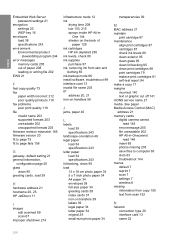
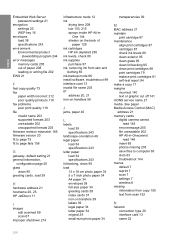
... 244
error messages memory cards 205 out of
paper 129 ink cartridges
HP ink depleted 236 ink levels, check 80 ink supplies
purchase 97 ink, removing ink from scan 152
N
network connection type 20 interface card ...MAC address 21 maintain
print cartridge 87 maintenance
align print cartridges 87 cartridges 87 check ink levels 80 clean exterior 95 clean glass 95 clean lid backing 95 clean print ...
User Guide - Page 260
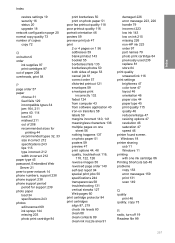
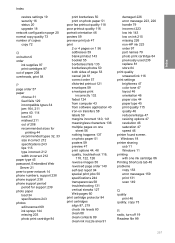
... pages 60 print cartridge protector 84 print cartridges align 87, 219 check ink levels 80 clean 88 clean contacts 89 clean ink nozzle area 91
damaged 226 error message 223, 226 handle 79 incorrect 223 low ink 143 low on ink 215 missing 226 non-HP ink 223 order 97 part names 79 photo print cartridge 84 previously...
Similar Questions
How To Use Less Ink For Hp Photosmart C4580
(Posted by freddfr 9 years ago)
How To Turn Off Print Cartridge Levels Hp Photosmart C4580
(Posted by Bilbadm 10 years ago)
How To Check Ink Levels On Hp Photosmart C4580
(Posted by IngJugg 10 years ago)

