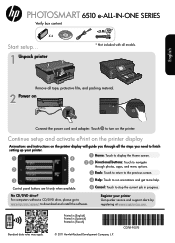HP Photosmart 6510 Support Question
Find answers below for this question about HP Photosmart 6510.Need a HP Photosmart 6510 manual? We have 2 online manuals for this item!
Question posted by Sekolin on June 15th, 2014
How To Check Ink Levels In Photosmart 6510 Printer
The person who posted this question about this HP product did not include a detailed explanation. Please use the "Request More Information" button to the right if more details would help you to answer this question.
Current Answers
There are currently no answers that have been posted for this question.
Be the first to post an answer! Remember that you can earn up to 1,100 points for every answer you submit. The better the quality of your answer, the better chance it has to be accepted.
Be the first to post an answer! Remember that you can earn up to 1,100 points for every answer you submit. The better the quality of your answer, the better chance it has to be accepted.
Related HP Photosmart 6510 Manual Pages
Reference Guide - Page 2
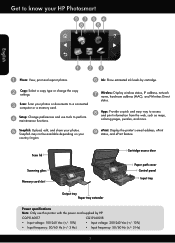
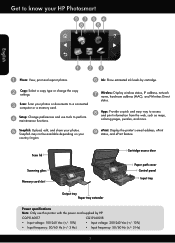
...
Setup: Change preferences and use this printer with the power cord supplied by cartridge. Snapfish: Upload, edit, and share your country/region. Ink: Show estimated ink levels by HP.
Snapfish may not be .... Copy: Select a copy type or change the copy settings.
Scan: Scan your HP Photosmart
7
English
Photo: View, print and reprint photos. Scan lid Scanning glass Memory card slot...
Reference Guide - Page 3
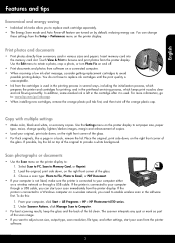
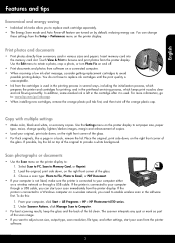
... Photo Fix on a connected computer. •• When receiving a low ink alert message, consider getting replacement cartridges to : 1.
Print photos and documents
•• Print photos directly from software on and off feature are turned on the printer display. Touch View & Print to your computer, click Start > All Programs > HP > HP Photosmart 6510 series. 2.
Reference Guide - Page 4
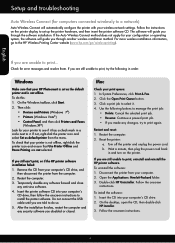
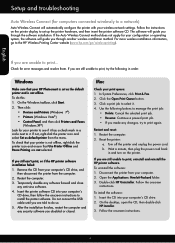
...check that your printer is not offline, right-click the printer icon and ensure that your computer. 2. Remove the CD from your computer's CD drive, and
then disconnect the printer from your HP Photosmart...Then click:
•• Devices and Printers (Windows 7®) •• Printers (Windows Vista®) •• Control Panel, and then click Printers and Faxes
(Windows XP®...
Reference Guide - Page 5
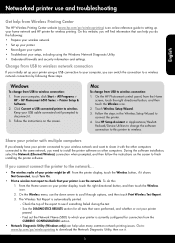
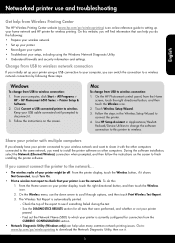
... connection to your printer is automatically printed. -- Check the top of your computer, click Start > All Programs > HP > HP Photosmart 6510 Series > Printer Setup & Software.
2. Find out the Network Name (SSID) to which your printer display, touch the right directional button, and then touch the Wireless icon. 2. Follow the steps in Applications/HewlettPackard/Device Utilities to change...
Reference Guide - Page 6
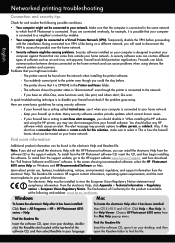
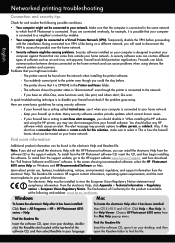
... an alert. When installing the HP software and using devices like network printers and scanners.
In the Help Viewer. Make sure that it when your home network.
--
The electronic Help must be found in your home network.
Choose HP Photosmart 6510 series from the HP Photosmart software CD, insert the CD, and then begin installing...
Reference Guide - Page 7
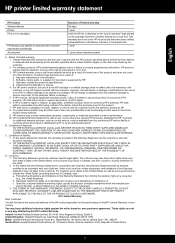
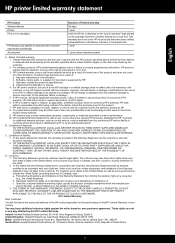
... rights, specify the duration of implied warranties which duration begins on the cartridge has been reached, whichever occurs first. English
HP printer limited warranty statement
HP product Software Media Printer Print or Ink cartridges
Printheads (only applies to products with customer replaceable printheads) Accessories
Duration of limited warranty 90 days 1 year Until the...
User Guide - Page 3
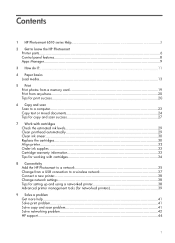
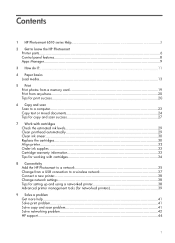
Contents
1 HP Photosmart 6510 series Help 3 2 Get to know the HP Photosmart
Printer parts...6 Control panel features...8 Apps ...Check the estimated ink levels 29 Clean printhead automatically 29 Clean ink smear...30 Replace the cartridges...30 Align printer...32 Order ink supplies...33 Cartridge warranty information 33 Tips for working with cartridges 34 8 Connectivity Add the HP Photosmart...
User Guide - Page 5
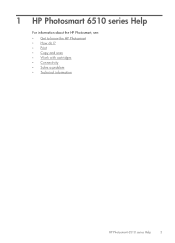
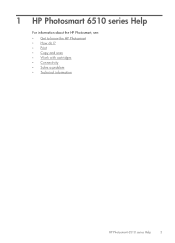
1 HP Photosmart 6510 series Help
For information about the HP Photosmart, see: • Get to know the HP Photosmart • How do I? • Print • Copy and scan • Work with cartridges • Connectivity • Solve a problem • Technical information
HP Photosmart 6510 series Help
3
User Guide - Page 10
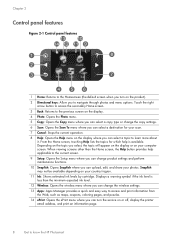
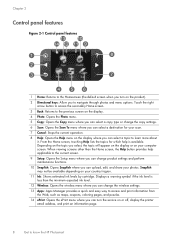
...on or off, display the printer email address, and print an information page.
8
Get to navigate through photos and menu options. Displays a warning symbol if the ink level is available. When viewing ...Home screen. 3 Back: Returns to the previous screen on the topic you to know the HP Photosmart From the Home screen, touching Help lists the topics for your scan. 7 Cancel: Stops the...
User Guide - Page 23
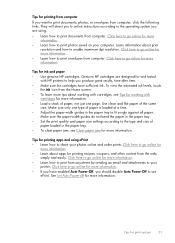
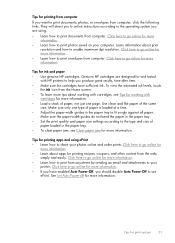
....
Use clean and flat paper of
paper loaded in the paper tray to share your
printer. Genuine HP cartridges are using ePrint • Learn how to fit snugly against all paper...direct you to online instructions according to the operating system you have sufficient ink. To view the estimated ink levels, touch
the Ink icon from the Home screen. • To learn more tips about ...
User Guide - Page 31
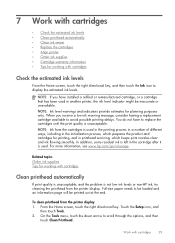
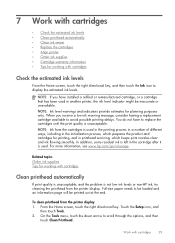
... it is used . From the Home screen, touch the right directional key. 7 Work with cartridges
• Check the estimated ink levels • Clean printhead automatically • Clean ink smear • Replace the cartridges • Align printer • Order ink supplies • Cartridge warranty information • Tips for working with cartridges
Clean printhead automatically
If print...
User Guide - Page 32
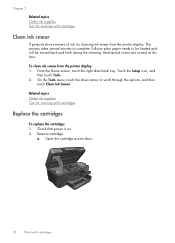
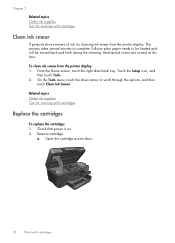
... door.
30
Work with cartridges
Related topics Order ink supplies Tips for working with cartridges
Replace the cartridges
To replace the cartridges 1. Chapter 7
Related topics Order ink supplies Tips for working with cartridges
Clean ink smear
If printouts shows smears of ink, try cleaning ink smear from the printer display 1. Remove cartridge. Check that power is on. 2.
User Guide - Page 35
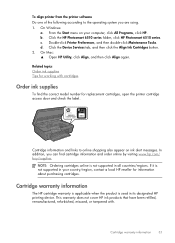
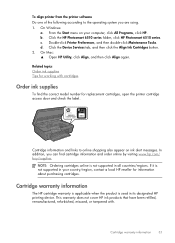
... the Device Services tab, and then click the Align Ink Cartridges button. 2.
Double-click Printer Preferences, and then double-click Maintenance Tasks. Related topics Order ink supplies Tips for working with . Product No. On Mac: ▲ Open HP Utility, click Align, and then click Align again.
Click the HP Photosmart 6510 series folder, click HP Photosmart 6510 series...
User Guide - Page 39
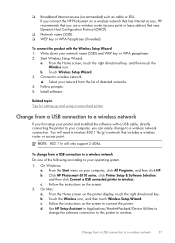
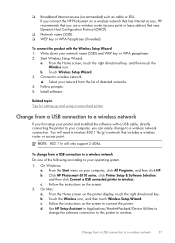
...Click HP Photosmart 6510 series, click Printer Setup & Software Selection,
and then click Convert a USB connected printer to connect the printer. Follow the instructions on a wireless network that has Internet access, HP recommends that you first setup your printer and installed the software with the Wireless Setup Wizard 1. Use HP Setup Assistant in Applications/Hewlett-Packard/Device...
User Guide - Page 40
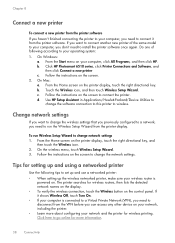
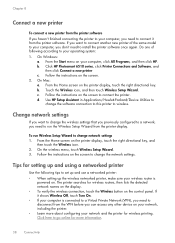
... Click HP Photosmart 6510 series, click Printer Connections and Software, and
then click Connect a new printer c. b. Touch the Wireless icon, and then touch Wireless Setup Wizard.
The printer searches for ... printer to wireless. b. Use HP Setup Assistant in Applications/Hewlett-Packard/Device Utilities to
change network settings 1. To run the Wireless Setup Wizard from the printer...
User Guide - Page 43
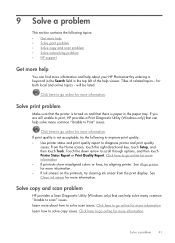
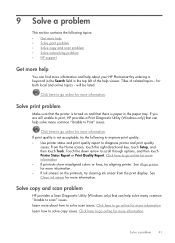
... more information.
Solve a problem
41 If print quality is not acceptable, try aligning printer. See Clean ink smear for both local and online topics -- Click here to go online for more information...You can find more information and help about how to go online for more about your HP Photosmart by entering a keyword in the Search field in the paper tray. Solve copy and scan...
User Guide - Page 44
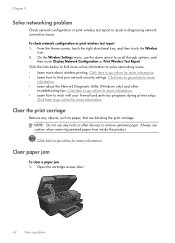
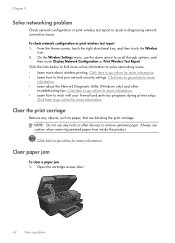
... anti-virus programs during printer setup. Click here to solve networking issues. • Learn more about the Network Diagnostic Utility (Windows only) and other devices to go online for ...more information. Always use any objects, such as paper, that are blocking the print carriage. To check network configuration or print wireless...
User Guide - Page 46
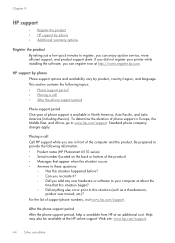
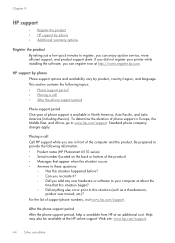
... to www.hp.com/support. This section contains the following information: • Product name (HP Photosmart 6510 series) • Serial number (located on the back or bottom of support phone numbers, visit ....com/support.
Be prepared to register, you add any new hardware or software to your printer while installing the software, you are in North America, Asia Pacific, and Latin America ...
User Guide - Page 56
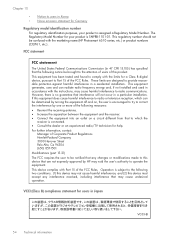
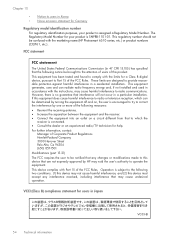
... cause undesired operation.
For further information, contact:
Manager of the FCC Rules. The Regulatory Model Number for a Class B digital device, pursuant to comply with the marketing name (HP Photosmart 6510 series, etc.) or product numbers (CQ761, etc.). This equipment generates, uses and can be notified that any changes or modifications made to this...
Similar Questions
How To Check Ink Level On 2050hp Printer
(Posted by miaubob 10 years ago)
My Hp Photosmart 6510 Printer Won't Print Black Ink
(Posted by nchaffabaner 10 years ago)