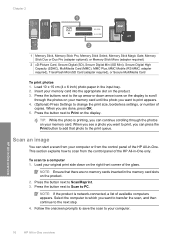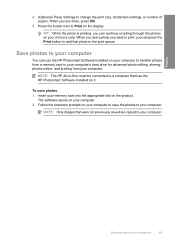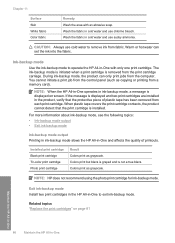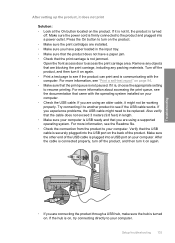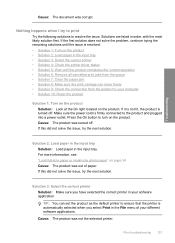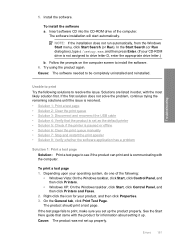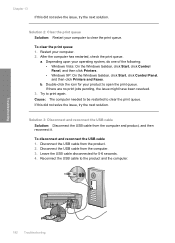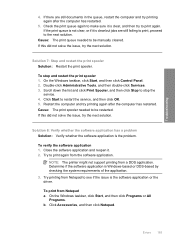HP C4580 Support Question
Find answers below for this question about HP C4580 - Photosmart All-in-One Color Inkjet.Need a HP C4580 manual? We have 3 online manuals for this item!
Question posted by amanph on November 15th, 2013
C4580 Mac Won't Print Queue
The person who posted this question about this HP product did not include a detailed explanation. Please use the "Request More Information" button to the right if more details would help you to answer this question.
Current Answers
Related HP C4580 Manual Pages
Similar Questions
Delete A Job In Print Queue
I cannnot delete a job in the print queue despite cancelling it. How can I clear the queue as this j...
I cannnot delete a job in the print queue despite cancelling it. How can I clear the queue as this j...
(Posted by secretary98019 9 years ago)
How To Cancel Print Jobson Photosmart C4580
(Posted by gubbinsjunk25 10 years ago)
Mac Won't Print Duplex Photosmart C4795
(Posted by fXdd622nc 10 years ago)
How To Find Hp Photosmart C4580 Mac Address
(Posted by Donkri 10 years ago)
C4580 Printer Is Now Printing Some Sort Of Cover Sheet
Before printing document, "cover sheet" includes: Filename, Directory, Template, etc. and I don't kn...
Before printing document, "cover sheet" includes: Filename, Directory, Template, etc. and I don't kn...
(Posted by rosiejf1213 12 years ago)