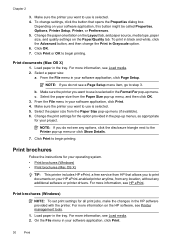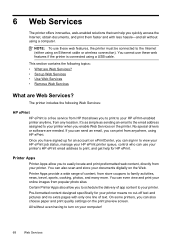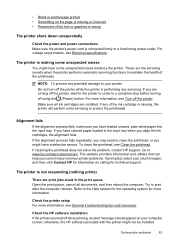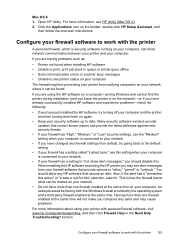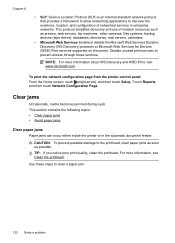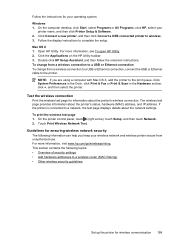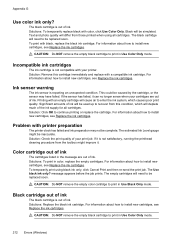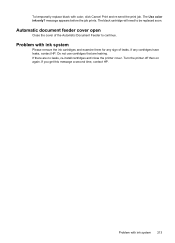HP Officejet 6700 Support Question
Find answers below for this question about HP Officejet 6700.Need a HP Officejet 6700 manual? We have 3 online manuals for this item!
Question posted by secretary98019 on August 8th, 2014
Delete A Job In Print Queue
I cannnot delete a job in the print queue despite cancelling it. How can I clear the queue as this job is stopping other jobsd being printed?
Current Answers
Related HP Officejet 6700 Manual Pages
Similar Questions
Where To Get Staples For A Hp Laserjet M4345mfp Multifunction Device
(Posted by jrodrarmand 9 years ago)
I Have A Hp Officejet 6700 Premium And It Wont Print Off Of The Internet It
says there is no driver installed how do i install one
says there is no driver installed how do i install one
(Posted by nahanetud 10 years ago)
Hp Photosmart 7510 Won't Print Keeps Saying Jobs Stopped
(Posted by MAWeBr 10 years ago)