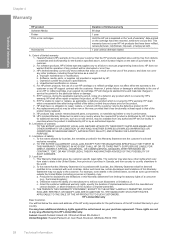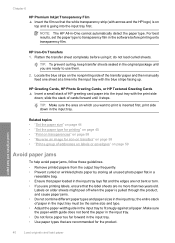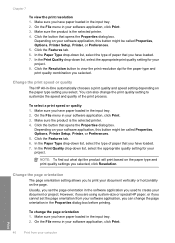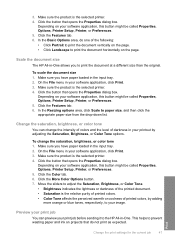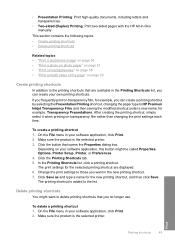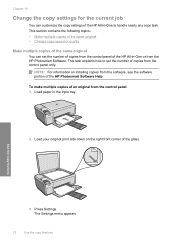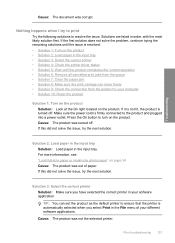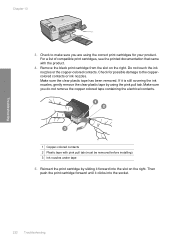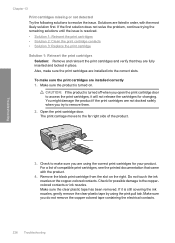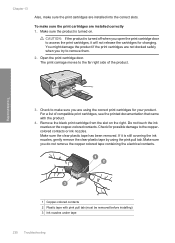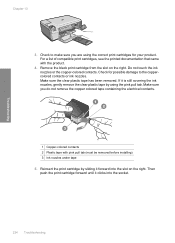HP C4580 Support Question
Find answers below for this question about HP C4580 - Photosmart All-in-One Color Inkjet.Need a HP C4580 manual? We have 3 online manuals for this item!
Question posted by rosiejf1213 on April 14th, 2012
C4580 Printer Is Now Printing Some Sort Of Cover Sheet
Before printing document, "cover sheet" includes: Filename, Directory, Template, etc. and I don't know how to stop this waste of ink & paper! Very frustrated! Hope you can help.
Thanks, Rosie
Current Answers
Related HP C4580 Manual Pages
Similar Questions
Why Wont My Brand New Printer Print Documents Neatly?
When I print a document the paper comes out crumpled and the wording is skewed
When I print a document the paper comes out crumpled and the wording is skewed
(Posted by jgcboffice 9 years ago)
How To Print On Both Sides With A Hp Photosmart C4580 Printer
(Posted by twydca 9 years ago)
How Do I Print From My Ipad To Hp Photosmart C4580 Printer
(Posted by dragiboltth 10 years ago)
How To Change Color Preference On Hp Photosmart C4580 Printer
(Posted by GuyBumit 10 years ago)
Can A Hp Deskjet 1000 J110 Printer Print With Only Color Cartridge?
Can a deskjet 1000 J110 printer print with only full color ink cartridge and empty black ink cartrid...
Can a deskjet 1000 J110 printer print with only full color ink cartridge and empty black ink cartrid...
(Posted by kalikricket 10 years ago)